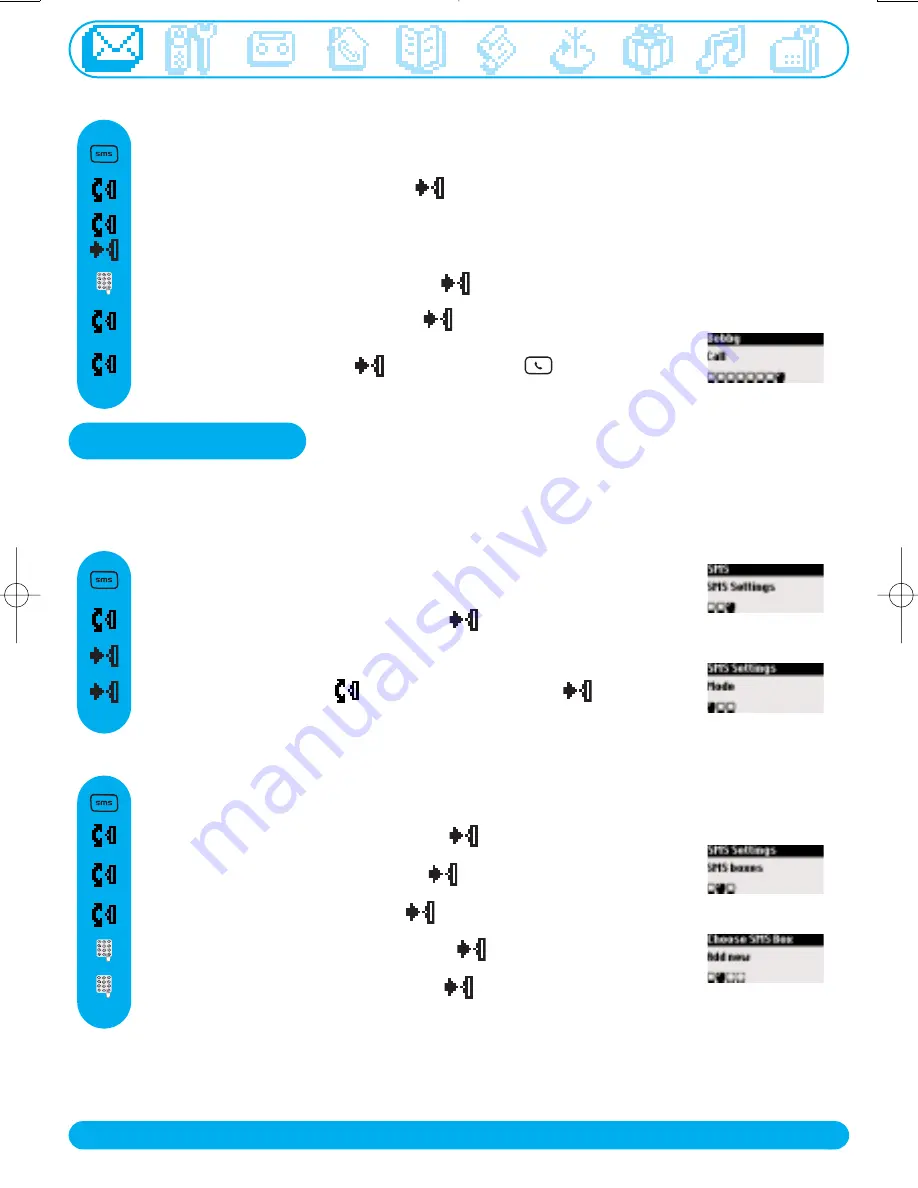
SMS
25
http://www.philips.com/faqs/dect
To call from the SMS list
Scroll to
Call
and select
or make the call
To set the SMS mode
If there are 2 SMS-enabled phones on your telephone line, you will have to deactivate the SMS
feature on 1 of the devices.
SMS settings
Scroll to
SMS settings
and select
Press to select
Mode
Press to select
On
or scroll
to
OFF
and select
Press to directly reach
Send new SMS
Scroll to
Read SMS
and select
Enter the password if any and press
OK
(optional)
Browse the list of SMS and select
Select your SMS box* (only if you have created several SMS boxes).
To create a SMS box please refer to
SMS Settings
page 25
Press to directly reach
Send new SMS
To set your personal SMS boxes
Scroll to
SMS settings
and select
Enter the password twice and press
OK
(optional)
Scroll to
SMS boxes
and select
Scroll to
Add new
and select
Enter the SMS box number and press
OK
Press to directly reach
Send new SMS
only available in the UK
DECT511_GBIE_part1_indice2_internet.qxd 26/10/2004 14:03 Page 23
Summary of Contents for DECT 511
Page 1: ...User manual Charge the handset s 24 hours before use ...
Page 63: ...GB IRL 3111 285 21872 ...
Page 66: ......
















































