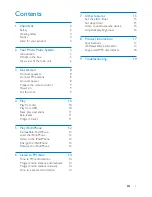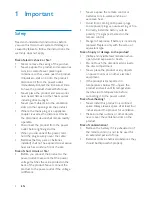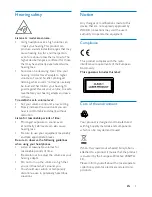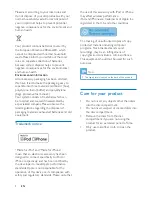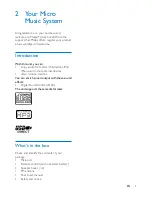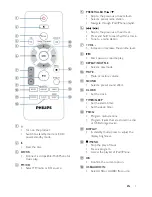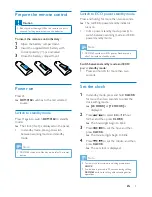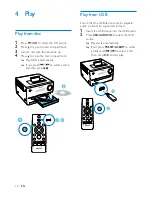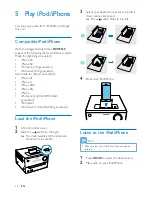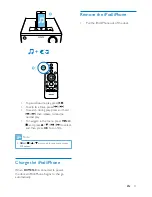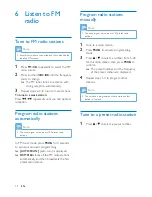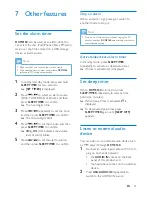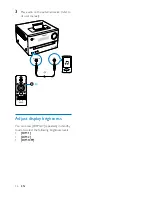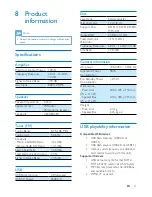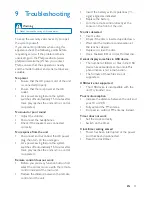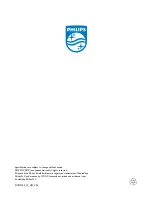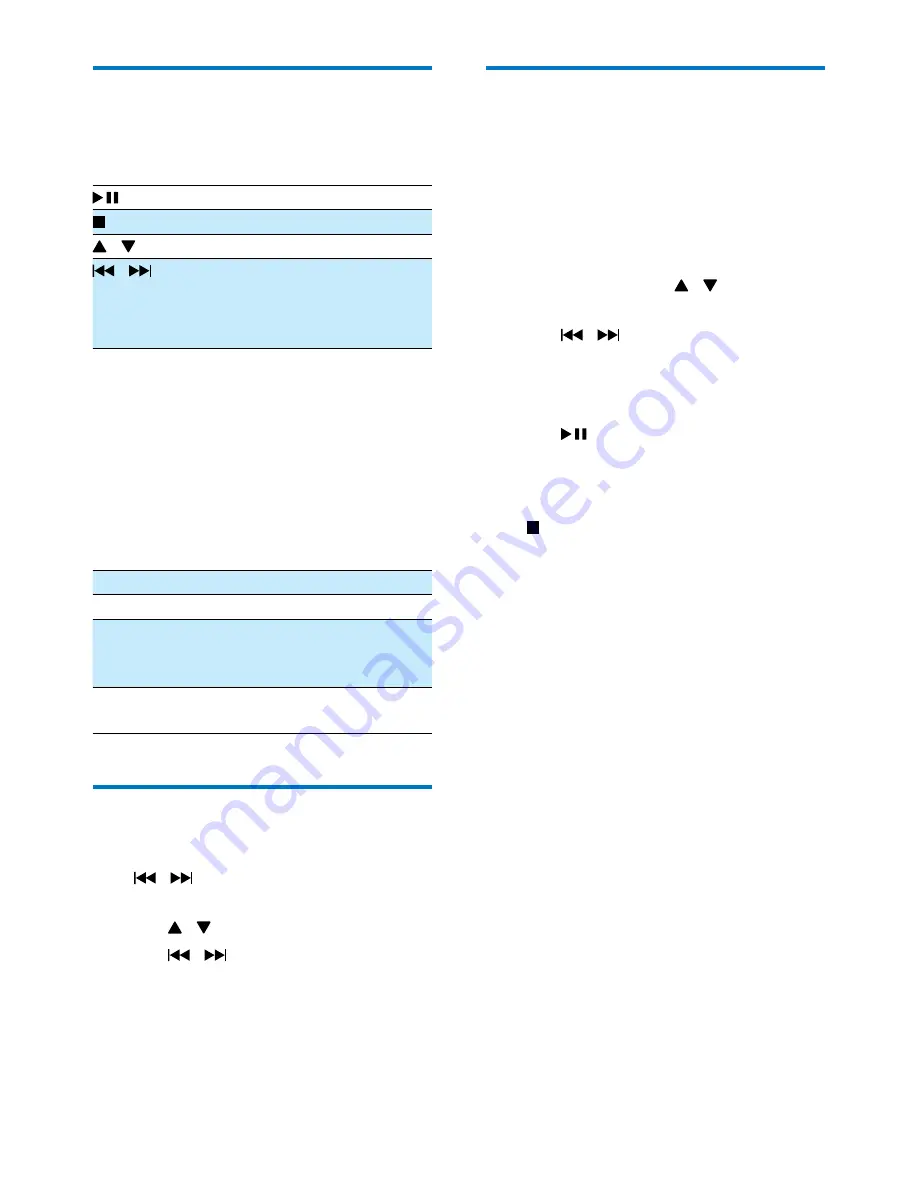
11
EN
Basic play operations
You can control play through following
operations.
Start, pause, or resume play.
Stop play.
/
Select an album or a folder.
/
Press to skip to the previous or
next track.
Press and hold to search
backward/forward within a track.
REPEAT/
SHUFFLE
To select a repeat play mode:
[REPEAT ONE]
(repeat one): play
the current track repeatedly.
[REPEAT ALB]
(repeat album):
play the current album repeatedly.
[REPEAT ALL]
(repeat all): play all
tracks repeatedly.
[SHUFFLE]
(shuffle): play all tracks
randomly.
[OFF]
: Return to normal play.
VOL +/-
Increase or decrease the volume.
MUTE
Mute or restore sound.
SOUND
Enrich sound effect with DSC:
balanced, clear, powerful, warm,
and bright.
DISPLAY
Adjust display brightness in
standby mode.
Skip tracks
When playing a CD:
Press / to select tracks.
When playing an MP3 disc and USB:
1
Press / to select an album or a folder.
2
Press /
to select a track or a file.
Program tracks
This function allows you to program 20 tracks
in the desired sequence.
1
In stop mode, press
PROG
to activate the
program mode.
»
[PROG]
(program) and
[01 PR 01]
are
displayed.
2
For MP3 tracks, press / to select an
album.
3
Press / to select a track, and then
press
PROG
to confirm.
4
Repeat steps 2 to 3 to program more
tracks.
5
Press
to play the programmed tracks.
»
During play,
[PROG]
(program) is
displayed.
To erase the program
Press twice.
Summary of Contents for DCM3160
Page 2: ......