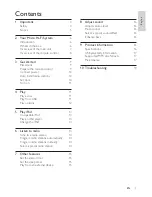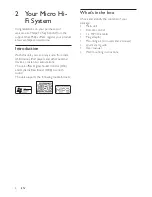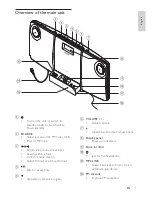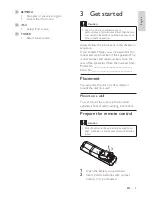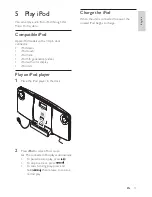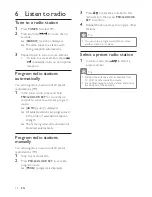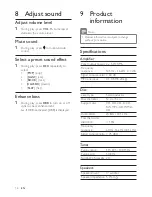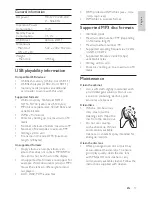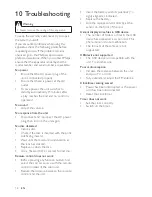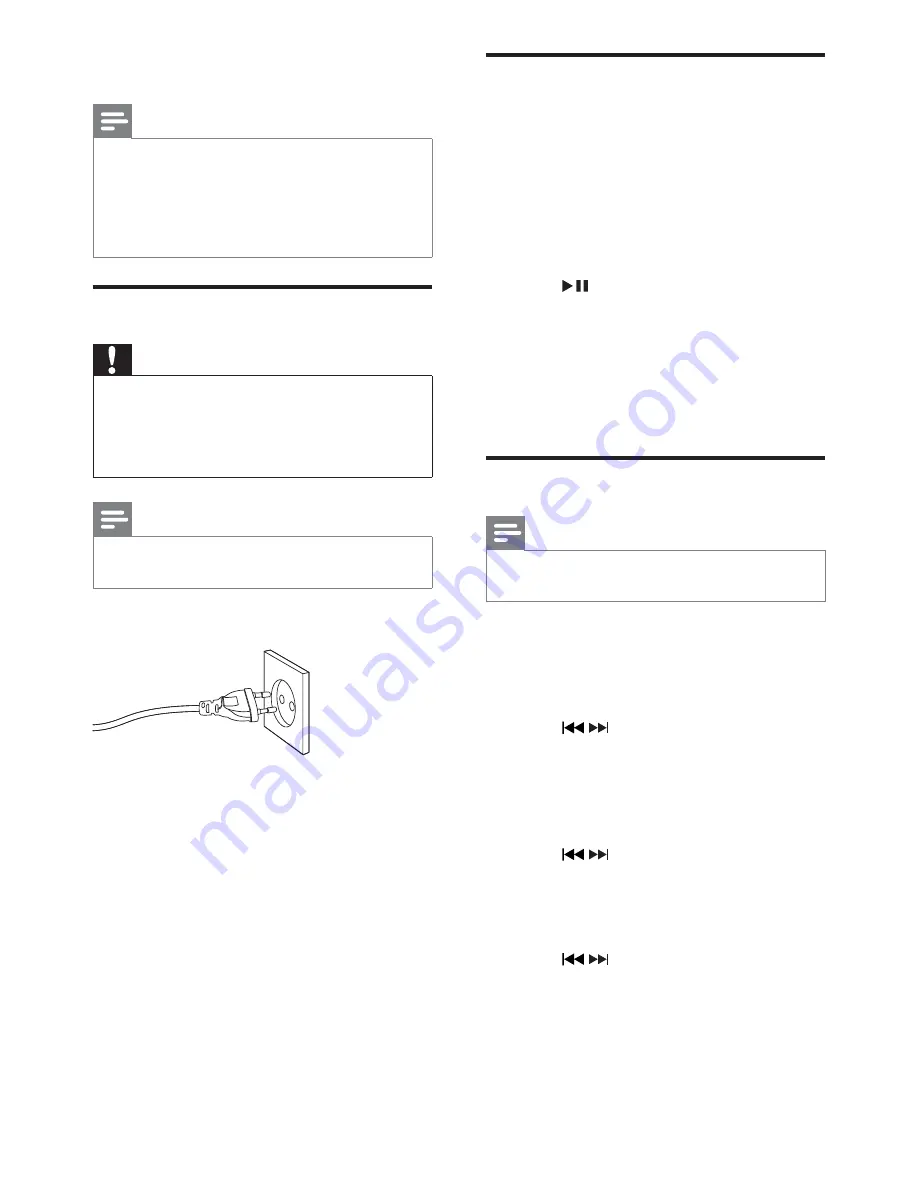
10
Auto install radio stations
When you connect power and no radio
stations are stored, the unit automatically begins
to store radio stations.
1
Connect the unit to the power supply.
[
»
AUTO INSTALL - PRESS PLAY
KEY
](auto install - press play key) is
displayed.
2
Press on the main unit to start
installation.
The unit automatically stores radio
»
stations with sufficient signal strength.
When all the available radio stations
»
are stored, the first preset radio station
is broadcast automatically.
Set clock
Note
You can set the clock in the standby mode
•
only.
1
Press
PROG
/
CLOCK SET
to enter the
clock setting mode.
[
»
SET CLOCK
](set clock) scrolls on the
screen.
2
Press /
repeatedly to select 12 hour
or 24 hour format.
3
Press
PROG
/
CLOCK SET
to confirm.
The hour digits are displayed and begin
»
to blink.
4
Press /
to set the hour.
5
Press
PROG
/
CLOCK SET
to confirm.
The minute digits are displayed and
»
begin to blink.
6
Press /
to set the minute.
7
Press
PROG
/
CLOCK SET
to confirm the
clock setting.
3
Close the battery compartment.
Note
If you are not going to use the remote control
•
for a long time, remove the batteries.
Do not use old and new or different types of
•
batteries in combination.
Batteries contain chemical substances, so they
•
should be disposed of properly.
Connect power
Caution
Risk of product damage! Ensure that the
•
power supply voltage corresponds to the
voltage printed on the bottom of the unit.
Before connecting the AC cord, ensure you
•
have completed all other connections.
Note
The type plate is located on the rear of the
•
main unit.
1
Connect the AC cord to the AC outlet.
EN
Summary of Contents for DCM276
Page 1: ...Register your product and get support at www philips com welcome DCM276 EN User manual ...
Page 18: ...19 ...
Page 19: ...20 ...
Page 20: ...21 ...
Page 21: ...22 ...
Page 22: ...23 ...
Page 23: ...24 ...
Page 24: ... 2010 Koninklijke Philips Electronics N V All rights reserved DCM276_55_UM_V3 0 ...