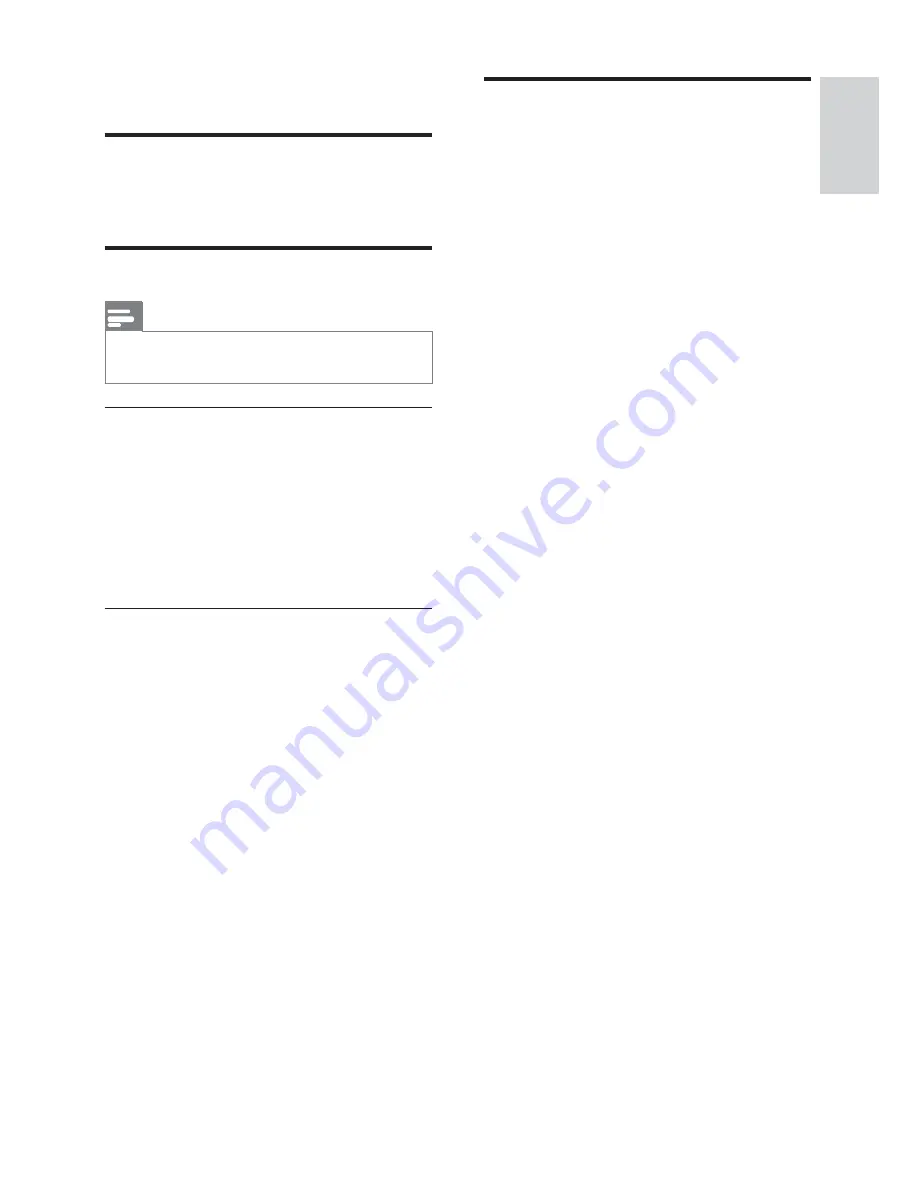
25
English
Mute sound
1
During play, press
MUTE
to mute or
restore sound.
8 Adjust
sound
Adjust volume level
1
During play, press
VOL +/-
to increase/
decrease the volume level.
Select a sound effect
Note
You cannot use different sound effects at the
same time.
Select a preset sound effect
1
During play, press
DSC
repeatedly to
select:
[FLAT]
>
[POP]
(pop)
[JAZZ]
(jazz)
[ROCK]
(rock)
[CLASSIC]
(classic)
Enhance bass
The best DBB (Dynamic Bass Enhancement)
setting is generated automatically for each
DSC option. You can manually select the
DBB setting that best suits your listening
environment.
The feature of automatic loudness control
(LOUDNESS) enables the system to
increase the treble and bass sound effect at
low volume levels automatically (the higher
the volume, the lower the treble and bass
increase).
1
During play, press
DBB
/
LOUDNESS
repeatedly to turn on/off the DBB or
LOUDNESS feature.
[DBB]
: The DBB feature is enabled.
[LOUDNESS]
: The LOUDNESS
feature is enabled.
[FLAT]
: Both the DBB feature and
the LOUDNESS feature are disabled.
EN
























