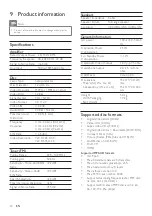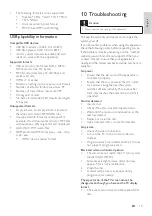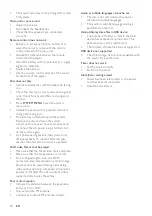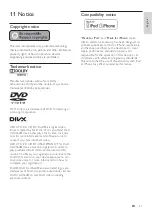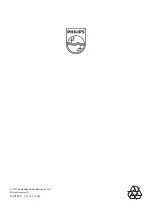14
7 Other
features
Play iPhone/iPod
You can enjoy audio from iPhone/iPod through this
player.
Note
The audio is only output through the supplied speakers.
•
Compatible iPod/iPhone models
The player supports the following iPod and iPhone
models.
iPod touch (1st, 2nd, 3rd, and 4th generation)
•
iPod with video
•
iPod nano (1st, 2nd, 3rd, 4th, 5th, and 6th
•
generation)
iPod with color display
•
iPod mini
•
iPhone 4
•
iPhone 3GS
•
iPhone 3G
•
iPhone
•
Load the iPhone/iPod
1
Lift the lid of the dock.
2
Load the iPhone/iPod onto the dock.
Listen to the iPhone/iPod
1
Load your iPhone/iPod.
The player switches to the
»
iPhone/iPod
input automatically.
2
Play the selected track on your iPhone/iPod.
To pause/resume the play, press
•
.
To stop the play, press
•
.
To skip to the previous/next audio track,
•
press / .
1
2
Search by time or title/chapter/
track number
1
During play, press
GOTO
.
2
Press
/
to highlight the title number,
chapter number, track number, or time eld.
3
Use the
numeric buttons
to enter the number
or time digits.
4
Press
OK
to con rm.
»
[GOTO]
is displayed.
Play starts automatically.
»
Adjust sound
You can adjust the volume level and select sound
effects.
Function
Action
Increase/decrease the volume
level
Press
+ VOL -
;
turn
VOLUME
clockwise or anti-
clockwise.
Select a preset sound effect
(
POP
,
ROCK
,
JAZZ
, and
CLASSIC
)
Press
DSC
repeatedly.
Enable/disable the DBB
(Dynamic Bass Boost) feature
Press
DBB
.
Mute/unmute the speakers
Press
MUTE
.
EN