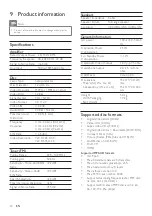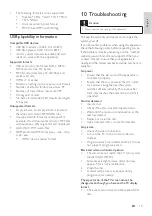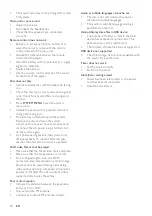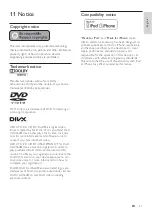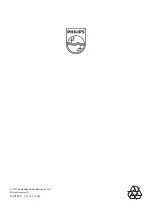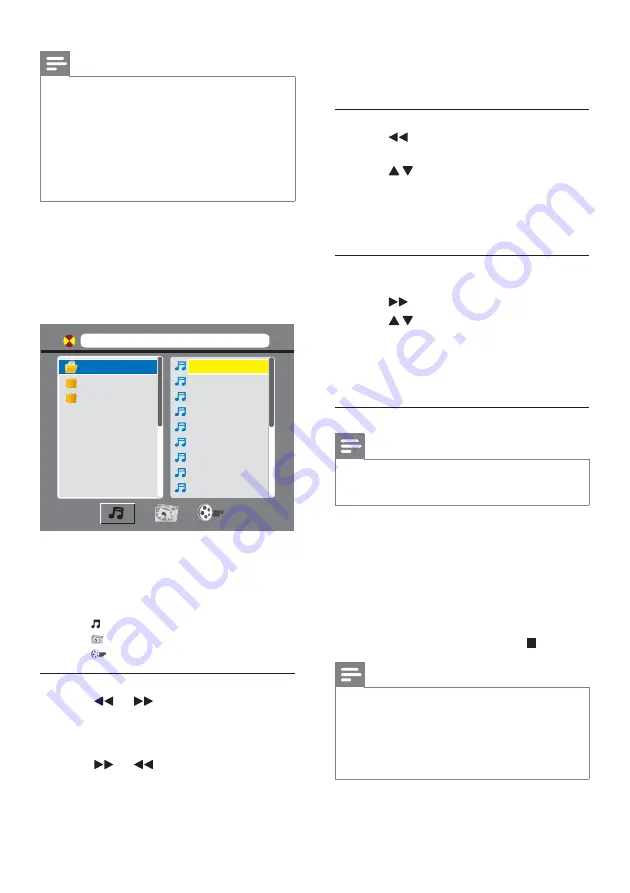
12
3
Press
OK
to con rm.
The folders that contain the les of this
»
category are listed.
Access a folder
1
Press
repeatedly until a folder name is
highlighted.
2
Press
/
to highlight the selected folder
name.
3
Press
OK
to con rm.
The les of the selected category in the
»
folder are listed.
Play a le
1
Access the selected folder.
2
Press
to highlight a le name.
3
Press
/
to highlight the selected le name.
4
Press
OK
to con rm.
The selected le starts playing.
»
The player stops playing automatically at the
»
end of the last le of same category.
Play slideshow and music simultaneously
Note
Make sure that the USB storage device or the disc
•
contains both WMA/MP3 les and JPEG photos.
See “Setup” > “System setup” for slideshow settings.
•
1
Play a WMA/MP3 le.
2
Access the photo category.
3
Access a photo folder.
4
Select a photo le.
5
Press
OK
to start the slideshow.
The slideshow stops after all photos are
•
displayed for one time.
To stop the slideshow, press
•
.
Note
This player can only display digital camera pictures
•
with JPEG-EXIF format, which is widely used in digital
cameras. It cannot display Motion JPEG, nor pictures in
formats other than JPEG. Sound clips associated with
pictures cannot be displayed either.
If the JPEG photo is not recorded with an “exif ” type le,
•
it is displayed as a “blue mountain” thumbnail picture.
Note
You can only play DivX videos that are rented or
•
purchased with DivX® registration code of this player.
(See “Setup” > “Language setup” >
[DIVX[R] VOD]
)
Subtitle les with the following le extensions (.srt, .smi,
•
.sub, .ssa, .ass) are supported but not displayed in the
le list.
The subtitle lename has to be the same as the lename
•
of the DivX video (the le extension excluded).
The DivX video le and the subtitle les must be saved
•
under the same directory.
1
Select a source.
For a USB storage device, press
•
USB
.
For a disc, press
•
DISC
.
2
Insert the USB storage device or disc.
The player starts playing automatically.
»
The play interface is displayed.
»
On the top: the name of current le and the
•
name of current folder
On the left: the folder list
•
On the right: the le list
•
At the bottom: the category icons
•
•
for music
•
for photos
•
for videos
Access a category
1
Press
(or
) repeatedly until a category
icon is highlighted.
If there is no le under a certain category,
•
the category icon can not be highlighted.
2
Press
(or
) to highlight the selected
category icon.
[ C : ] 0 0 0 0 0 1 . M P 3
01.C:
02.MP3
03.WMA
01.000001
02.000002
03.000003
04.000004
05.000005
06.000006
07.000007
08.000008
09.000009
EN