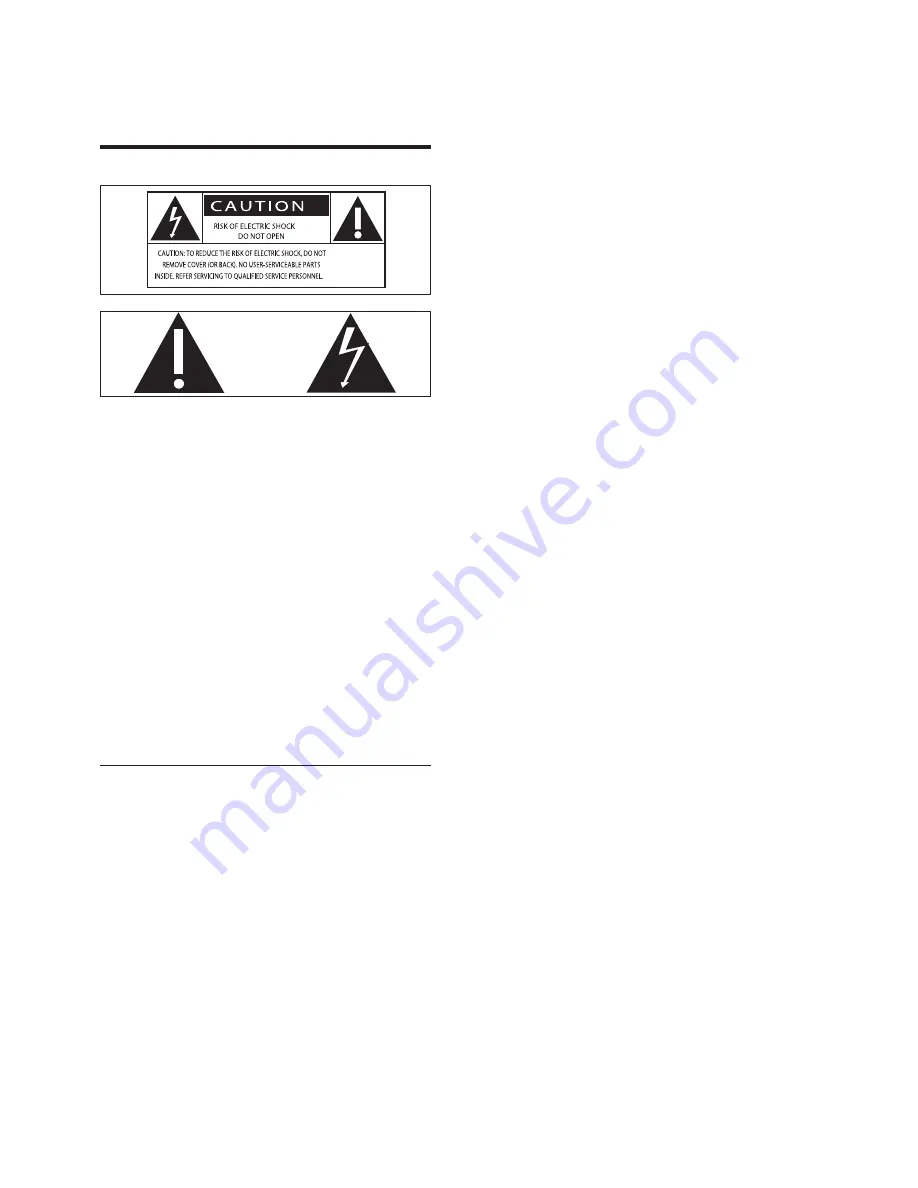
4
Protect the power cord from being
•
walked on or pinched, particularly at
plugs, convenience receptacles, and the
point where they exit from the device.
Only use attachments/accessories
•
specified by the manufacturer.
Unplug this device during lightning storms
•
or when unused for long periods of time.
Refer all servicing to qualified service
•
personnel. Servicing is required when the
device has been damaged in any way, such
as power-supply cord or plug is damaged,
liquid has been spilled or objects have
fallen into the device, the device has been
exposed to rain or moisture, does not
operate normally, or has been dropped.
Battery usage CAUTION – To prevent
•
battery leakage which may result in bodily
injury, property damage, or damage to
the unit:
Install all batteries correctly, + and -
•
as marked on the unit.
Do not mix batteries (old and new
•
or carbon and alkaline, etc.).
Remove batteries when the unit is
•
not used for a long time.
Batteries (battery pack or batteries
•
installed) shall not be exposed to
excessive heat such as sunshine, fire
or the like.
Devices shall not be exposed to dripping
•
or splashing.
Do not place any sources of danger on
•
the device (e.g. liquid filled objects, lighted
candles).
Where the MAINS plug or an appliance
•
coupler is used as the disconnect device,
the disconnect device shall remain readily
operable.
1 Important
Safety
This ‘bolt of lightning’ indicates uninsulated
material within your unit may cause an
electrical shock. For the safety of everyone
in your household, please do not remove
product covering.
The ‘exclamation mark’ draws attention
to features for which you should read
the enclosed literature closely to prevent
operational and maintenance problems.
WARNING: To reduce the risk of fire or
electric shock, this device should not be
exposed to rain or humidity and objects filled
with liquids, such as vases, should not be
placed on this device.
CAUTION: To prevent electric shock, match
wide blade of plug to wide slot, fully insert.
Important Safety Instructions
Read these instructions.
•
Heed all warnings.
•
Follow all instructions.
•
Do not use this device near water.
•
Clean only with dry cloth.
•
Do not block any ventilation openings.
•
Install in accordance with the
manufacturer’s instructions.
Do not install near any heat sources such
•
as radiators, heat registers, stoves, or
other devices (including amplifiers) that
produce heat.
EN





































