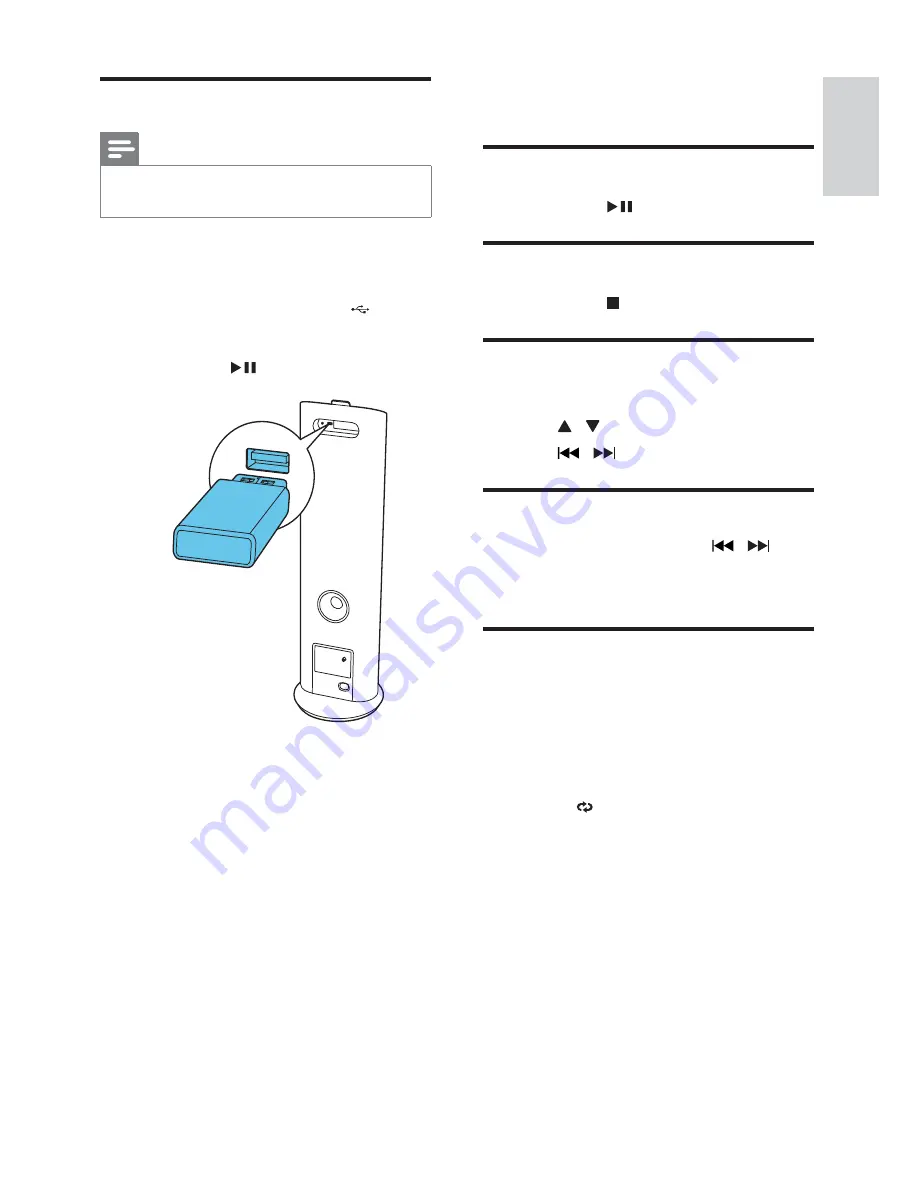
13
English
5 Play
options
Pause/resume play
During play, press
to pause/resume play.
Stop play
During play, press to stop play.
Skip to a track
For USB:
1
Press / to select an album or folder.
2
Press /
to select a track or file.
Search within a track
1
During play, press and hold
/
to
search within a track.
2
Release to resume normal play.
Repeat play
1
During play, press
REPEAT
repeatedly to
select:
[
•
r1
] (repeat one): The current track
is played repeatedly.
[
•
rA
] (repeat all): All tracks are played
repeatedly.
»
(repeat) is displayed.
2
To return to normal play, press
REPEAT
repeatedly until repeat mode is no longer
displayed.
Play from USB
Note
Ensure that the USB device contains playable
•
audio content.
1
Press
USB
on the remote control or
press
SRC
repeatedly on the main to
select the USB source.
2
Insert the USB device into the
(USB)
socket on the back of the unit.
The file starts playing automatically. If
»
not, press
.
EN



















