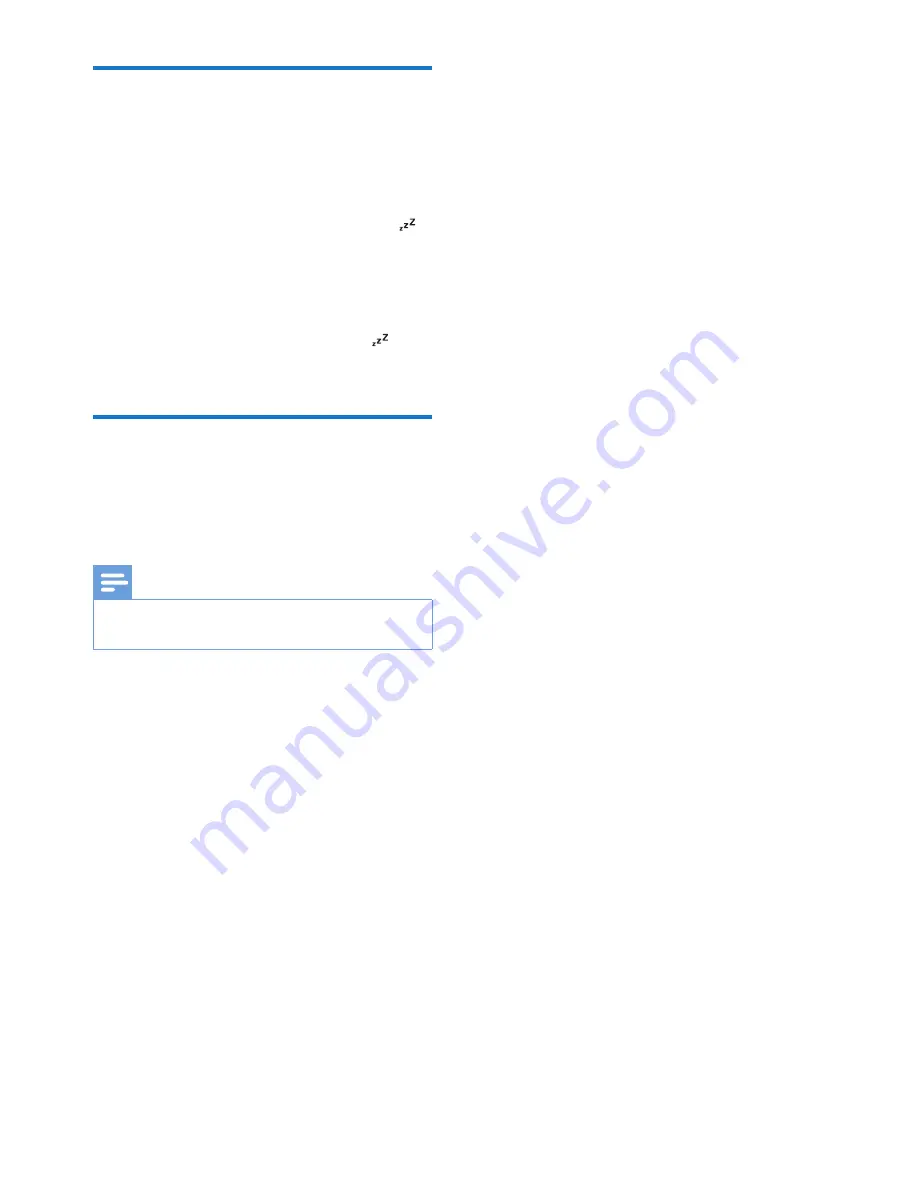
13
EN
Set the sleep timer
This unit can switch to standby mode
automatically after a set period of time.
•
Press
SLEEP
repeatedly to select from 120,
90, 60, 45, 30 and 15 minutes.
»
When the sleep timer is activated, is
shown on the screen.
To deactivate sleep timer
•
Press
SLEEP
repeatedly until [OFF] (off) is
shown.
»
The sleep timer is deactivated,
disappears from the screen.
Adjust display brightness
•
When no alarm is ringing, press
SNOOZE
/
BRIGHTNESS
repeatedly to
select different levels of display brightness.
Note
•
When using batteries to operate, you can not select
brightness levels.




















