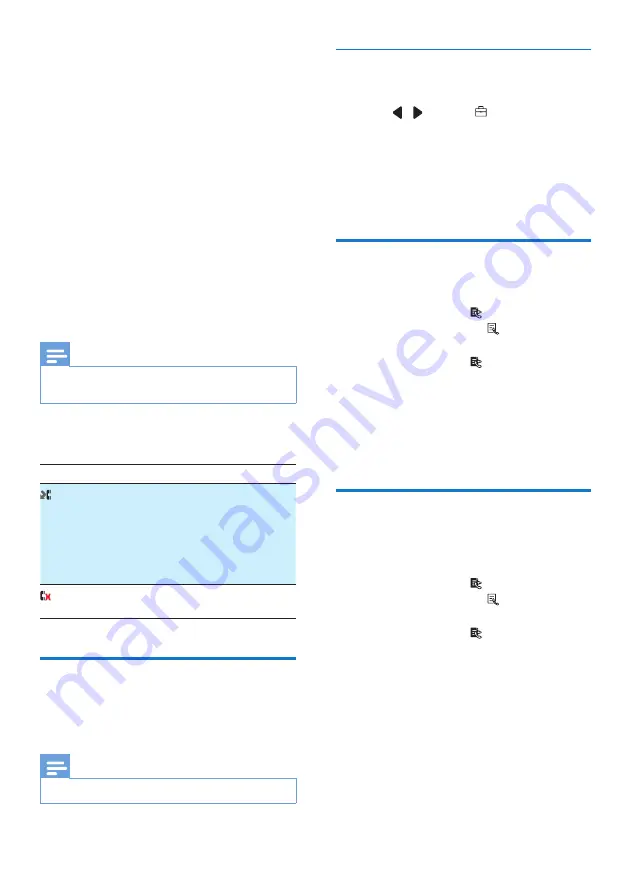
22
EN
10 Call log
The call log stores the incoming call history
of all missed, received or blocked calls. The
incoming call history includes the name and
number of the caller, call time and date. This
feature is available if you have registered to the
caller ID service with your service provider.
Your phone can store up to 50 incoming call
records. The call log icon on the handset flashes
to remind you of any unanswered calls. If the
caller allows the display of his identity, you can
view his name or number. The call records are
displayed in chronological order with the most
recent received call at the top of the list.
Note
•
Make sure that the number in the call list is valid before
you can call back directly from the call list.
The icons shown on the screen tell you
whether they are missed/received/blocked calls.
Icons Description
It flashes when there is a new missed
call.
It remains steadily on when browsing
unread missed calls in call log, or when
browsing the read missed calls in call
log.
It remains steadily on when browsing
blocked calls in call log.
Call list type
You can set if you can see all incoming calls or
only missed calls from the call log.
Note
•
This is a country dependent feature.
Select the call list type
1
Select
[Menu]
.
2
Press /
to select , then press
[Select]
.
3
Select
[Call list type]
, then press
[OK]
to
confirm.
4
Select an option, then press
[OK]
to
confirm.
View the call records
1
You can access the call log in these ways:
• For D630, press in standby mode
or select
[Menu]
> from the main
menu screen.
• For D635, press in standby mode,
then select
[Incoming calls]
.
»
The incoming call log is displayed.
2
Select a record, then select
[Option]
>
[View]
>
[OK]
to view the available
information.
Save a call record to the
phonebook
1
You can access the call log in these ways:
• For D630, press in standby mode
or select
[Menu]
> from the main
menu screen.
• For D635, press in standby mode,
then select
[Incoming calls]
.
»
The incoming call log is displayed.
2
Select a record, then select
[Option]
.
3
Select
[Save number]
, then press
[OK]
to
confirm.
4
Enter and edit the name, then press
[OK]
to confirm.
5
Select a type of number (mobile/home/
office), then press
[OK]
to confirm.
Summary of Contents for D630
Page 2: ......
Page 55: ...53 EN ...






























