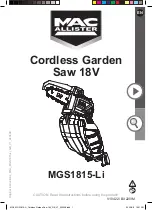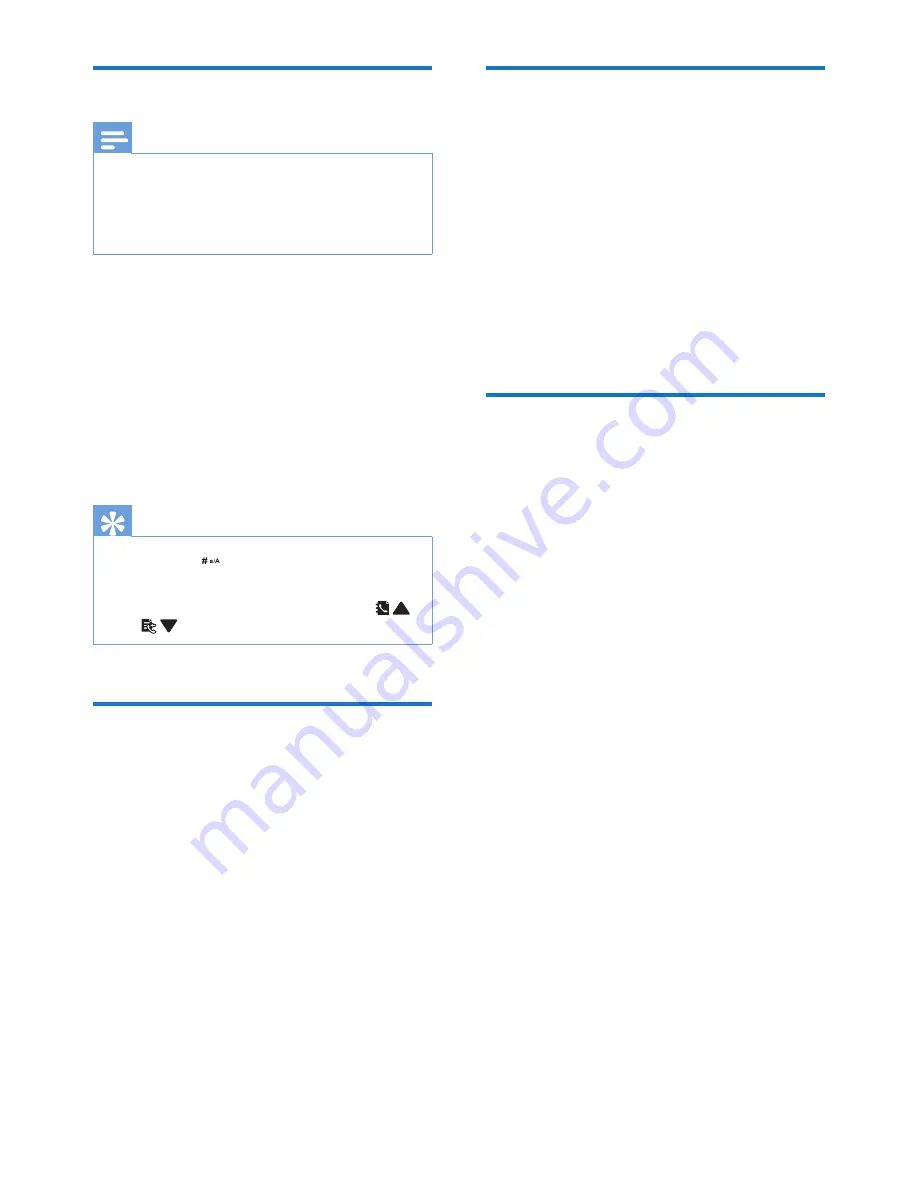
17
EN
Add a record
Note
•
If your phonebook memory is full, a notification
message is displayed on the handset. Delete some
records to add new ones.
•
When you change the number of a record, the new
number will overwrite the old number.
1
Press
MENU/OK
.
2
Select
[Phonebook]
>
[Add new]
, then
press
MENU/OK
to confirm.
3
Enter the name, then press
MENU/OK
to
confirm.
4
Enter the number, then press
MENU/OK
to confirm.
»
Your new record is saved.
Tip
•
Press and hold
to insert a pause.
•
Press once or several times on the alphanumeric key to
enter the selected character.
•
Press
REDIAL/C
to delete the character. Press
and
to move the cursor left and right.
Edit a record
1
Press
MENU/OK
.
2
Select
[Phonebook]
>
[Edit]
, then press
MENU/OK
to confirm.
3
Select a contact, then press
MENU/OK
to
confirm.
4
Edit the name, then press
MENU/OK
to
confirm.
5
Edit the number, then press
MENU/OK
to
confirm.
»
The record is saved.
Delete a record
1
Press
MENU/OK
.
2
Select
[Phonebook]
>
[Delete]
, then press
MENU/OK
to confirm.
3
Select a contact, then press
MENU/OK
to
confirm.
»
A confirmation request is displayed on
the handset.
4
Press
MENU/OK
to confirm.
»
The record is deleted.
Delete all records
1
Press
MENU/OK
.
2
Select
[Phonebook]
>
[Delete all]
, press
MENU/OK
to confirm.
»
A confirmation request is displayed on
the handset.
3
Press
MENU/OK
to confirm.
»
All records (except the 2 direct access
memory records) are deleted.