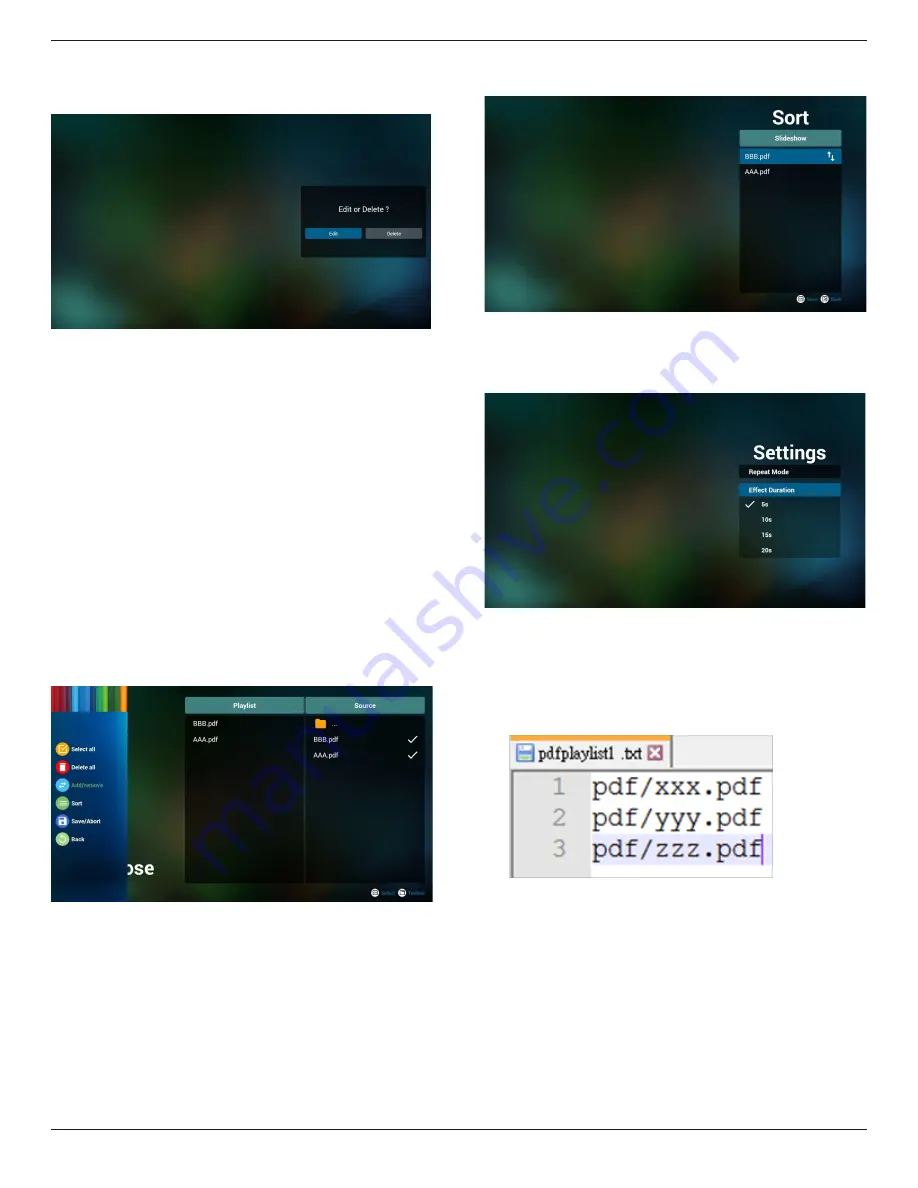
65BDL4550D_75BDL4550D_86BDL4550D
29
5. To edit or delete a non-empty playlist, select the
desired playlist that has a pencil icon on right side of the
selected file.
6. Once you start to edit a playlist, you will see below
screen.
Source - files in storage.
Playlist – files in playlist.
The following functions can be operated through the
corresponding keys on the remote control.
Option key – launch the side menu bar.
Play key – play media file.
Info key – show media info.
Ok key – select/unselect file.
6-1. From the side menu bar, the following functions are
available:
- Select all: select all storage files.
- Delete all: delete all playlist files.
- Add/remove: update playlist from source.
- Sort: sort playlist.
- Save/abort: save or abort playlist.
- Back: return to the previous page.
7. If
“Sort”
is selected, you can customize the file order
severally.
8. Select “Settings” on the main page, there are 2 options
available: “Repeat Mode” and “Effect Duration”.
Repeat Mode: set repeat mode.
Effect Duration: duration of photo effect.
9. How to edit pdf list via FTP.
Step 1. Create pdf player text file.
-
File name : pdfplaylistX.txt, “X” means playlist
number(1,2,3,4,5,6,7).
Ex. pdfplaylist1.txt, pdfplaylist2.txt
-
Content:
Step 2. Copy pdfplaylistX.txt to “philips” folder of
internal storage. You may use FTP to do this.
-
File path : /storage/emulated/legacy/philips (for DL,
PL)
Ex. /storage/emulated/legacy/philips/pdfplaylist1.txt
Step 3. Prepare the PDF files in “PDF” folder which is
under “Philips” folder of your internal storage.
-
Ex. /storage/emulated/legacy/philips/pdf/xxx.pdf
/storage/emulated/legacy/philips/pdf/yyy.pdf
/storage/emulated/legacy/philips/pdf/zzz.pdf






























