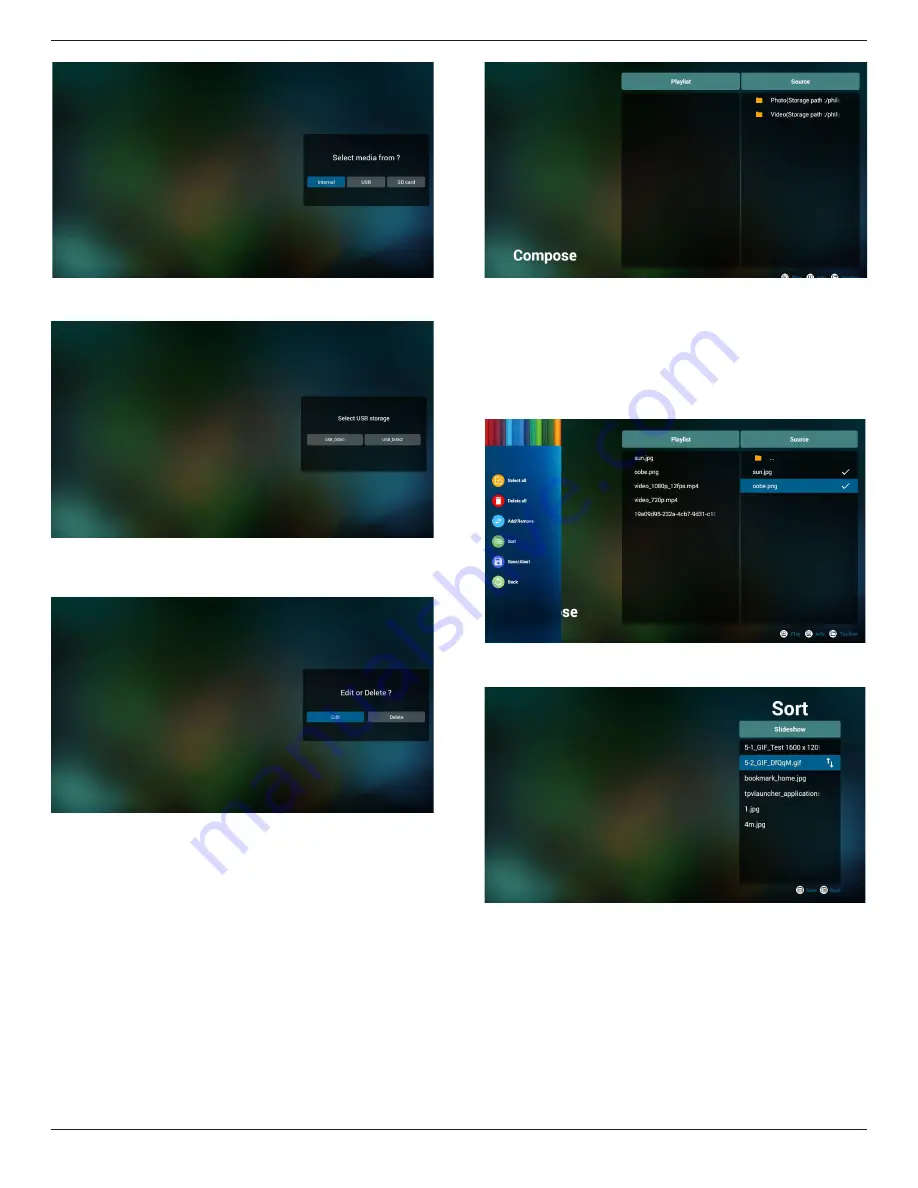
65BDL4550D_75BDL4550D_86BDL4550D
21
5. If you select “USB” storage, the App will guide you
through selecting the USB device.
6. To edit or delete a non-empty playlist, select the
desired playlist that has a pencil icon on right side of the
selected file.
7. Once you start to edit a playlist, you will see below
screen.
Source - files in storage.
Playlist – files in playlist.
Option – launch the side menu bar.
Play key – play the media file.
Info key – show the media information.
Touch file - select/deselect a file.
Note:
When long press on one of the directory in Source, full
path will then be displayed.
7-1 From the side menu bar, the following functions are
available:
- select all: select all storage files.
- delete all: delete all playlist files.
- add/remove: update playlist from source.
- sort: sort playlist.
- save/abort: save or abort playlist.
- back: return to the previous menu.
8. If
“Sort”
is selected, you can customize the file order
severally.
















































