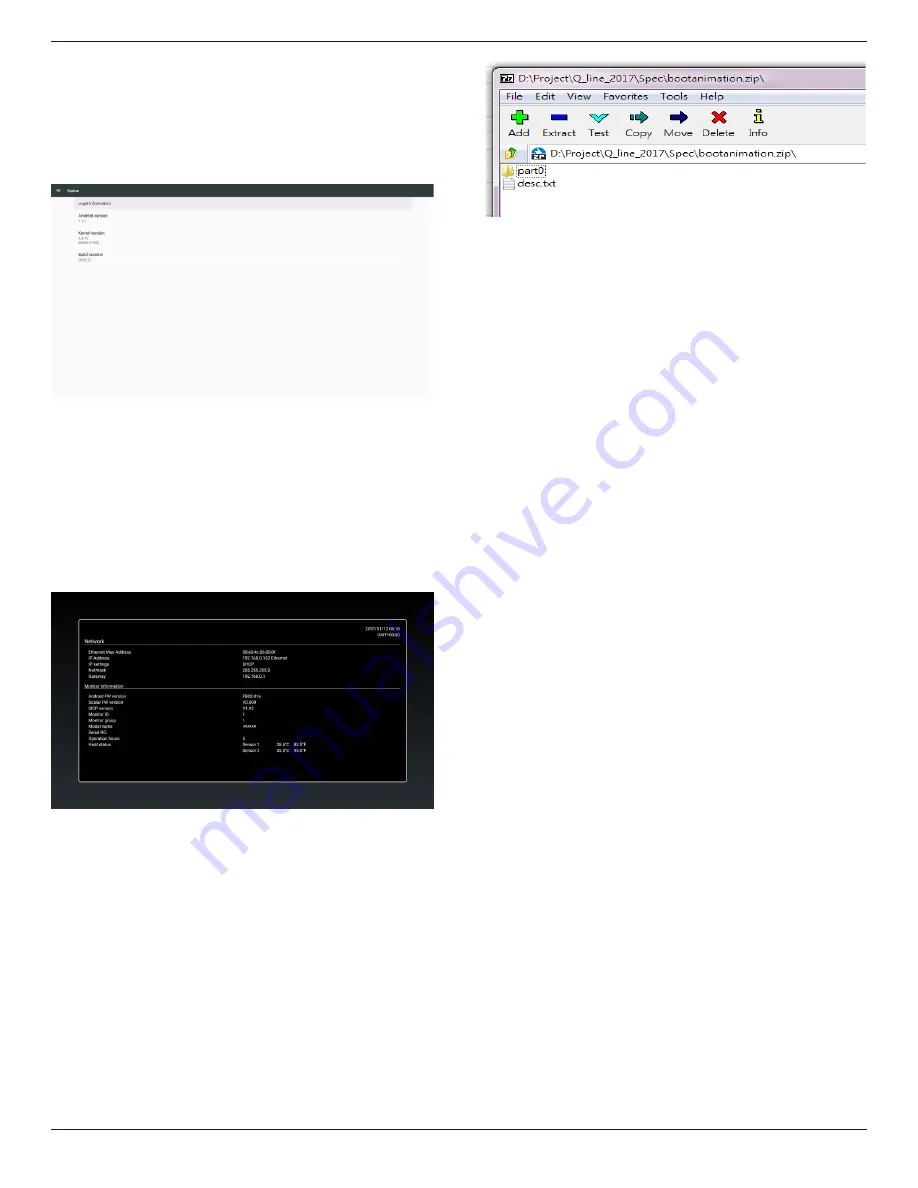
86BDL4150D
41
5.10. About
Main info in About:
(1) Legal Information: show the open source licenses.
(2) Android version
(3) Kernel version
(4) Build number
5.11. Supplementary
5.11.1. Quick Info
You can press “Info + 77” to startup quick info.
Quick info will show “Network” and “Monitor Information”, as below:
Note:
Operation hours : It is updated every minute.
Heat status : It is updated every 5 seconds.
5.11.2. How to custom an Android boot
animation?
1. Overview
The Android boot animation is used script to load PNG files when
the device boots. It is contained within an
uncompressed
zip file called
bootanimation.zip.
2. Inside the bootanimation.zip file
The bootanimation.zip as follow:
• The image folder (Contains PNG images named in incremental
numbers)
• The desc.txt file
(1) The image folder
These contain PNG images named in numbers, starting from
something like 0000.png or 0001.png and proceeding with
increments of 1. There has to be at least one folder and there is no
known upper limit to the number of folders.
(2) The desc.txt file
This file defines how the images in the folder(s) are displayed during
the boot animation, in the following format:
-
Width Height Frame-rate
-
mode Loop delay-time Folder1
-
mode Loop delay-time Folder2
An example of a desc.txt file is:
-
1920 1080 30
-
p 1 0 part0
-
p 0 0 part1
a. The first line
1920 and 1080 define the width and height of the screen
resolution.
30 is the frame rate in fps (frames per second) i.e. number of
images to display per second.
b. The second and third lines have a same format.
The first ‘p’ defines play mode is immediately stop playing when
boot complete.
The number after ‘p’ defines repeat mode
-
specifying 0 would make the part loop indefinitely till the
device has boot complete.
-
specifying 1 would make the part playback once.
The next number defines the delay time(ms). For example, if set
10, when all image files has been playback, system will delay 10ms.
The part0 and part1 are image folder name.
The above example, the boot animation will play at a resolution of 1920
by 1080 pixels, at a frame rate of 30 fps, starting with the contents of
part0 folder and after playing them in one loop, switching to contents
of part1 folder and playing them continuously till the device boot
complete.






























