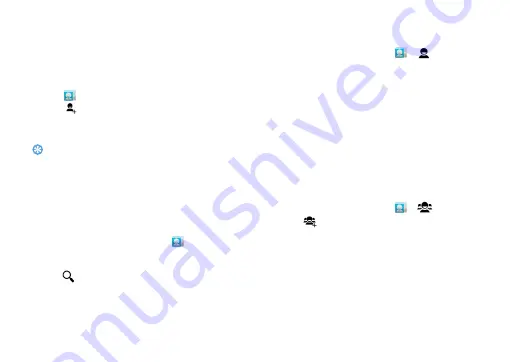
Basic function
17
Manage your phonebook
Learn about basic phonebook function.
Add a new contact
1
Tap
to enter the
Contacts
.
2
Tap
and select a memory location.
3
Add phone number and details as desired
.
4
Tap
Done
to finish saving.
Tips:
•
You can create contacts from the dialling screen by selecting
Add to contacts
.
•
For contacts on the smart phonebook, you can add detailed
information, like home number, office number, contact
pictures and ringtones.
Find a contact
1
On the home screen, tap
to enter the
Contacts
.
2
Scroll up or down the contact list
.
3
Tap
and enter the first few letters of the
name in the search bar. (For example “John
Henry” enter JH)
4
Select the contact from the option list.
Create your namecard
1
In the application list, tap
>
.
2
Select
Set up my profile
at the top of the
contact list.
3
Enter your personal details
.
4
Tap
Done
.
You can send your namecard to others or share it
by pressing
O
and selecting
Share
.
Create a group of contacts
By creating groups of contacts, you can manage
multiple contacts and send a message to an entire
group
.
1
In the application list, tap
>
.
2
Tap
and select a memory location.
3
Enter a name and customize the settings for the
group.
4
Add members to the group.
5
Tap
Done
.






























