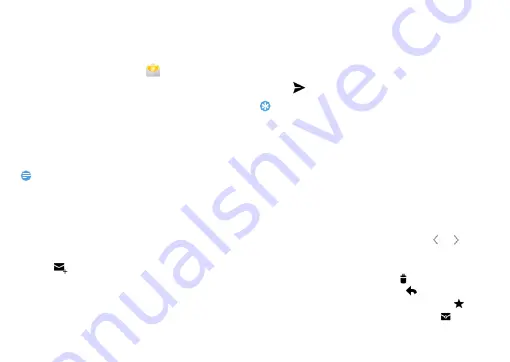
16
Basic function
Set up an email account
1
On the home screen, tap
.
2
Enter your email address and password.
3
Select
Manual setup
and choose
POP3/IMAP/
Exchange
and then tap
Next
.
4
If the account type you want to set up is not in
the phone database, you’ll be asked to enter
more details.
5
Follow the on-screen instructions.
Note:
•
When you are finished setting up the email account, the email
messages are downloaded to your device.
•
Select an account name at the top of the screen, and then
select the account from which you want to retrieve messages.
•
Consult your mail service provider for the mail server
configuration.
Send an email
1
Tap
and start to edit the email.
2
Select the subject field and text input
field
to
enter a subject
and your email text.
3
Press
O
, select the
Cc/Bcc
field and add more
recipients.
4
Press
O
and attach a file. You can attach
media files, contacts, or location information.
5
Tap
to send the mail.
Tips:
•
If you are offline or outside your service area, the message will
be held in the message thread list until you are online and in
your service area.
View an email message
When you are finished setting up the email account,
email messages will be downloaded to your device.
If you have created two or more accounts, you can
switch between them. .
From the message view, use the following options:
•
To move to the next message, select
/
.
•
To move the message to another folder, press
O
>
Move
.
•
To delete the message, select
.
•
To reply to the message, select
.
•
To mark the message as important, select
.
•
To mark the message as unread, select
.






























