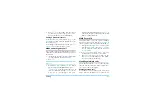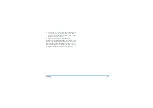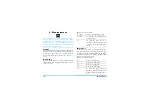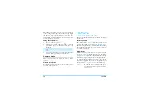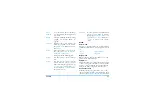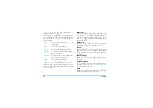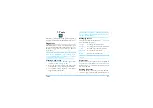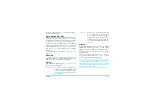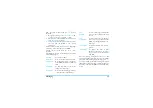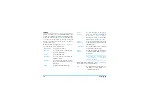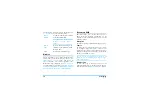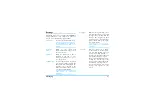24
Camera
The number of pictures you can save varies according
to the settings: the higher the resolution, the bigger
the file size. A message will warn you if there isn’t
enough memory left. In this case, you must delete data
before storing a new picture.
Using the self-timer
1.
In
Camera
mode, press
0
.
2.
Adjust your picture, and press
to start the
countdown of 10 seconds (this value cannot be
changed).
Press
to stop the timer and go back to preview mode.
3.
A sound is played three seconds before the picture
is taken, then again when it’s actually shot.
Camera menu
This section describes in detail the
Camera
menu
options.
Picture resolution
Use this menu option to choose the size of the photos
you take. The options are:
• VGA (640 x 480)
• Medium (320 x 240)
• Screensize - Wallpaper (128 x 160)
Please note that the higher the resolution, the larger
the file size.
Picture quality
This menu allows you to adjust the quality of the
pictures taken with your camera:
Low
,
Medium
,
High
.
The lower the quality, the smaller will be the resulting
image files, thereby allowing you to store more photos
on your mobile phone.
My pictures
When you take a picture and save it, the file is stored
in your
My pictures
folder. When you open the menu,
your photos are displayed as thumbnails. Use the up
and down navigation keys to move through the list.
To view the image in full-screen, press
=
. Use the up
and down navigation keys to move through the list of
images. Press
L
Options
to access the following:
Send by...
Use this menu to transfer an image to
another device. The options are:
MMS
and
Infrared.