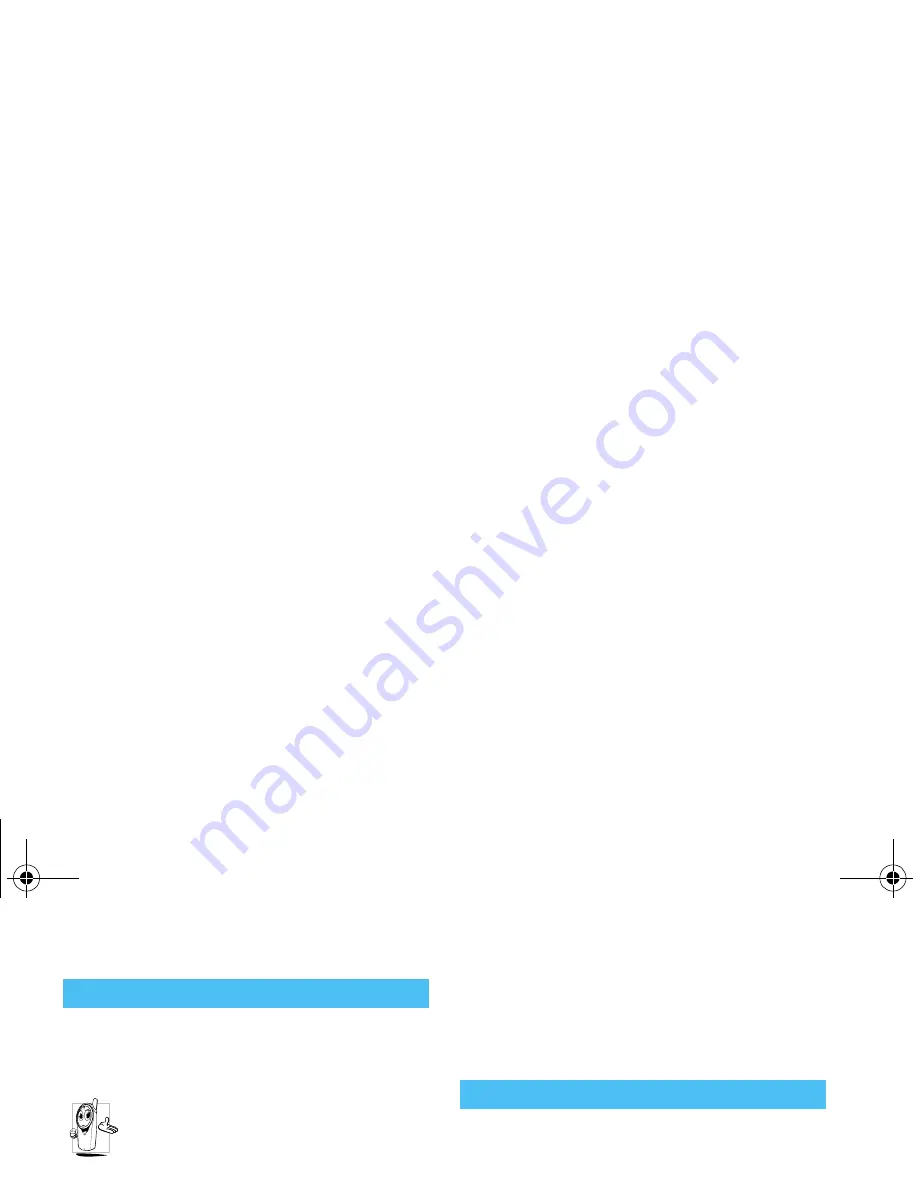
42
Precautions
In order to
improve the performance of your phone
,
reduce radio energy emission,
reduce battery con-
sumption and ensure safe operation adhere to the fol-
lowing guidelines:
For the optimal and satisfactory operation of
the phone you are recommended to use the
phone in the normal operating position
(when not using in hands-free mode or with
a hands-free accessory).
•
Do not expose your phone to extreme tempera-
tures.
•
Treat the phone with care. Any misuse will void
the International Guarantee.
•
Do not immerse the phone in any liquid; if your
phone is damp, switch it off, remove the battery
and let them dry for 24hrs before using them
again.
•
To clean the phone, wipe it with a soft cloth.
•
Placing and receiving calls consumes the same
amount of battery energy. However, the mobile
consumes less energy in idle screen when kept in
the same place. When in idle screen and while
you are moving, your phone consumes energy to
transmit updated location information to the net-
work. Setting the backlight for a shorter period of
time as well as avoiding unnecessary navigating in
the menus will also help to save the battery’s
energy for longer phoning and stand-by perform-
ances.
•
Your phone is powered by a rechargeable battery.
•
Use specified charger only.
•
Do not incinerate.
•
Do not deform or open the battery.
•
Do not allow metal objects (such as keys in your
pocket) to short circuit the battery contacts.
•
Avoid exposure to excessive heat (>60°C or
140°F), moisture or caustic environments.
You should only use Philips Authentic Acces-
sories, as the use of any other accessories may
damage your phone and will make all guaran-
tees for your Philips phone null and void.
Make sure damaged parts are replaced immediately by
a qualified technician and that they are replaced with
genuine Philips replacement parts.
Performance improvement
Information displayed on the battery
Philips630_Europe_GB_4311 255 56272.book Page 42 Mardi, 5. août 2003 2:44 14
Summary of Contents for CT3630-C1CC1MCN
Page 1: ......



































