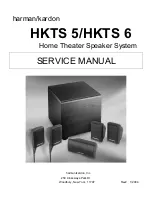2
EN
1 Help and support
Download a software update and find answers to
many frequently answered questions (FAQs) on
your product at www.philips.com.
FAQs
If you have a problem, refer to the frequently
asked questions (FAQs) for this SoundBar at www.
philips.com/support.
If you still need help, contact Philips Consumer
Care in your country.
Warning
•
Do not attempt to repair your SoundBar
yourself. This may cause severe injury, irreparable
damage to your SoundBar, or void your warranty.
Contact Philips
If you contact Philips, you will be asked for the
model and serial number of your product. The
model number and serial number are on the back
or bottom of your product. Note the numbers
before you call Philips:
Model No. __________________________
Serial No. ___________________________
2 Notice
This section contains the legal and trademark
notices.
Copyright
This item incorporates copy protection technology
that is protected by U.S. patents and other
intellectual property rights of Rovi Corporation.
Reverse engineering and disassembly are
prohibited.
Copyright in the UK
Recording and playback of material may require
consent. See Copyright Act 1956 and The
Performers Protection Acts 1958 to 1972.
Compliance
This product is in compliance with the essential
requirements and other relevant provisions of
Directives 2006/95/EC (Low Voltage), 2004/108/
EC (EMC).
* Wireless and Ethernet LAN functions are
authorized for indoor use only.
Hereby, Philips Consumer Lifestyle, declares that
this product is in compliance with the essential
requirements and other relevant provisions of
Directive 1999/5/EC.
A copy of the EC declaration of Conformity is available
in the Portable Document Format (PDF) version of
the user manual at www.philips.com/support.
Summary of Contents for CSS-5123
Page 1: ...CSS5123 Register your product and get support at www philips com welcome ...
Page 2: ......
Page 35: ...33 E ng li s h EN ...
Page 36: ...34 EN ...
Page 37: ...35 E ng li s h EN ...
Page 38: ...36 EN ...