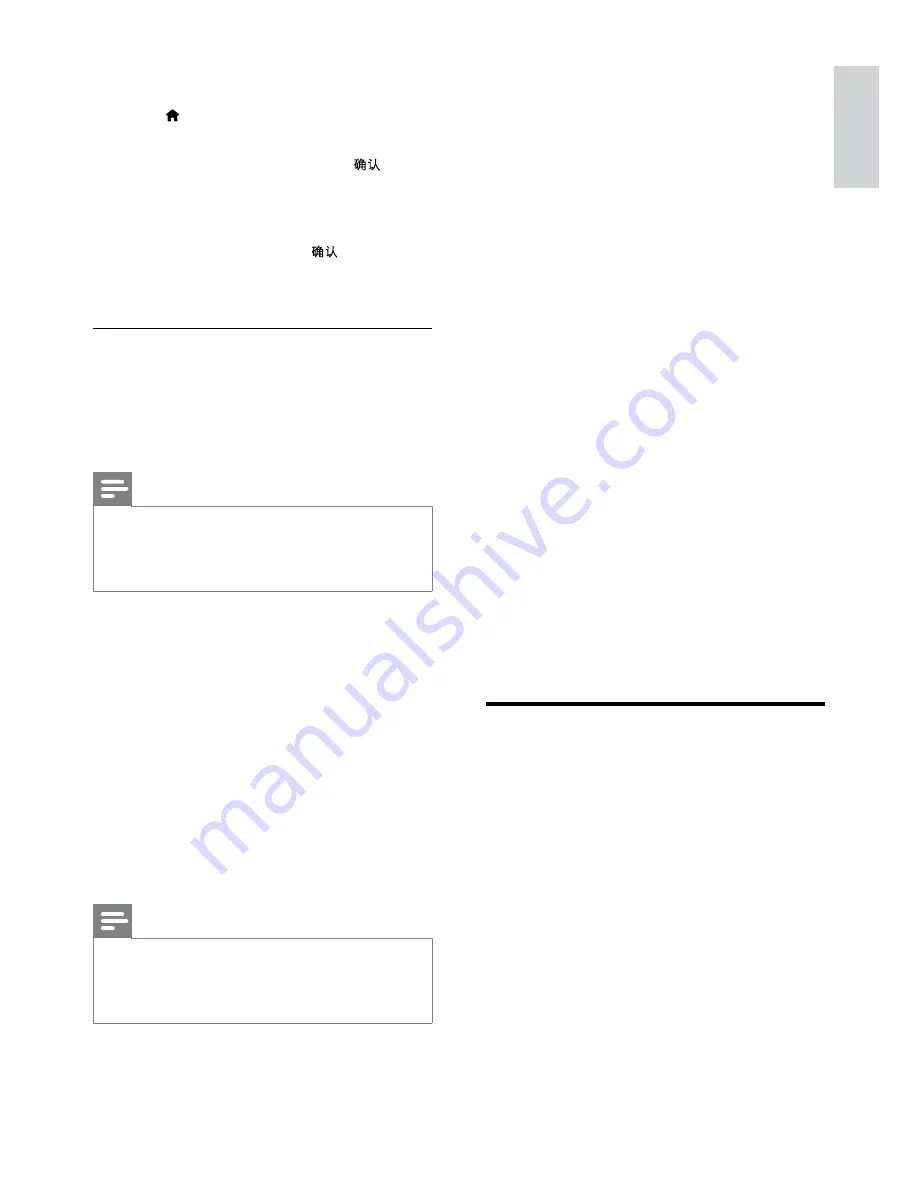
19
English
EN
1
Switch your TV to the correct HDMI source
for your SoundBar.
2
Press (
Home
).
»
The home menu is displayed.
3
Select
[Network]
, and then press
.
4
Select
[Shared Folder]
to browse a PC or
[Shared Media Files]
to browse a media
server.
5
Select a file, and then press
.
6
Press the playback buttons to control play
(see 'Play buttons' on page 14).
Browse a media server from mobile
device
From your mobile device such as a smartphone or
tablet, access media files on any media server on
the network and share them through SimplyShare.
Note
•
Not all devices are capable of sharing media
through SimplyShare. For information about
your mobile device, see the user manual of your
mobile device.
Download a media sharing application on your
mobile device.
•
For Android based smartphones and tablets,
search for DLNA media server app in
Android Market (Android).
•
For iPhones, iPods and iPads, search for media
server app in App Store (Apple).
Follow the onscreen instructions to set up the
media server software on your mobile device.
Make sure that you select the correct settings
to use the mobile device as a media server and
controller. For details, check the user manual of the
mobile application.
Control and play files stored on any device
Note
•
The exact steps differ from one device to
another. For information about your mobile
device, contact the support center of your
device.
1
Make sure that the media server application
is set up on your mobile device.
2
Launch the media sharing application on the
mobile device.
»
Your SoundBar, mobile device, and
other devices on the home network are
automatically detected and displayed on
the screen.
3
Select the device that stores your media files.
For example, if you want to play a file from
your mobile device, select the mobile device.
If you want to play a file from your computer,
select your computer.
»
The folders in the selected device are
displayed. Depending on the media
server, the folder names may vary.
»
If you cannot see the folders, make
sure that you enable media sharing on
the selected device so that the content
is available for sharing.
4
Select a media file to play.
5
From the menu of your mobile device, select
SoundBar to stream the media to your
SoundBar.
6
Tap the play buttons on your mobile device
to control the play.
»
The media file is shared on the home
network.
»
Some media files may not display or
play due to compatibility issues.
EasyLink
The SoundBar supports Philips EasyLink, which
uses the HDMI-CEC (Consumer Electronics
Control) protocol. EasyLink-compliant devices that
are connected through HDMI can be controlled
by a single remote control.
Philips does not guarantee 100% interoperability
with all HDMI-CEC devices.
What you need
•
HDMI-CEC compliant devices.
•
An HDMI connection between the
connected devices.
Summary of Contents for CSS-5123
Page 1: ...CSS5123 Register your product and get support at www philips com welcome ...
Page 2: ......
Page 35: ...33 E ng li s h EN ...
Page 36: ...34 EN ...
Page 37: ...35 E ng li s h EN ...
Page 38: ...36 EN ...






























