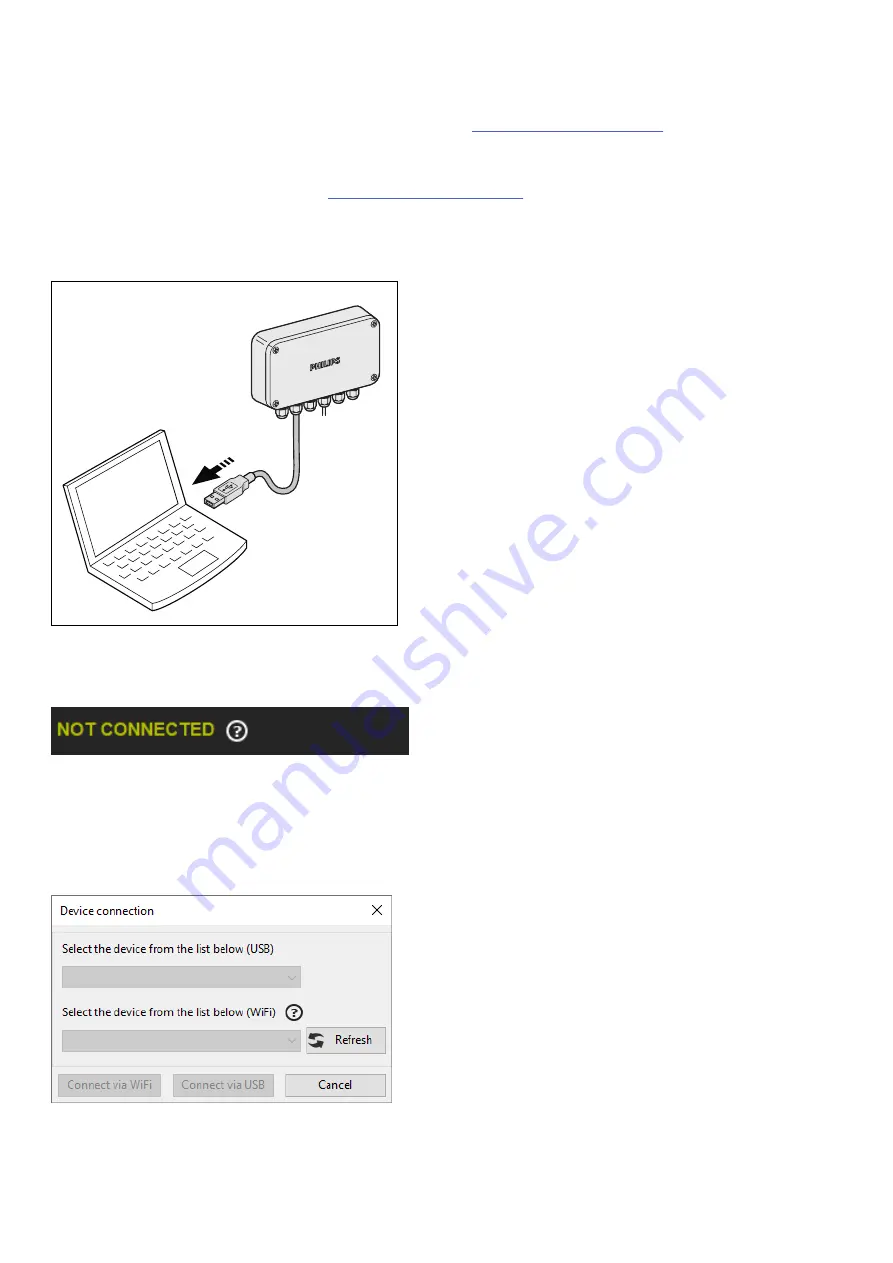
Welcome and thank you for using the CoralCare software.
version 1.0.0
This manual includes information about the CoralCare desktop application.
For information about the Coralcare app please navigate to
www.philips.com/coralcare
.
CoralCare software is designed to run on all Windows versions & Mac.
•
Download the CoralCare software on
www.philips.com/coralcare.
•
Connect the USB cable of the controller to your PC if you want to access and program the CoralCare Controller
via the desktop application. If you want to access your device via wifi, make sure the controller is powered via
the USB adapter.
•
Open the application and click on the message “
not connected
” in the bottom left-hand corner of the appli-
cation.
Alternatively, click on “device” in the task bar and then click on “
open device
” to go to the same device connec-
tion window. If you connected your controller via the USB cable to your computer you can press “refresh” and
should be able to select your device in the pull down menu ‘USB”. Then click “Connect via USB”.
If you want to connect via wifi, select the correct device from the “wifi” tab and press “Connect via wifi”.
Keep in mind that the first 60 seconds after powering up the controller, the controller will not be accessible via
wifi. This is to ensure the device can be reconfigured via the app if the wifi connection failed (or if the controller
was relocated to an area with another wifi network).
2/12












