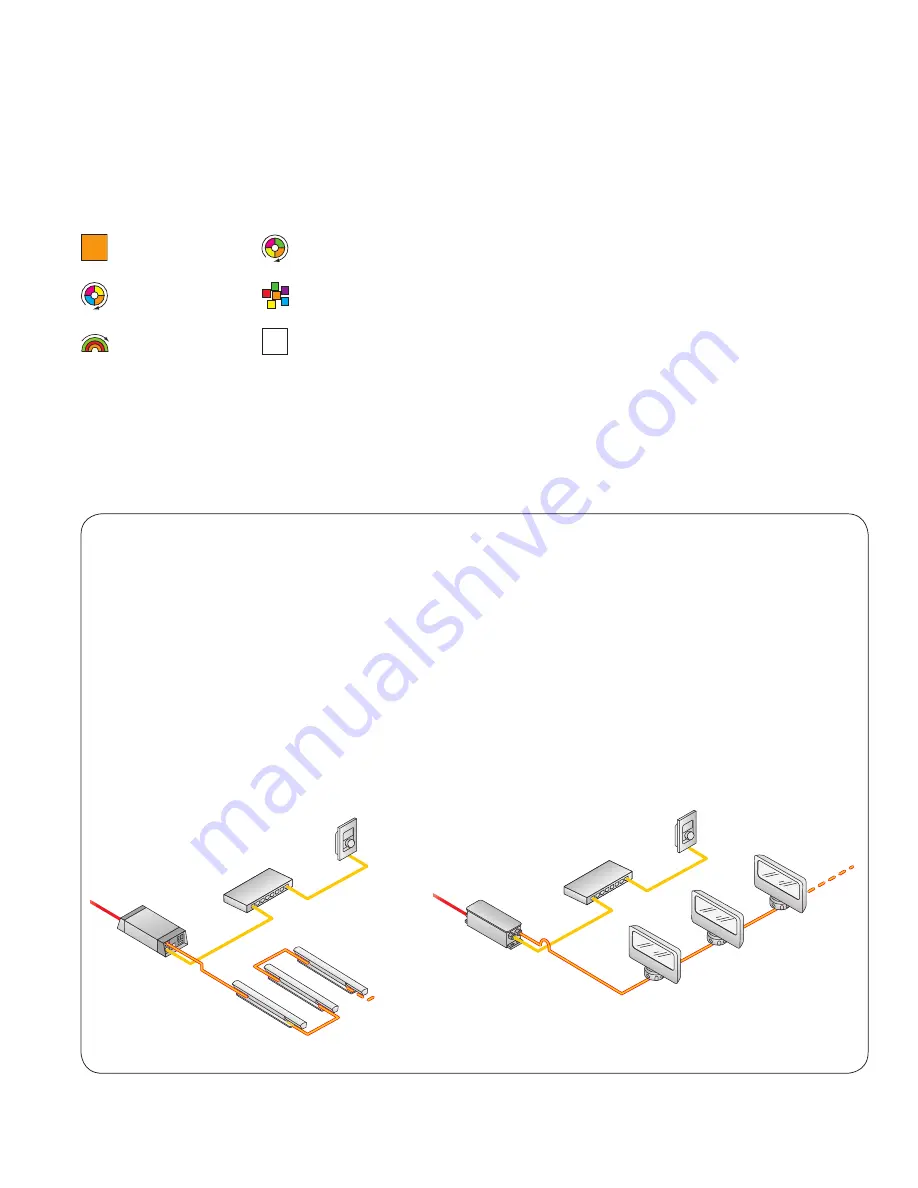
2
ColorDial Pro User Guide
Getting Started with ColorDial Pro
ColorDial™ Pro is a simple-to-operate lighting controller designed for use with
intelligent LED lighting fixtures. With ColorDial Pro, you can play back and modify
a set of eight scenes, each of which consists of a built-in effect and user-editable
effect settings.
ColorDial Pro offers six effects:
Fixed Color
Custom Wash
Color Wash
Random Color
Rainbow Wash
White
Effect settings differ depending on the selected effect. For example, you can change the
speed and direction of the Color Wash effect, or the temperature of the White effect.
A System Settings menu lets you perform such actions as locking the menus, changing the
display language from English to another available language (such as French, Spanish, or
Italian), setting backlight and menu timeouts, performing basic light setup, and so on.
Typical ColorDial Pro Installations
An installation using ColorDial Pro as a lighting controller typically
includes one ColorDial Pro, an Ethernet switch with one or more
Power over Ethernet (PoE) ports, an Ethernet-enabled power / data
supply, and Philips Color Kinetics color-changing LED lighting fixtures
connected to one or more power / data supply ports.
The example on the left shows a typical low-voltage installation.
ColorDial Pro is connected to one of the four PoE ports on a
D-Link DES-1008PA PoE Ethernet switch (available from Philips
Color Kinetics). An sPDS-60ca power / data supply is connected to
a non-PoE port on the Ethernet switch, and a run of iColor Cove
QLX fixtures is connected to one of the 4-pin output ports on the
sPDS-60ca.
The example on the right shows a typical line-voltage installation.
As in the low-voltage example, ColorDial Pro is connected to a
PoE port on the Ethernet switch. In this case, however, an Ethernet
Data Enabler is connected to the switch, and a run of ColorBlast
Powercore fixtures are connected to the Data Enabler.
E
See the ColorDial Pro Installation Instructions and
Product Guide for complete installation and configuration
details. Visit www.colorkinetics/ls/controllers/colordialpro/
for downloads.
ColorDial Pro
Ethernet PoE switch
sPDS60-ca
iColor Cove QLX
fixtures
Ethernet
Data Enabler
ColorDial Pro
Ethernet PoE switch
ColorBlast Powercore
fixtures
Summary of Contents for ColorDial Pro
Page 1: ...ColorDial Pro User Guide ...








