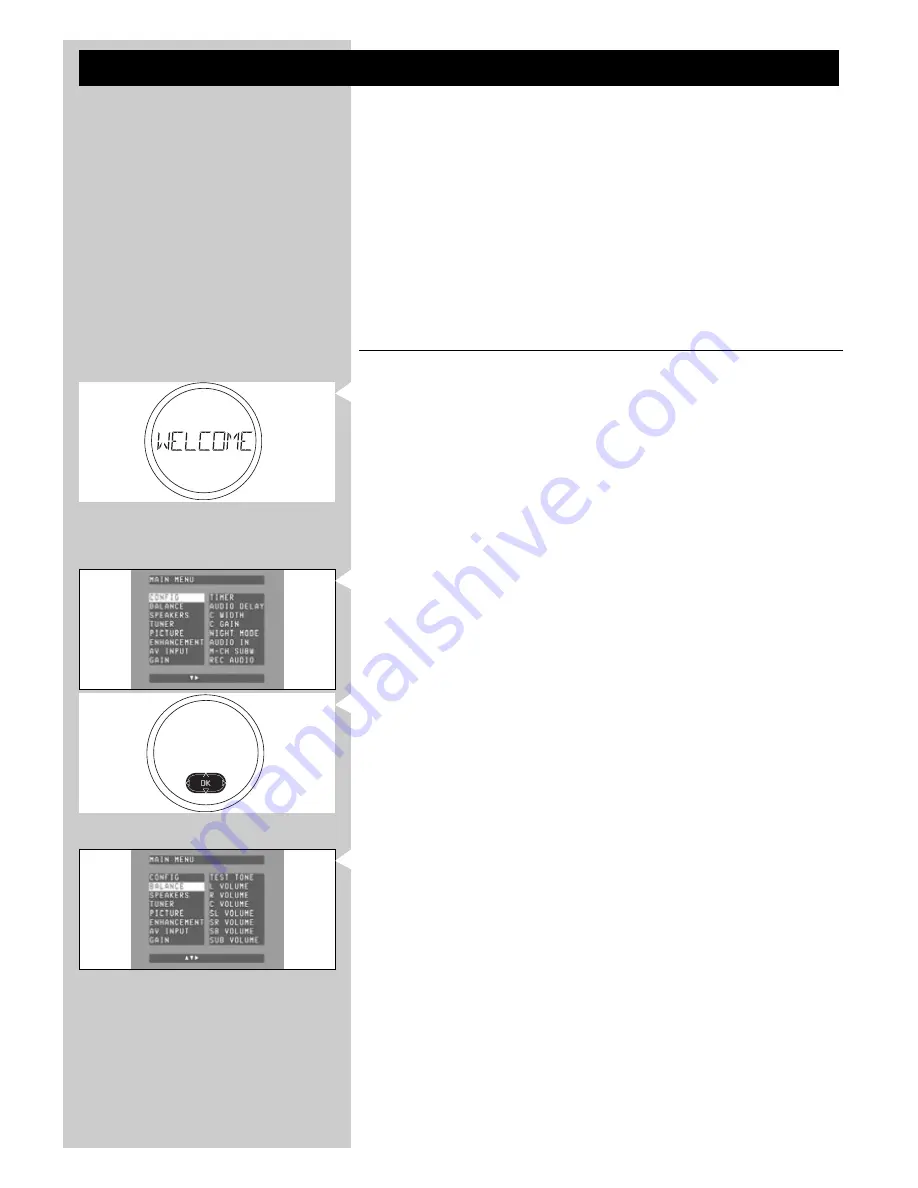
24
ENGLISH
5. System menu
All receiver settings (except sound adjustments) are done via On Screen Displays and with help
of the following buttons:
on local keyboard:
System Menu (5), OK (4),
1
/
2
(3) and
3
/
4
(2). When the system menu is
active, the SOURCE rotary (2) functions as up/down selection button.
on remote control:
System menu (5), OK (7) and
1
/
2
/
3
/
4
(6).
We will now describe operating your DFR9000 via the buttons on the remote control. If
buttons on the local keyboard are required for operation, these buttons will be mentioned.
The receiver is set to standard specifications at the factory. However, you can adjust these
specifications to suit your own preferences. Some settings have to be made before operating
your DFR9000. For this see '6. Setting up the receiver'.The receiver menu screens allow you to
adjust the various settings.
For an overview and explanation of all menus see '10. System menu overview'.
Note: Submenu settings can always be undone by selecting ‘Default’ at the bottom of that submenu.
To reset all user settings to the default factory settings, select ‘Reset all’ in the ‘Configuration’
submenu.
5.1 Basic menu navigating
1
Press
B
(1) to switch on the receiver.
> The Standby/On indicator (1) on the receiver goes out and '
WELCOME
' appears on the
middle display.
2
Switch on your TV and select A/V input.
3
Use SELECT (3) to select RECVR.
4
Use the source selection buttons (4) to select the desired A/V source.
5
Press SYSTEM MENU (5) to open the system menu.
> The ring around the SOURCE rotary (2) on the receiver starts flashing and the main
menu appears on your TV screen.
> The buttons that can be used for navigating through the menu are shown on the middle
display and at the bottom of the TV screen.
6
Use
3
and
4
(6) to select the submenu you wish to change settings for and confirm
with
2
(6).
> The submenu items appear on your TV screen, followed by an overview of possible
settings.
7
Use
3
and
4
(6) to select an item in the submenu and enter with
2
(6).
8
Use
3
and
4
(6) to set the value and confirm with OK (7).
•
Use
1
(6) or
9
(9) to exit the menu without storing any setting.
9
Press SYSTEM MENU (5) to close the system menu.
















































