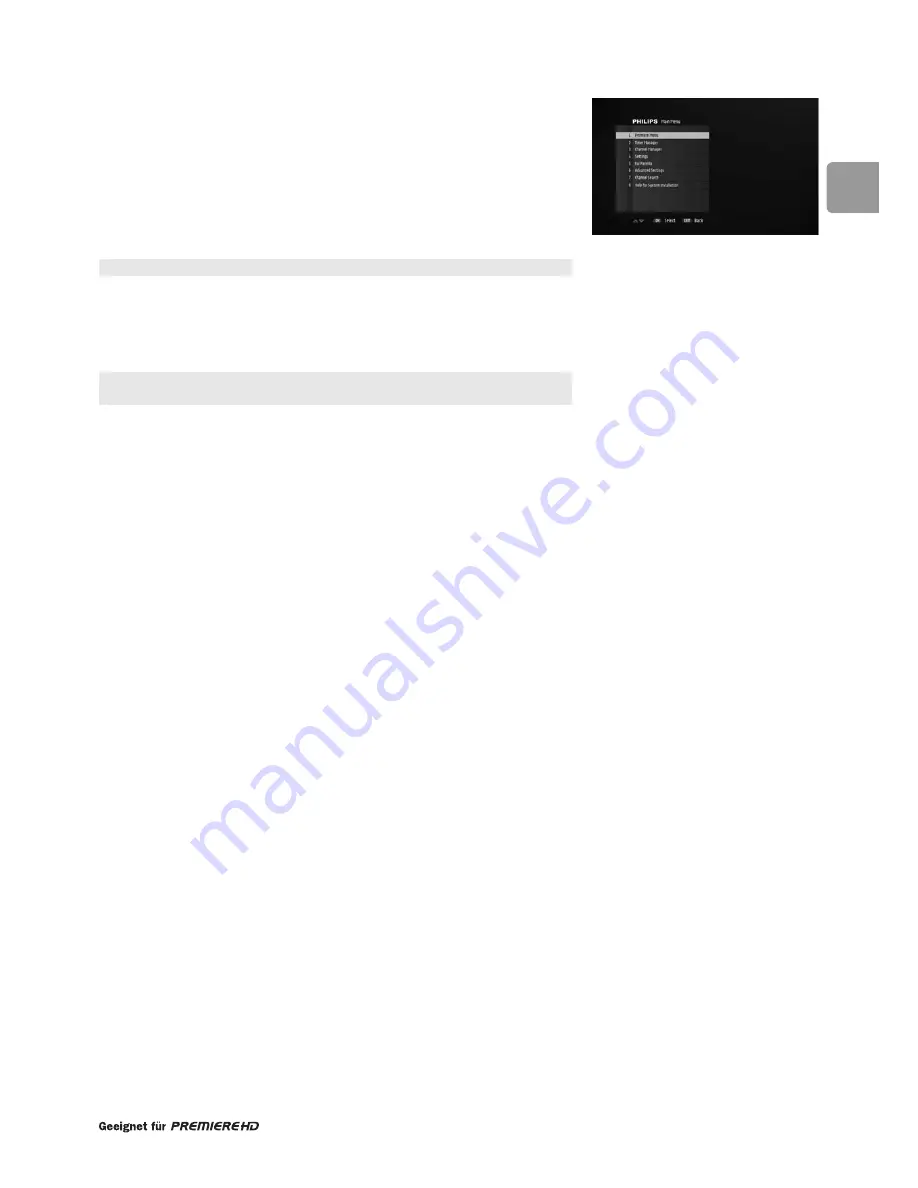
75
EN
11.2 Menu navigation
11.2.1 Basics
While watching digital TV or listening to the radio:
- Press the
MENU
key to display the Main Menu.
- Press the
t
or
y
key to select the desired menu item. Alternatively, dial the
number corresponding to the menu item you want to open.
- Press
OK
to display the sub items.
Press
MENU
to close the menu and return to watching TV.
11.2.2 Changing settings
Once you highlighted an adjustable item or sub item, you can then access the values
and make changes using the
T
or
Y
key to select an option and number keys to enter
numerical values.
When Parental control is activated, you need to enter your password to open
certain menu items.
11.2.3 Cancelling/storing changes
- Either press
EXIT
to exit the screen without storing changes.
- Or press
OK
to validate changes and exit the screen.
In both cases, the selection moves one step back in the menu.
















































