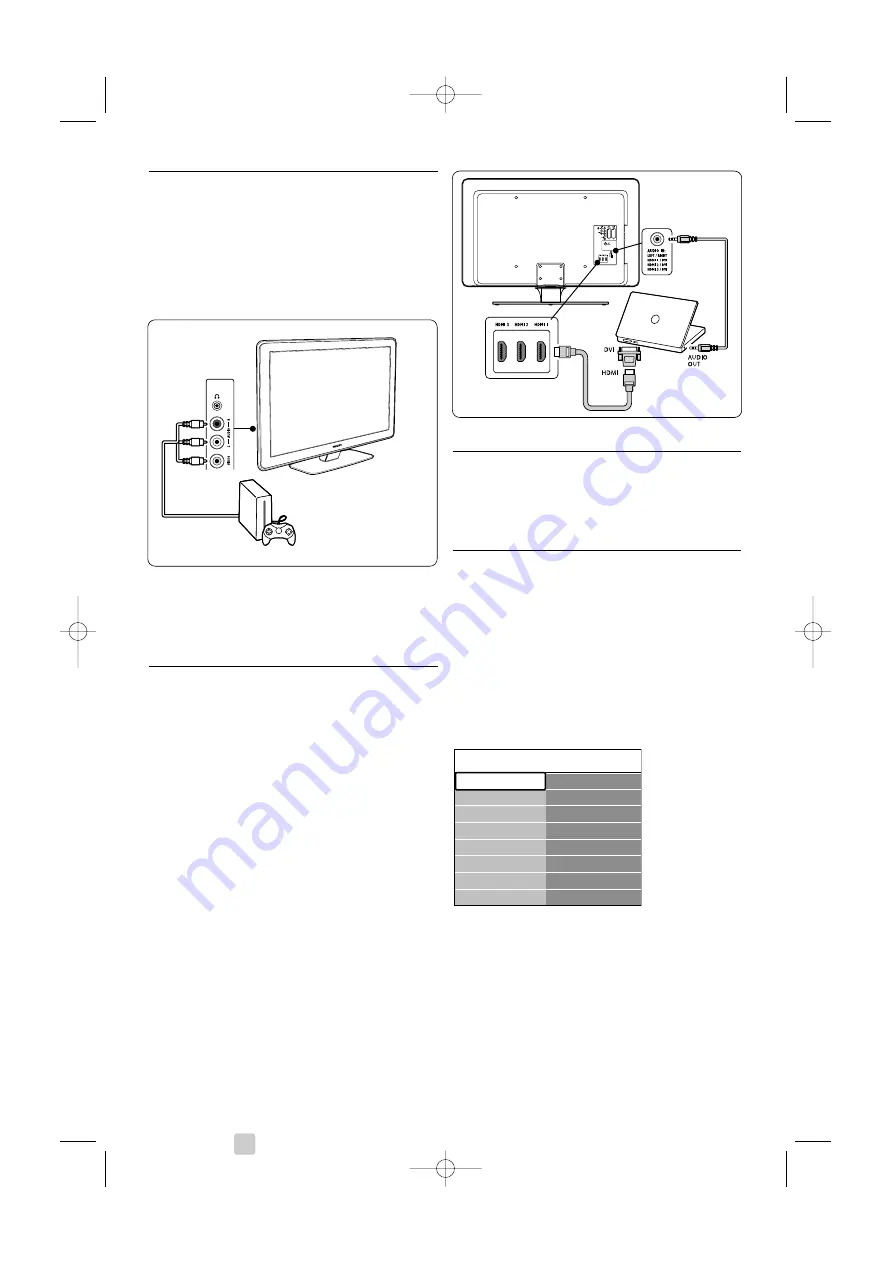
34
Connections
7.3.8
Game console or camcorder
The most practical connection for a mobile
game console or camcorder may be at the side
of the TV. You can, for example, connect the
game console or camcorder to VIDEO/S-Video
and AUDIO L/R connnectors at the side of
the TV. A HDMI connector is also available for
high-definition devices.
A permanent game console or camcorder can
be connected to a HDMI connector or EXT 3
(component) connectors at the back of the TV.
7.3.9
Personal Computer
Before connecting the PC:
•
Set the PC monitor refresh rate to 60Hz. See
Section
8 Technical specifications
for a list of
computer resolutions.
•
Change the TV picture format to
Unscaled
as
described in Section
5.3.4. Change picture
format
.
To connect a PC to the back of the TV
‡
Using a HDMI to DVI cable or a HDMI-to-DVI
adaptor (attached to a HDMI cable), connect a
HDMI connector on the back of your TV to the
DVI connector on your PC.
®
Connect an audio cable from your PC to the
AUDIO IN mini-jack connector at the back of
the TV.
r
Note
You must assign the AUDIO IN mini-jack connector
to the HDMI connector as described in Section
7.4.3 Assign the AUDIO IN mini-jack connector
.
7.4
Setup devices
When all devices are connected, you must select
the type of device attached to each connector.
7.4.1
Assign devices to connectors
For easy selection and best signal handling,
assign the device connected to the connectors
on your TV.
‡
Press
Menu
and select TV menu >
Installation >
Connections
.
®
Press
π
to enter the list.
Ò
Press
œ
or
o
to select a connector.
†
Press
π
to enter the list.
º
Press
œ
or
o
to select the device attached to
the connector.
◊
Press
OK
to select the device.
‹
Repeat the procedure until all devices are
correctly assigned to connectors.
≈
Press
Menu
to exit.
Connections
EXT 1
None
DVD
Blu-ray
HDD/DVDR
HD rec.
Game
VCR
...
EXT 1
EXT 2
EXT 3
HDMI 1
HDMI 2
HDMI 3
Side
...
2727.1_AUS.qxd 21-04-2008 10:23 Pagina 34

























