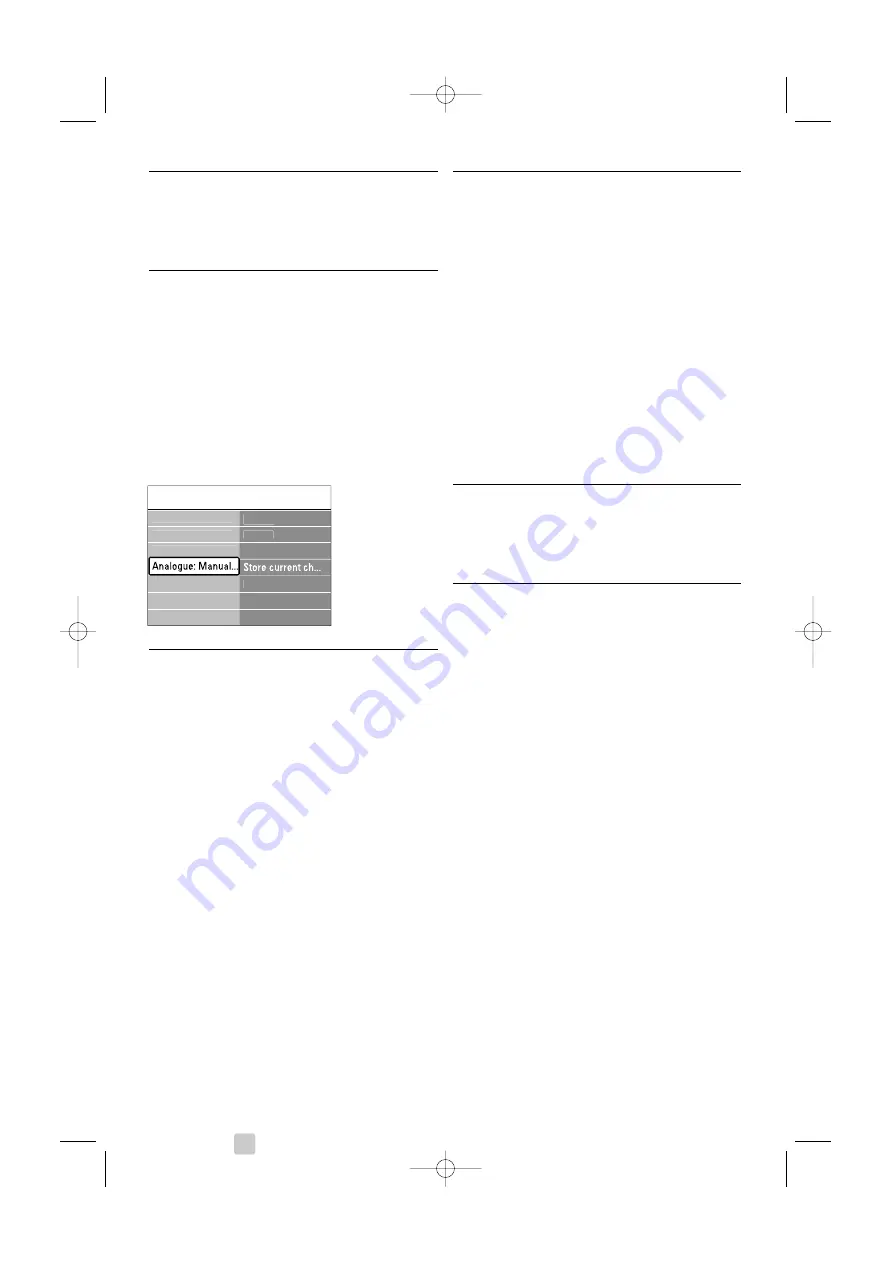
26
Channel installation
6.2 Analogue: Manual installation
You can tune-in analogue TV channels channel by
channel manually with Manual installation.
6.2.1
Select the system
‡
Press
Menu
on the remote control and select
TV menu > Installation > Channel installation >
Analogue: Manual installation
.
®
Press
π
to enter the Manual installation menu.
System
is highlighted.
Ò
Press
π
to enter the System list.
†
Press
o
or
œ
to select your TV system: PAL
BG 5.5 MHz, PAL I 6.0 MHz, PAL DK 6.5 MHz
or NTSC M 4.5 MHz.
º
Press
p
to return to the Manual installation
menu.
6.2.2
Search for and store a new channel
‡
Press
Menu
on the remote control and select
TV menu > Installation > Channel installation >
Analogue: manual installation >
Search
.
®
Press
π
to enter the Search menu.
Ò
Press the red key to enter the frequency
yourself or press the green key to search for a
next channel.
à
Tip
If you know the frequency, enter the three numbers
of the frequency with the number keys of the
remote control.
†
Press
p
when the new channel has been
found.
º
Select
Store as new channel
to store the new
channel under a new channel number.
◊
Press
π
to enter.
‹
Press
OK
.
Done
appears.
≈
Press
Menu
to quit the channel installation
menu.
6.2.3
Fine tune a channel
Fine tune a found channel when the reception is
poor.
‡
Press
Menu
on the remote control and select
TV menu > Installation > Channel installation >
Analogue: manual installation >
Fine tune
.
®
Press
π
to enter the Fine tune menu.
Ò
Press
o
or
œ
to adjust the frequency
†
Press
p
when you finished fine tuning.
º
Select
Store current channel
to store the fine
tuned channel under the current channel
number.
◊
Press
π
to enter.
‹
Press
OK
.
Done
appears.
≈
Press
Menu
to quit the Channel installation
menu.
6.3
Rearrange stored channels
To rename, reorder, uninstall or reinstall stored
channels.
6.3.1
Rename a channel
Assign or change a channel name to a channel for
which a name has not yet been entered.
‡
Press
Menu
on the remote conrol and select TV
menu > Installation > Channel installation >
Rearrange
.
®
Press
π
to enter the channel list.
Ò
Press
o
or
œ
in the channel list to select the
channel you want to rename.
†
Press the red key.
º
Press navigation key
p
or
π
to select a
character or
o
or
œ
to change the characters.
Space, numbers and other special characters
are located between
z
and
A
.
◊
Press the green key or
OK
to finish.
à
Tip
With the yellow key all characters can be deleted.
With the blue key you can delete the character
which is highlighted.
Channel install...
Analogue: Manual...
System
Search
Fine tune
Store as new ch...
Automatic install...
Installation update
Digital: Test recept...
Rearrange
2727.1_AUS.qxd 21-04-2008 10:23 Pagina 26






























