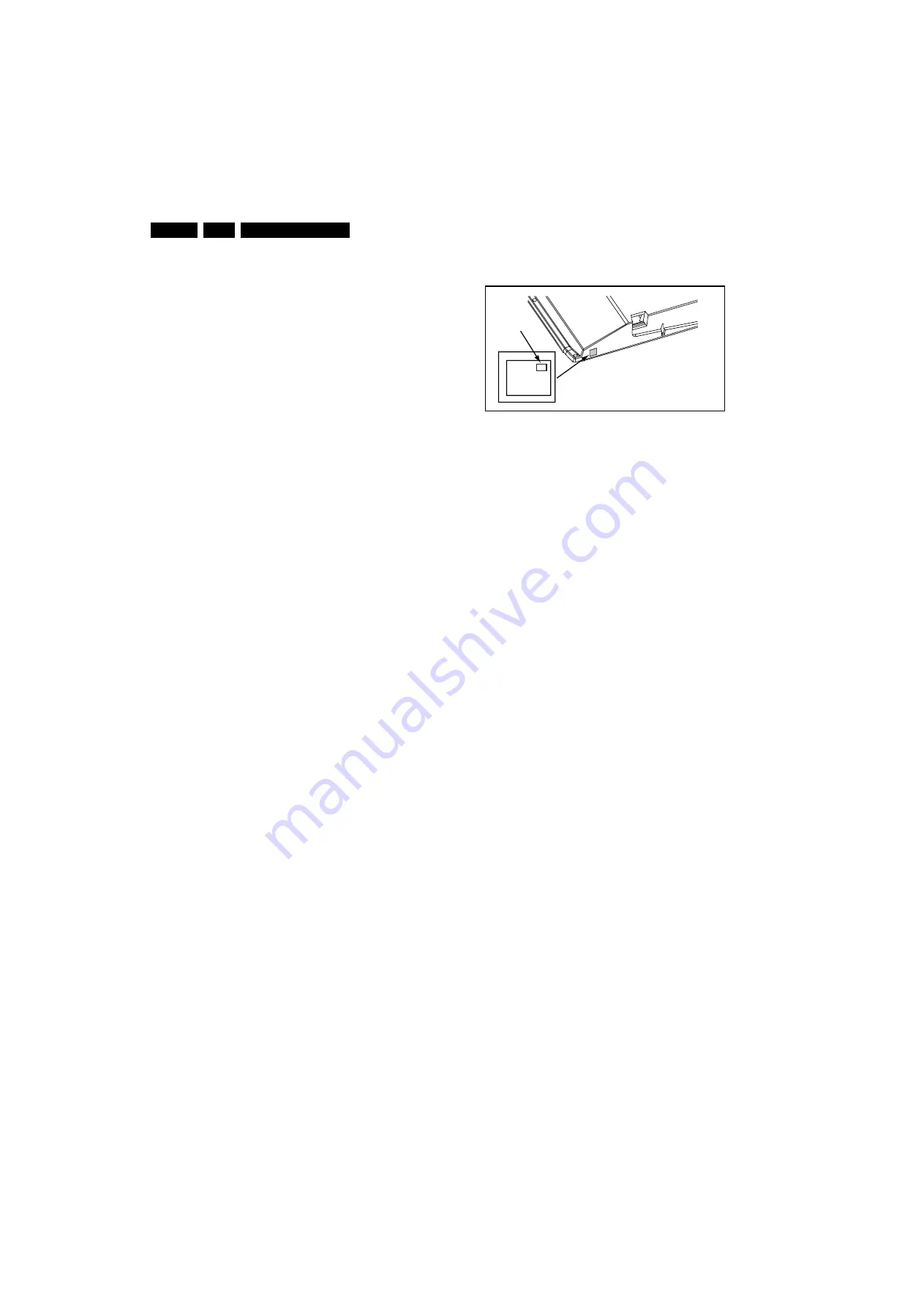
Service Modes, Error Codes, and Fault Finding
5.
How to Activate SAM
Via a standard RC transmitter: key in the code “062596”
directly followed by the “INFO” button. After activating SAM
with this method a service warning will appear on the screen,
you can continue by pressing the red button on the RC.
Contents of SAM:
•
Hardware Info.
–
A. SW Version.
Displays the software version of the
main software (
example:
Q581E-1.2.3.4 =
AAAAB_X.Y.W.Z).
•
AAAA
= the chassis name.
•
B
= the region: A= AP, E= EU, L= LatAm, U = US.
For AP sets it is possible that the Europe software
version is used.
•
X.Y.W.Z
= the software version, where X is the
main version number (different numbers are not
compatible with one another) and Y.W.Z is the sub
version number (a higher number is always
compatible with a lower number).
–
B. SBY PROC Version.
Displays the software version
of the stand-by processor.
–
C. Production Code
. Displays the production code of
the TV, this is the serial number as printed on the back
of the TV set. Note that if an NVM is replaced or is
initialized after corruption, this production code has to
be re-written to NVM. ComPair will foresee in a
possibility to do this.
•
Operation Hours.
Displays the accumulated total of
operation hours (not the stand-by hours). Every time the
TV is switched “on/off”, 0.5 hours is added to this number.
•
Errors
(followed by maximal 10 errors). The most recent
error is displayed at the upper left (for an error explanation
see paragraph “Error Codes”).
•
Reset Error Buffer.
When you press “cursor right” (or the
“OK button) and then the “OK” button, the error buffer is
reset.
•
Alignments.
This will activate the “ALIGNMENTS” sub-
menu.
•
Dealer Options.
Extra features for the dealers.
•
Options.
Extra features for Service. For more info
regarding option codes, see chapter 8 “Alignments”.
Note that if you change the option code numbers, you have
to confirm your changes with the “OK” button before you
store the options. Otherwise you will loose your changes.
•
Initialize NVM.
The moment the processor recognizes a
corrupted NVM, the “initialize NVM” line will be highlighted.
Now, you can do two things (dependent of the service
instructions at that moment):
–
Save the content of the NVM via ComPair for
development analysis,
before
initializing. This will give
the Service department an extra possibility for
diagnosis (e.g. when Development asks for this).
–
Initialize the NVM.
Note
: When you have a corrupted NVM, or you have replaced
the NVM, there is a high possibility that you will not have picture
anymore because your display code is not correct. So, before
you can initialize your NVM via the SAM, you need to have a
picture and therefore you need the correct display option. Refer
to chapter 8 for details. To adapt this option, you can use
ComPair (the correct HEX values for the options can be found
in chapter 8 “Alignments”) or a method via a standard RC
(described below).
Changing the display option via a standard RC
: Key in the
code “062598” directly followed by the “MENU” button and
“XXX”, where XXX is the 3 digit decimal display code (see table
“Option code overview” in chapter 8 “Alignments”, or sticker on
the side/bottom of the cabinet). Make sure to key in all three
digits, also the leading zero’s. If the above action is successful,
the front LED will go out as an indication that the RC sequence
was correct. After the display option is changed in the NVM, the
TV will go to the Stand-by mode. If the NVM was corrupted or
empty before this action, it will be initialized first (loaded with
default values). This initializing can take up to 20 seconds.
Figure 5-2 Location of Display Option Code sticker
Restore the correct Lava/Lounge mode (only for Aurea):
These settings are done automatically when the NVM is
initialized (and loaded with default values).
•
Store.
All options and alignments are stored when
pressing “cursor right” (or the “OK” button) and then the
“OK”-button.
•
SW Maintenance.
–
SW Events.
Not useful for Service purposes. In case
of specific software problems, the development
department can ask for this info.
–
HW Events.
Not useful for Service purposes. In case
of specific software problems, the development
department can ask for this info.
•
Test settings.
For development purposes only.
•
Upload to USB.
To upload several settings from the TV to
a USB stick, which is connected to the Side I/O. The items
are “Channel list”, “Personal settings”, “Option codes”,
“Display-related alignments” and “History list”. First you
have to create a directory “repair” in the root of the USB
stick.To upload the settings you have to select each item
separately, press “cursor right” (or the “OK button), confirm
with “OK” and wait until “Done” appears. In case the
download to the USB stick was not successful “Failure” will
appear. In this case, check if the USB stick is connected
properly and if the directory “repair” is present in the root of
the USB stick. Now the settings are stored onto your USB
stick and can be used to download onto another TV or
other SSB. Uploading is of course only possible if the
software is running and if you have a picture. This method
is created to be able to save the customer’s TV settings
and to store them into another SSB.
•
Download from USB.
To download several settings from
the USB stick to the TV. Same way of working as with
uploading. To make sure that the download of the channel
list from USB to the TV is executed properly, it is necessary
to restart the TV and tune to a valid preset if necessary.
Note
: The “History list item” can not be downloaded from
USB to the TV. This is a “read-only” item. In case of specific
problems, the development department can ask for this
info.
How to Navigate
•
In SAM, you can select the menu items with the “CURSOR
UP/DOWN” key on the RC-transmitter. The selected item
will be highlighted. When not all menu items fit on the
screen, move the “CURSOR UP/DOWN” key to display the
next/previous menu items.
•
With the “CURSOR LEFT/RIGHT” keys, it is possible to:
–
(De) activate the selected menu item.
–
(De) activate the selected sub menu.
•
With the “OK” key, it is possible to activate the selected
action.
How to Exit SAM
Use one of the following methods:
•
Press the “MENU” button on the RC-transmitter.
PHILIPS
MODEL:
32PF9968/10
PROD.SERIAL NO:
AG 1A0620 000001
040
39mm
27mm
(CTN Sticker)
Display Option
Code
E_06532_038.eps
290107






























