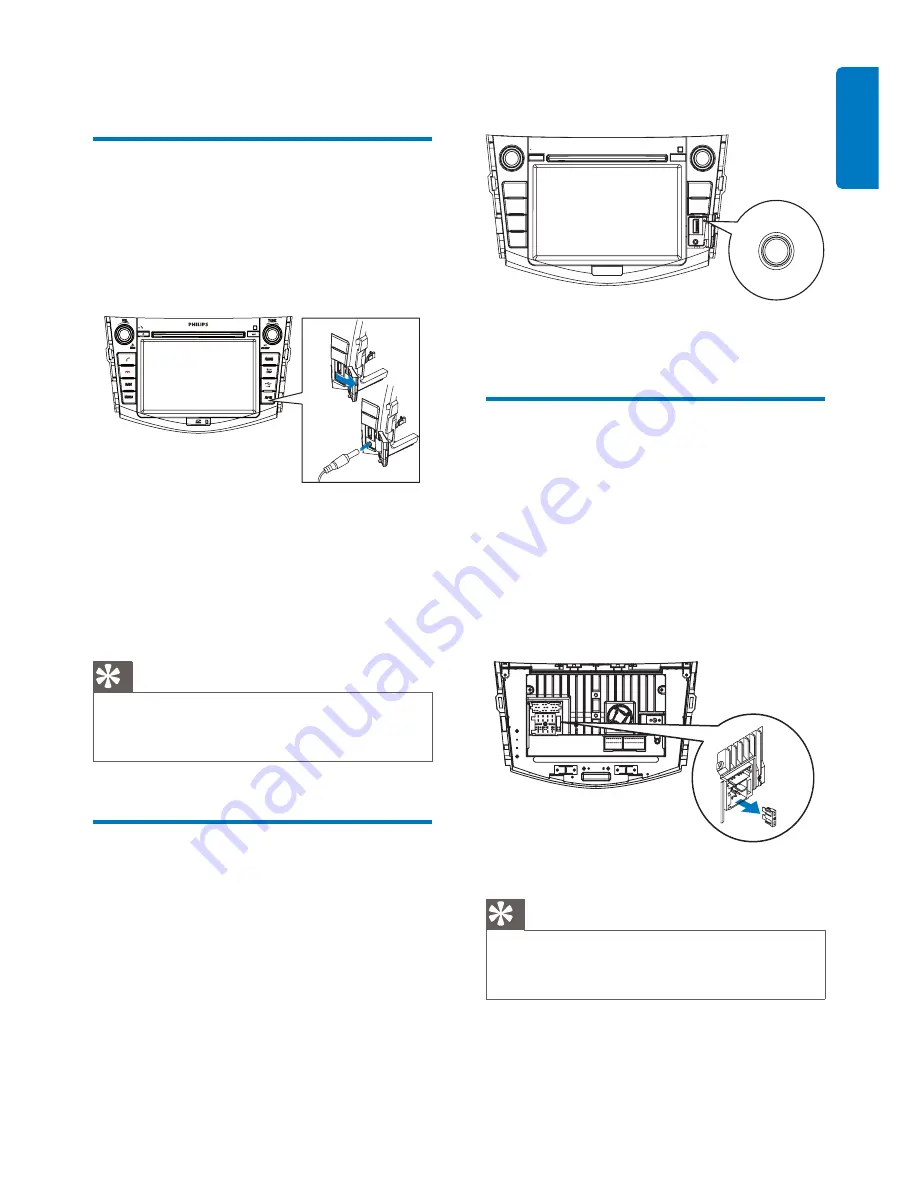
EN
29
English
1
Press
RESET
with a ball-point pen or
similar tool.
When the unit is reset, all the settings remain
unchanged.
Replace fuse
If there is no power, the fuse may be damaged
and need to be replaced.
1
Take out the unit from dashboard.
2
Check the electric connection.
3
Buy a fuse that matches the voltage of the
damaged fuse (15A).
4
Replace the fuse.
Tip
If the fuse gets damaged immediately after it has been
•
replaced, there may be an internal malfunction. In such
case, consult your Philips dealer.
9 Others
Listen to other devices
You can connect an external audio/video device
to the unit.
1
Connect the car audio to the device with
the supplied AV cable.
2
Touch the upper left corner to display the
main menu.
3
Touch
[AV-IN1]
.
4
Operated the connected the device (see
the instructions manual of the device).
Tip
If you connected the system to other audio device
•
through the
REAR OUT L/R
connector (see “Connect
wires” section), touch
[AV-IN2]
to listen to that device.
Reset
When the unit hangs up, you can reset it.





















