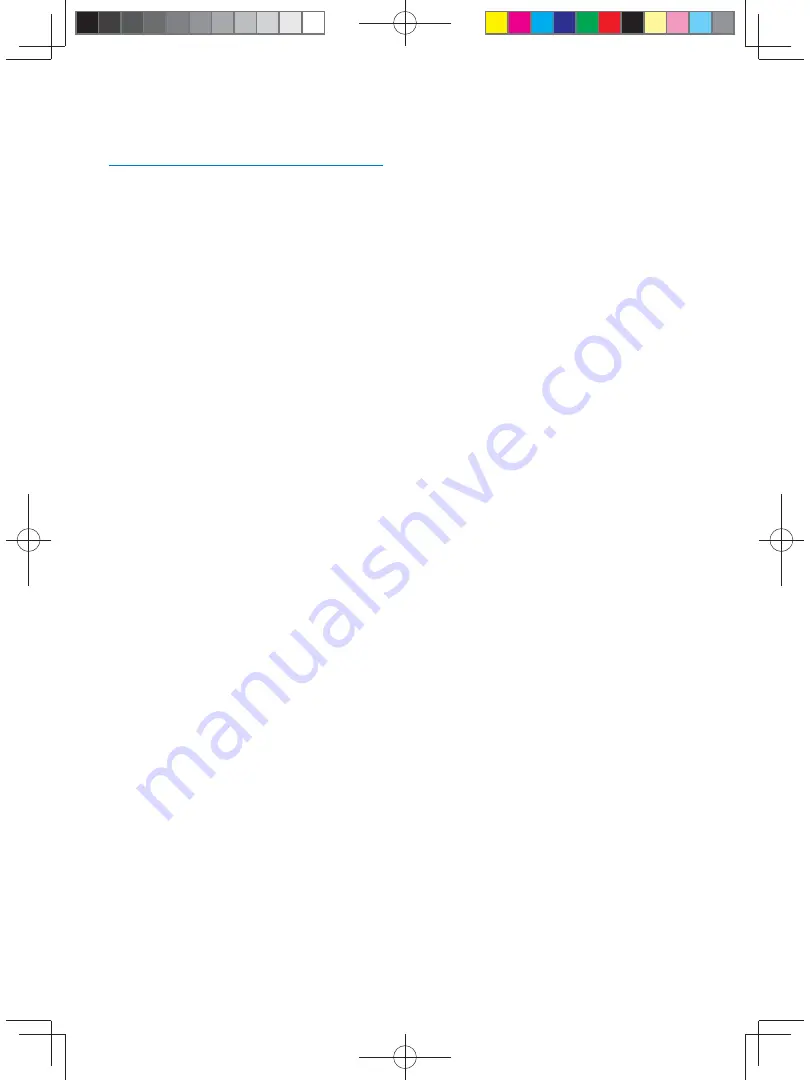
22
EN
3
Refer to the user manual of the navigation
map to operate the navigation tool.
Upgrade the map
1
Exit navigation system.
2
Open the card cover.
3
Press on the map card until you hear a
click sound.
4
Pull out the map card and bring it to the
authorized service center for upgrade.
5
Insert the upgraded map card back into
the card slot.
6
Turn on the car audio.
»
The map upgrades in a few minutes.
CID2780_98_UM_V1.1.indb 22
2012/3/19 10:43:07






























