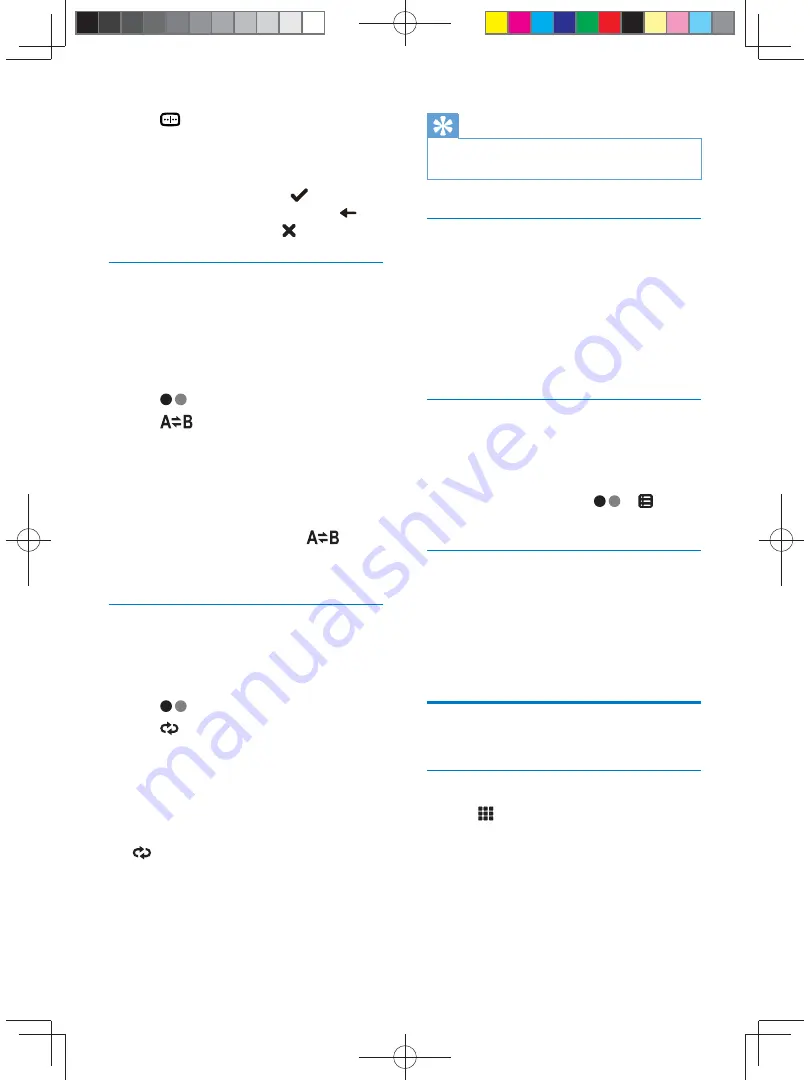
16
EN
4
Tap
repeatedly to select:
[Enter chapter number:]
[Enter title number:]
[Enter time:]
5
Tap the numbers, then tap
.
To clear the previous input, tap
.
To clear all input, tap
.
Repeat a section
~ #
1
During play, tap anywhere except for the
upper left corner to display menu on the
screen.
2
Tap
to display the 2nd menu.
3
Tap
repeatedly to mark:
[Repeat A-]
: the start of the section to
repeat.
[Repeat A-B]
: the end of the section
to repeat.
»
The selected section plays repeatedly.
4
To exit A-B repeat mode, tap
repeatedly until
[Repeat A-B off]
is
displayed.
Repeat one/all chapter
For DVD/VCD movie disc:
1
Tap anywhere except for the upper left
corner to display the menu on the screen.
2
Tap
to display the second menu.
3
Tap
to select:
[Repeat chapter]
: play the current
chapter repeatedly.
[Repeat title]
: play all chapters in the
title repeatedly.
[Repeat off]
: cancel repeat play.
For VCD karaoke:
Tap
to select:
[Repeat one]
: play the current track
repeatedly.
[Repeat off]
: cancel repeat play.
Tip
You can also press
REPEAT
on the remote control to
select repeated play mode.
Change view angle
Some DVDs contain alternate scenes, such
as scenes recorded from different camera
angles. For such DVDs, you can select available
alternate scenes.
Press
VIDEOANGLE
repeatedly on the remote
control.
»
The view angle is changed.
Use the disc menu
When you load a DVD/(S)VCD disc, a menu is
displayed on the screen.
1
Tap 'play' to start playback.
2
During play, you can tap
>
to
display the disc menu.
Select audio mode
When you play VCDs, you can select an audio
mode (R/L/Stereo).
During play, press
AUDIO
on the remote
control repeatedly until preferred audio mode
is selected.
Audio options
Select a track
1
Tap
.
»
The search screen is displayed.
CID2780_98_UM_V1.1.indb 16
2012/3/19 10:43:01






























