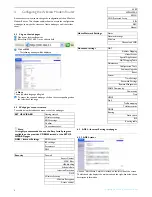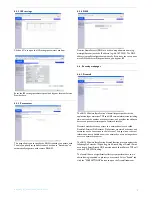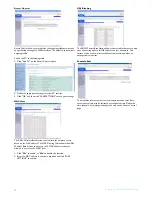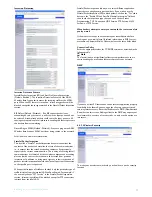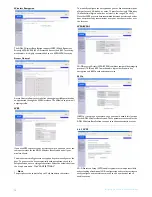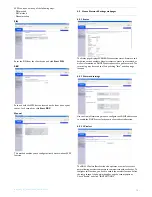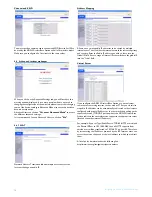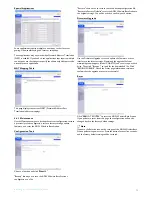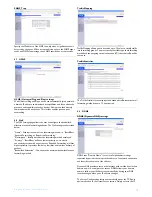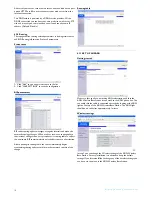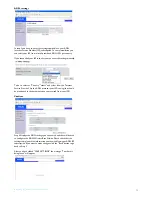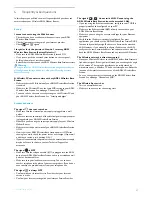Reviews:
No comments
Related manuals for CGA7740N

C800
Brand: DAPU Pages: 4
MobileR Live
Brand: ICON ProAudio Pages: 29

63-231
Brand: Ignition Pages: 1

OLIVIA
Brand: Labona Pages: 12

2115WCOL
Brand: U-Line Pages: 4

2009 Tigra
Brand: Vauxhall Pages: 2

GFX
Brand: Eaton Pages: 11

ThinkPad R50 Series
Brand: IBM Pages: 2

NORI 2
Brand: Naterial Pages: 40

YUME SWING
Brand: Takara Belmont Pages: 36

AC-140
Brand: Van Air Systems Pages: 8

Smartech II
Brand: Viking Pages: 5

NS-DCLR42X5
Brand: Insignia Pages: 2

F25N0A101B
Brand: PolyScience Pages: 14

TCOOKSENSW
Brand: Thermador Pages: 20

20K OE Series
Brand: PullRite Pages: 10

PNL40-BK
Brand: Viking Pages: 1

Gastro Series
Brand: Gamko Pages: 28