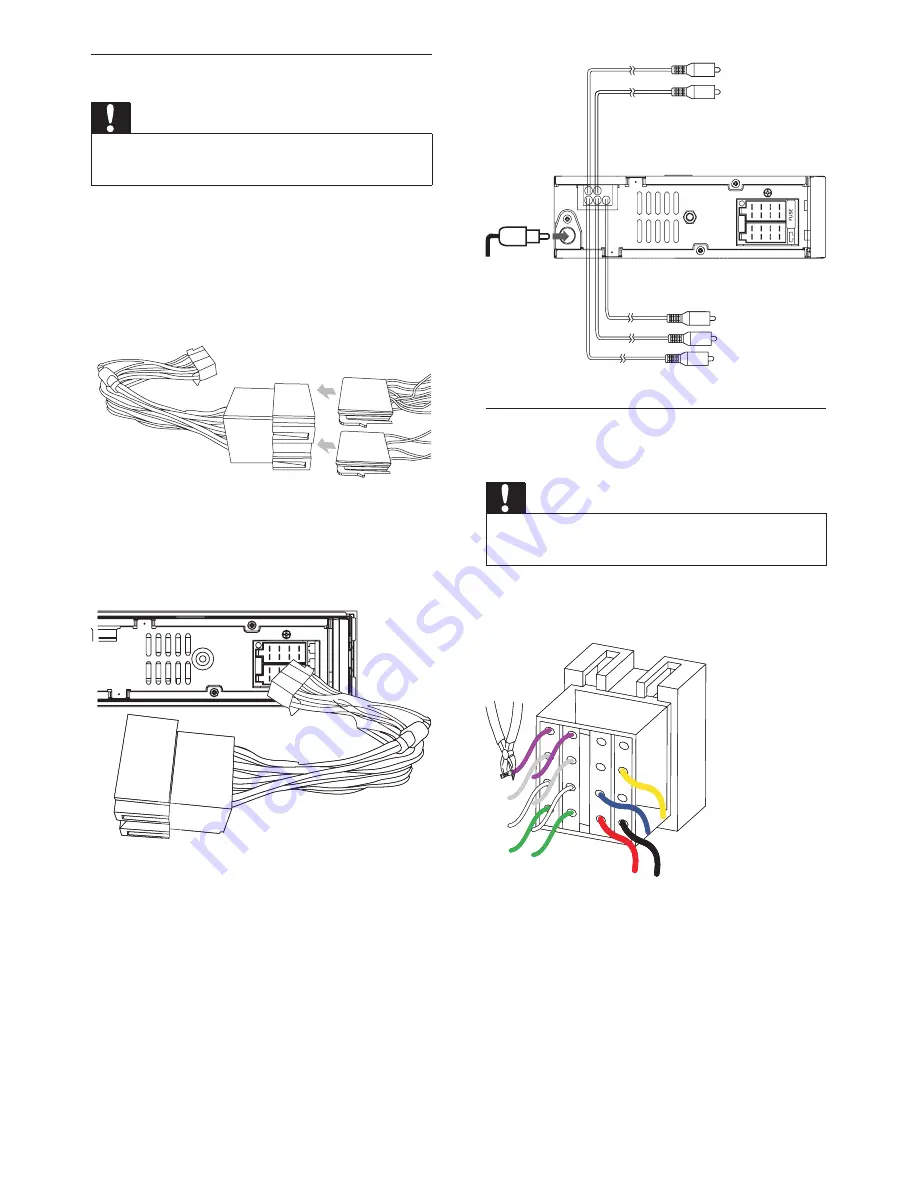
12
Connect wires: without ISO
connectors
Caution
Ensure that all loose leads are insulated with
•
electrical tape.
1
Cut off the bigger end of the supplied
standard connector.
2
Check the car’s wiring carefully, then
connect them to the standard connector.
ANTENNA
FRONT LINE OUT R
FRONT LINE OUT L
REAR LINE OUT L
REAR LINE OUT R
SUB OUT
Connect wires: ISO connectors
Caution
Ensure that all loose leads are insulated with
•
electrical tape.
1
Pull out the ISO connectors from the
car dashboard and connect them to
the bigger end of the supplied standard
connector.
2
Connect the other end of supplied
standard connector to the unit.
3
Do the other connections, if applicable.
EN
Summary of Contents for CEM5000
Page 30: ...31 Po r t u gu ês PT BR ...


























