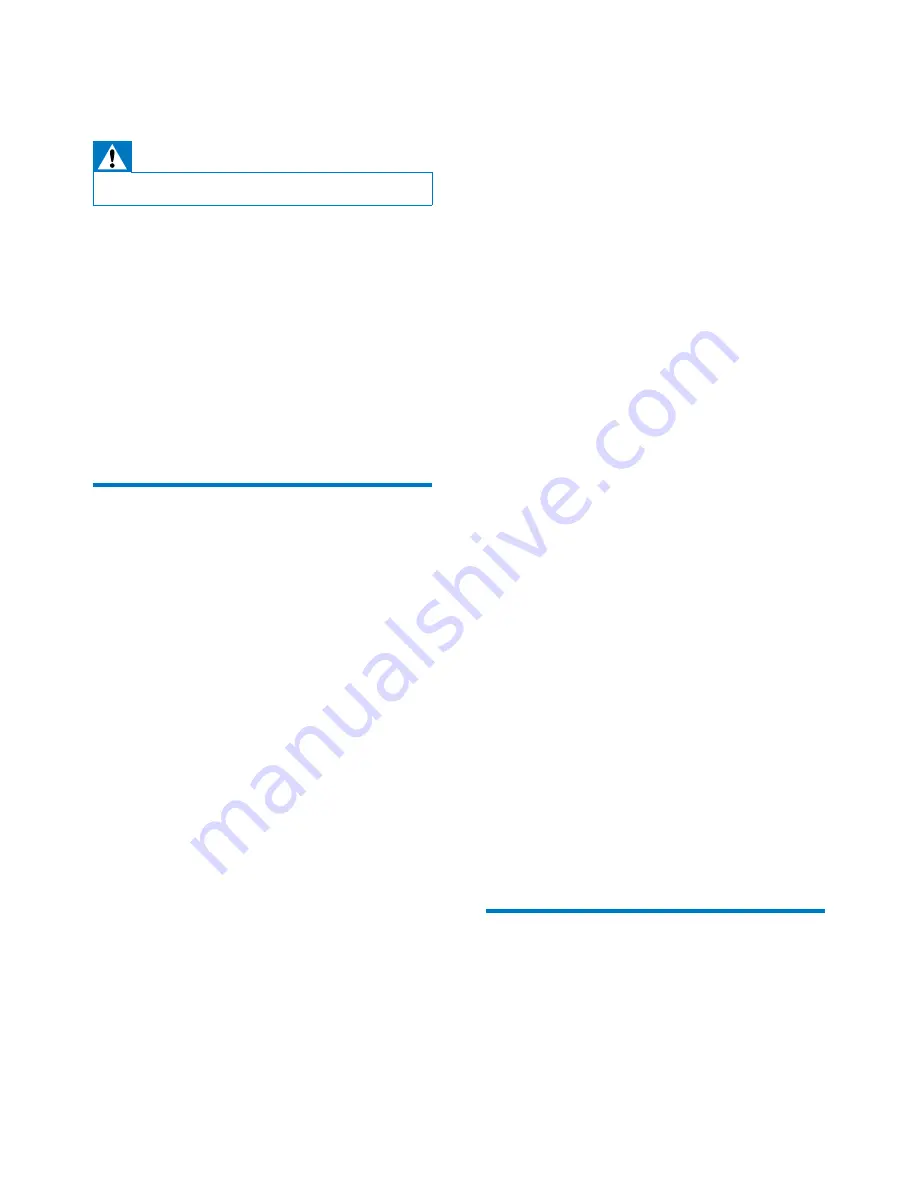
45
EN
16 Troubleshooting
Warning
•
Never remove the casing of this product.
To keep the warranty valid, never try to repair
the product yourself.
If you encounter problems when using this
device, check the following points before
requesting service. If the problem remains
unsolved, go to the Philips Web page (www.
philips.com/support). When you contact the
Consumer Care, make sure that the product
is nearby and the model number and serial
number are available.
General
No power
•
Car engine has not been started. Start the
car engine.
•
Connections are incorrect.
•
The fuse has been damaged. Replace the
fuse.
No sound
•
Volume is too low. adjust the volume.
•
Speaker connections are incorrect.
No response to the remote control
•
Make sure that the path between the
remote control and the unit is clear from
obstacles.
•
Move the remote control close to the unit,
and point it at the iR sensor.
•
The function is not applicable to the
current media.
•
Replace the remote control battery.
The disc does not play.
•
The disc is upside down. Make sure that
the printed side is upwards.
•
The disc is dirty. Clean the disc with a
clean, soft, lint-free cloth. Wipe the disc
outwards from the center.
•
The disc is defective. Try another disc.
•
The disc is incompatible. Try another disc.
•
The recordable disc is not finalized.
•
The region code of DVD disc is not
supported. Use a disc with proper region
code.
•
The disc rating exceeds the preset
restriction. Change the rating setting.
Cannot play DivX file from an SD/SDHC card
or USB storage device
•
DivX DRM protected files cannot be
played if they are saved on an SD/SDHC
card or USB storage device. Transfer it to a
compatible disc instead.
No image
•
Parking wire connection is incorrect. Check
the wiring.
No image on rear monitor
•
A DivX video can be played for front
passengers only.
Image flashes or is distorted.
•
Video connection is improper. Check the
connections.
Noise in broadcasts
•
Signals are too weak. Select another station
with stronger signals.
•
Check the connection of the car antenna.
•
Change the radio broadcast from stereo
to mono.
Preset stations are lost.
•
Battery cable is not correctly connected.
Connect the battery cable to the terminal
that is always live.
The fuse is broken.
•
The fuse type is incorrect. Replace it with
a 15 A fuse.
•
Speaker wire or power wire is grounded.
Check the connections.
About the Bluetooth device
Music playback is unavailable on the system
even after successful Bluetooth connection.
•
The device cannot be used with the
system to play music.
Summary of Contents for CED781
Page 2: ......
Page 13: ...11 EN a b c d e f g h i j k l m n o qr p s t u v w ...
Page 51: ...49 ...






































