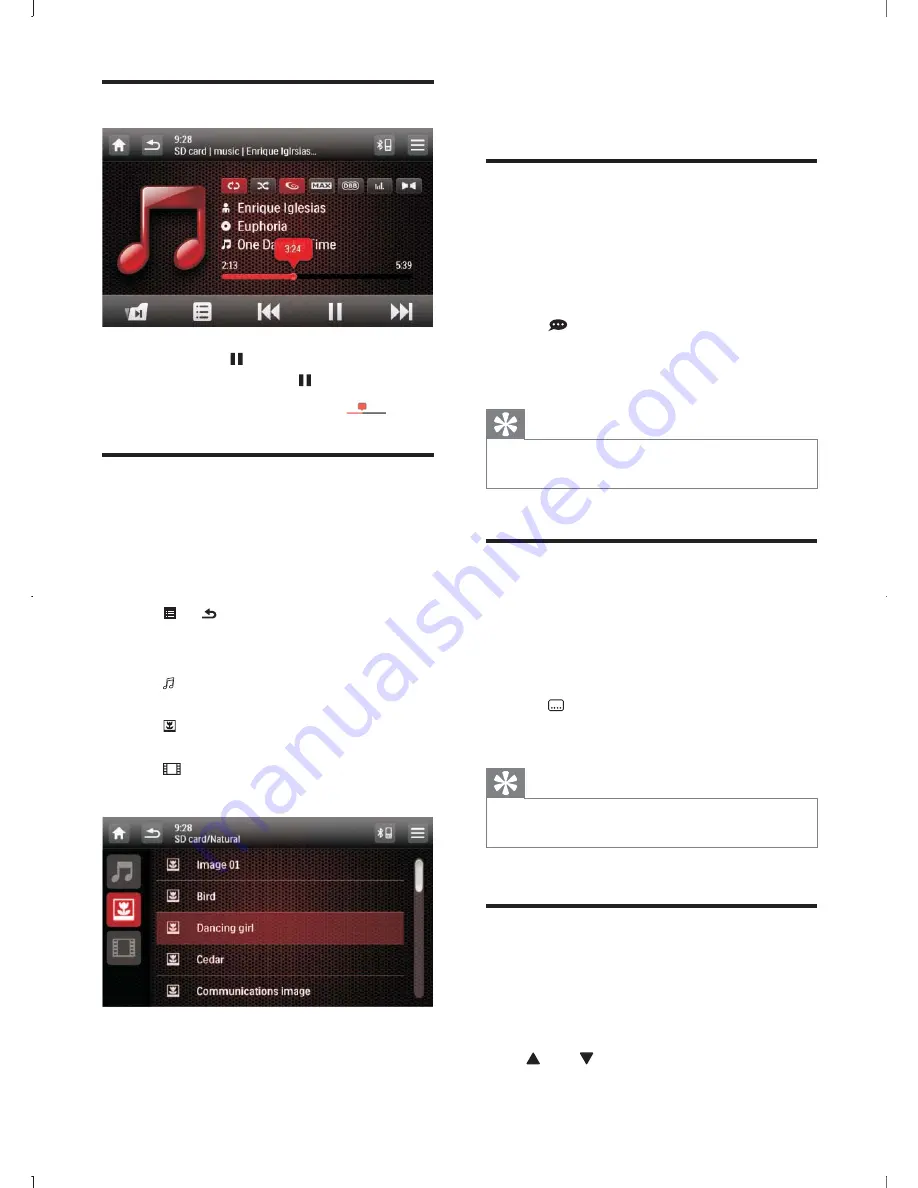
20
EN
Play/Pause
1
To pause, tap .
To resume play, tap again.
2
To skip forward/backward, tap
.
Browse
During play from USB device or SD card, you
can browse through the listed audio/video or
or watching.
1
Tap or to return to playlist menu.
2
Tap one of the icons below to select
_`
: to display all available audio folders/
tracks.
: to display all available picture
_
: to display all available video
_
3
Drag along the search bar to display the
alphabet pop-up.
4
$
5
Tap on the name to start play.
Select audio track
For video discs that contain two or more audio
tracks.
1
During play, tap anywhere except for the
upper left corner to display the control bar.
2
Tap
repeatedly to select audio track.
»
The audio channel information is
displayed on upper line of the screen.
Tip
You can also press
DVD AUDIO
on the remote
control repeatedly to change audio track.
Select subtitle language
For DVD or DivX discs that contain two or
more subtitle languages.
1
During play, tap anywhere except for the
upper left corner to display the control bar.
2
Tap repeatedly to select a language.
»
The selected language is displayed.
Tip
You may also press
SUBTITLE
on the remote control
repeatedly to select subtitle language.
Change view angle
Some DVDs contain alternate scenes, such
as scenes recorded from different camera
angles. For such DVDs, you can select available
alternate scenes.
Press
TILT
repeatedly on the front panel.
»
The view angle is changed.






























