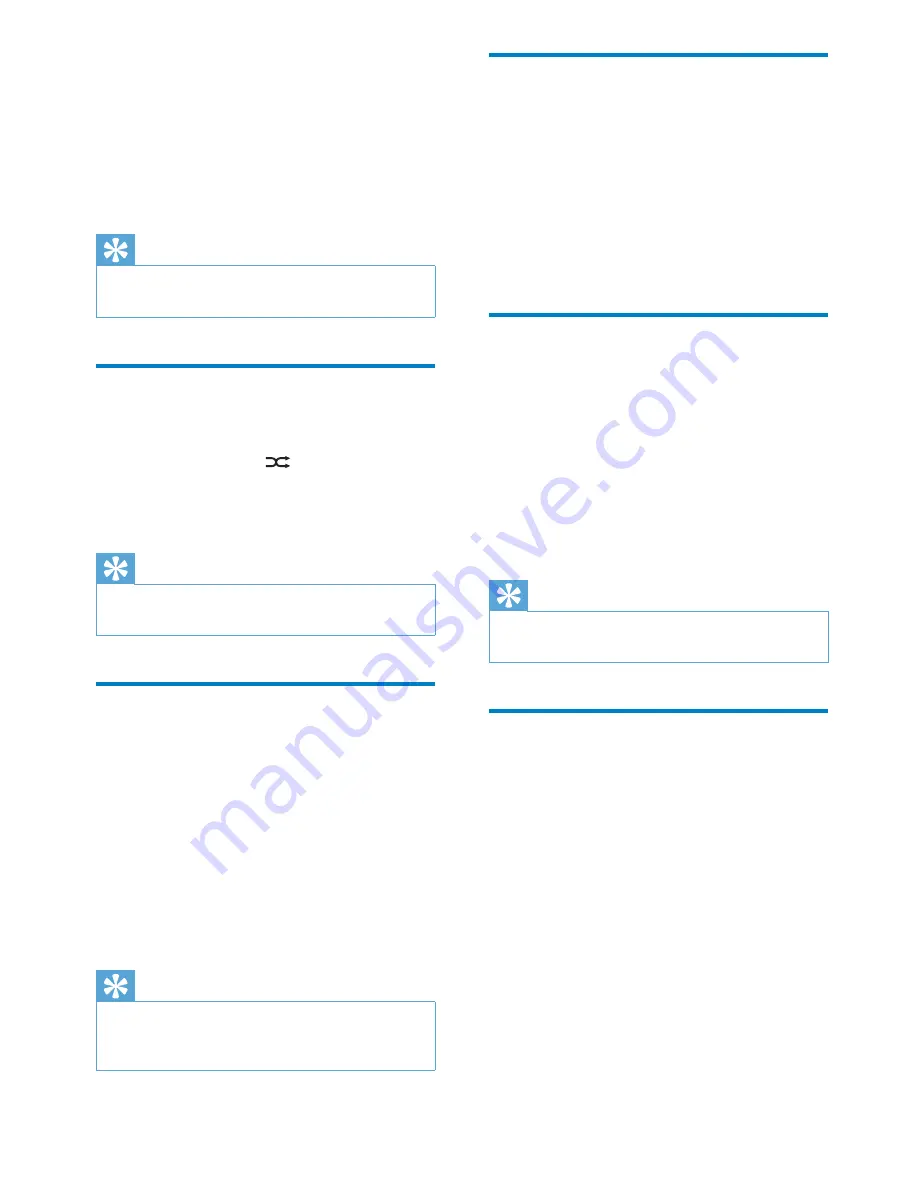
26
Select audio mode
When you play VCDs/CDs, you can select an
audio mode (R/L/Stereo).
1
During play, touch anywhere except for
the upper left corner to display menu on
the screen.
2
Touch
[Audio]
repeatedly until the audio
mode is selected.
Select subtitle language
For DVD or DivX discs that contain two or
more subtitle languages.
1
During play, touch anywhere except for
the upper left corner to display menu on
the screen, if necessary.
2
Touch
[Subtitle]
repeatedly to select a
language.
The selected language is displayed.
»
Tip
You may also press
•
SUBTITLE
on the remote
control repeatedly to select subtitle language.
Change view angle
Some DVDs contain alternate scenes, such
as scenes recorded from different camera
angles. For such DVDs, you can select from the
available alternate scenes.
1
During play, touch anywhere except for
the upper left corner to display menu on
the screen, if necessary.
2
Touch
[Options]
.
3
Touch
[Angle]
.
The view angle is changed.
»
•
[Repeat A-B]
: the the end of the
section to repeat.
The selected section plays
•
repeatedly.
4
To exit A-B repeat mode, touch
A-B
repeatedly until
[Repeat A-B off]
is
displayed.
Tip
You can also press
•
A-B
on the remote control
to set A-B repeat play.
Random play
You can play audio tracks/fi les in random order.
1
During play, touch
repeatedly to
select:
•
[Shuffl e on] :
start random play.
•
[Shuffl e off]
: cancel random play.
Tip
You can also press
•
SHUFF
on the remote
control to select random play mode.
Select audio language
For video discs that contain two or more audio
channels.
1
During play, touch anywhere except for
the upper left corner to display menu on
the screen, if necessary.
2
Touch
[Audio]
repeatedly.
The audio channel information is
»
displayed on the upper line of the
screen.
Tip
You may also press
•
DISC AUDIO
on the
remote control repeatedly to select audio
channel.
EN






























