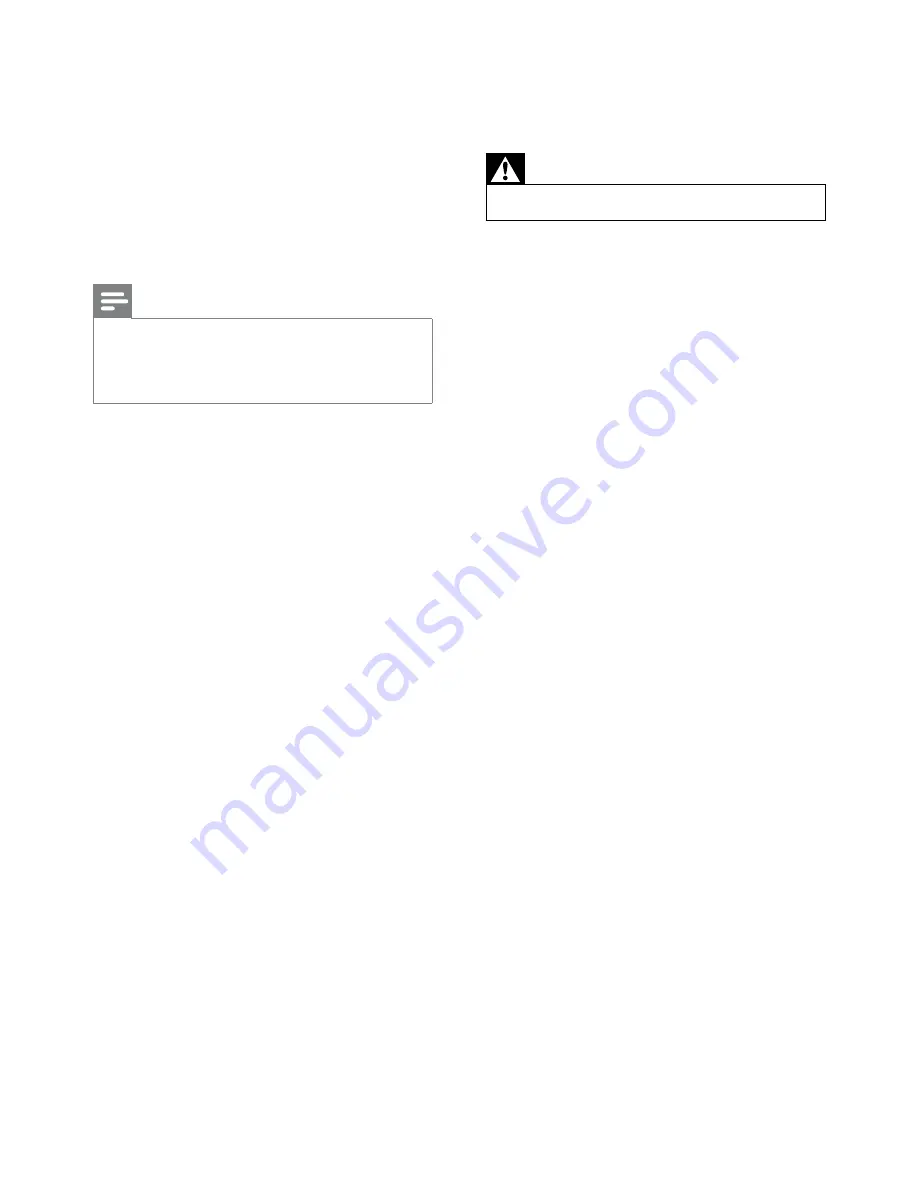
32
10 Troubleshooting
Warning
Never remove the casing of this apparatus.
•
To keep the warranty valid, never try to repair
the system yourself.
If you encounter problems when using this
apparatus, check the following points before
requesting service. If the problem remains
unsolved, go to the Philips web site (www.
philips.com/welcome). When you contact
Philips, ensure that the apparatus is nearby
and the model number and serial number are
available.
No power
Car engine has not been started. Start
•
the car engine.
Connections is incorrect.
•
Fuse has been damaged. Replace fuse.
•
No sound
Volume is too low. Adjust volume.
•
Speaker connections is incorrect.
•
No response to the remote control
Ensure that the path between the
•
remote control and the unit is clear from
obstacles.
From a close distance, point the remote
•
control directly at the unit.
Switch
•
F/R
to correct position (
F
for front
control and
R
for rear control).
The function does not work. Refer to the
•
instructions.
Replace the remote control battery.
•
Disc does not play
Supported sampling frequencies: 32 kHz,
•
44.1kHz, 48 kHz
Supported Bit-rates: 32-320 Kbps and
•
variable bit rate
Supported video formats:
DVD
•
Divx Home theater
•
MP4
•
Xvid
•
Note
To ensure a better playback, recommend that
•
file image size is not higher than 640X480,
frame rate is 20 fps, data rate is not higher
than 500kbps.
EN




































