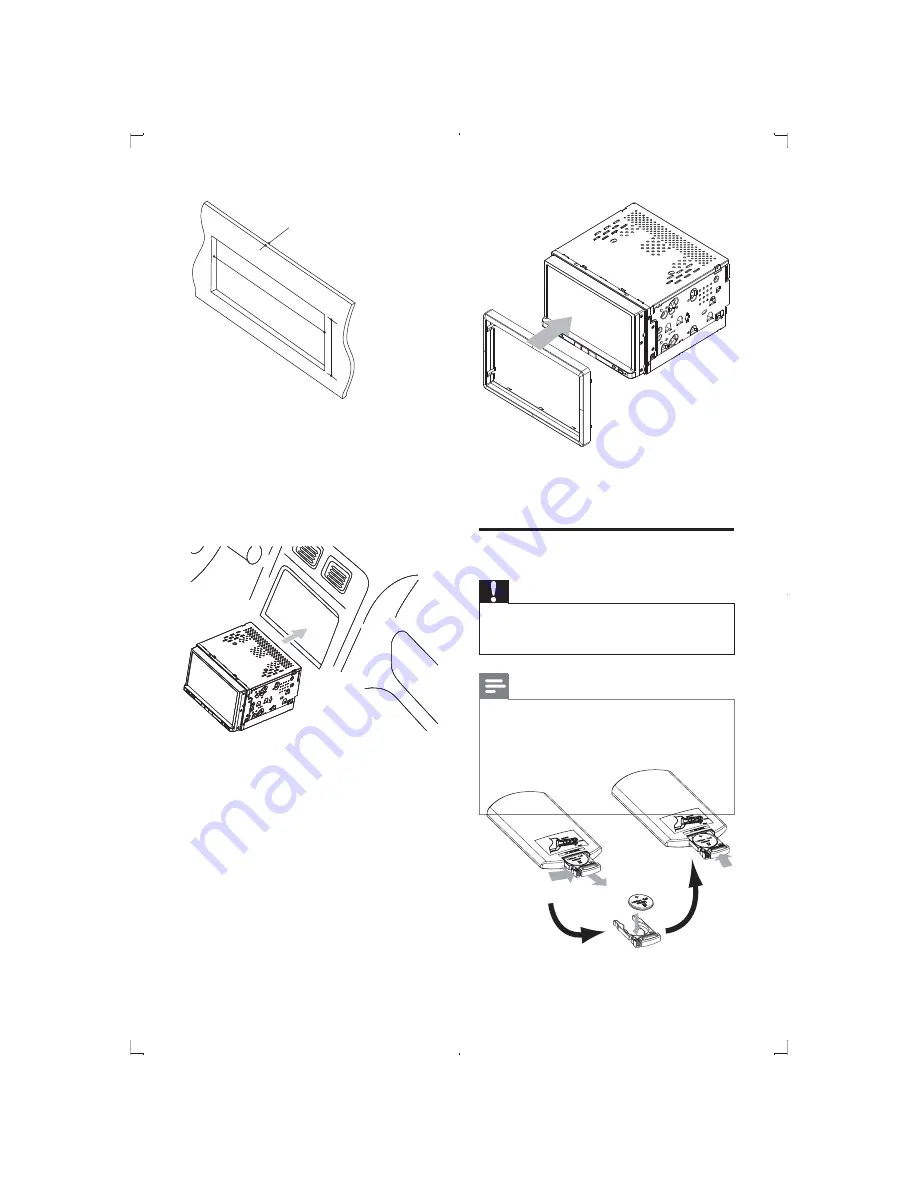
14
5
Reconnect the negative terminal of the
car battery.
Install remote control battery
Caution
! Risk of explosion! Keep batteries away from
Q
Note
! Remove batteries if they are exhausted or if
the remote control is not to be used for a long
time.
! Batteries contain chemical substances, they
should be disposed of properly.
! Perchlorate Material - special handling may
apply. See www.dtsc.ca.gov/hazardouswaste/
perchlorate.
1
Open the battery compartment.
2
Insert one CR2025 battery with correct
polarity (+/-) as indicated.
3
Close the battery compartment.
!
Since the unit cannot be used if the
dashboard opening’s slant angle is
above 20 degrees: Ensure that the
horizontal slant of the car dashboard
opening is between 0 and 20 degrees.
3
Slide the unit into the dashboard until a
click sound is heard.
4
Attach the trim plate.
183 mm
53mm
5mm
EN
Summary of Contents for CED1700/51
Page 1: ...CED1700 Register your product and get support at www philips com welcome EN User manual 3 RU ...
Page 7: ...8 i Built in microphone j SD SDHC MMC card slot k Disc slot j k i EN ...
Page 11: ...12 R CH L CH R CH L CH 1 2 3 4 5 6 7 8 9 0 P R N D 2 L EN ...
Page 32: ... 2011 Koninklijke Philips Electronics N V All rights reserved CED1700_IFU_51_V2 0 ...














































