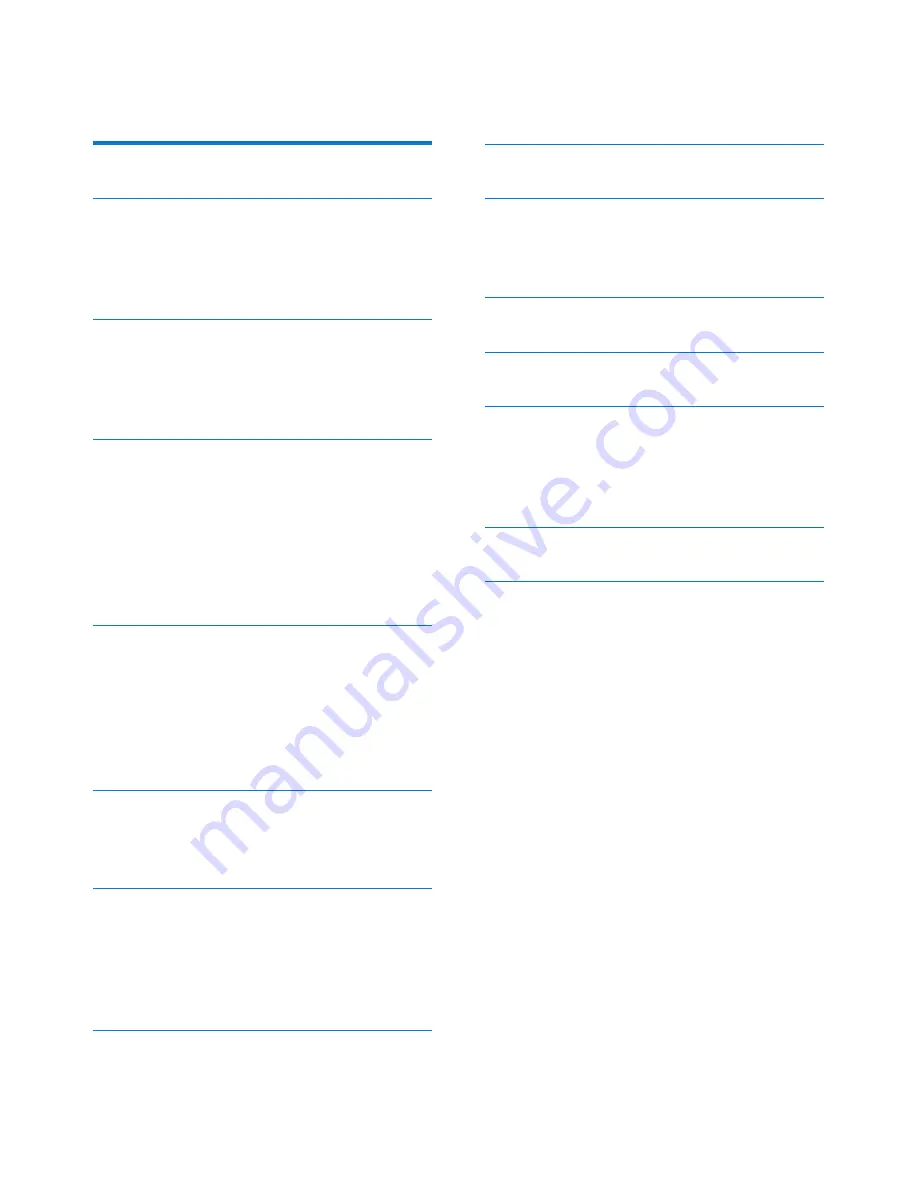
1
EN
Contents
1 Safety
2
2 Your car audio system
3
Introduction
3
What's in the box
3
Overview of the system
4
3 Install the car audio system
7
Connect wires
7
Mount into the dashboard
8
Attach the front panel
9
4 Get started
11
!"#$%&'$(#)%$%*+'$,)'$
--
Set the time format
11
Set the clock
11
Select a source
11
Select a listening zone
11
Mute the button beep
12
5 Listen to radio
13
Select a tuner region
13
Select a tuner sensitivity
13
Search for a radio station
13
Store radio stations in memory
13
Play with RDS
14
6 Play from a storage device
16
Control play
16
Switch tracks
16
7 Play from an iPod/iPhone
18
Compatible iPod/iPhone models
18
Connect your iPod/iPhone
18
Control play
18
Charge your iPod/iPhone
19
8 Listen to an external player
20
9 Adjust sound
21
10 Additional information
22
Reset the system
22
Replace the fuse
22
11 Product Information
23
12 Troubleshooting
24
13 Notice
25
Care of the environment
25
Trademark notice
25
Copyright
26
14 Glossary
27
Summary of Contents for CE138
Page 2: ......



































