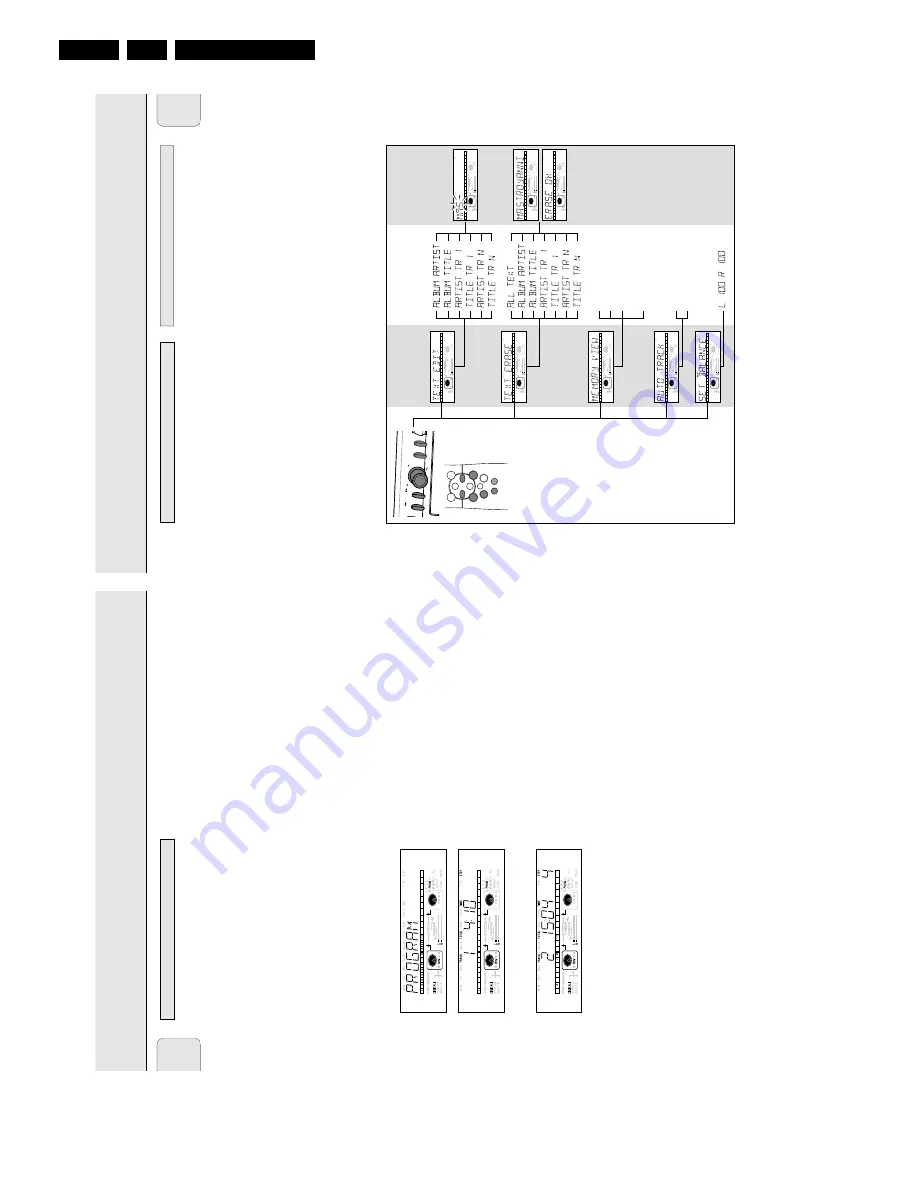
Directions for use
GB 16
CDR779
3.
•
In
Menu
mode
you
will
have
access
to
a
number
of
features
which
are
not
available
via
the
regular
keys
(on
the
deck’
s
front
and
the
remote
control).
•
The
TEXT
submenus
(A-B)
allow
you
to
give
names
to
discs
and
tracks.
The
disc
and
track
names
will
be
displayed
during
playback.
•
In
the
RECORDING
submenus
(D-E)
you
can
set
Auto
Track
and
Balance.
•
All
settings
(except
Balance)
made
in
Menu
mode
will
be
stored
in
the
deck’
s
memory
and
can
be
called
up
and
changed
at
any
time.
Menu
active
in
Recording
or
Stop
mode.
1
When
using
the
remote
control
select
first
CDR.
2
Press
STORE/MENU
on
the
deck
or
the
remote
control
to
enter
Menu
mode.
➜
TEXT
EDIT
appears
on
the
display
.
3
Rotate
EASY
JOG/ENTER
to
select
the
required
submenus.
4
Press
EASY
JOG/ENTER
to
confirm
selections.
5
Rotate
EASY
JOG/ENTER
to
select
options
in
the
submenus.
6
Press
EASY
JOG/ENTER
to
confirm
selections.
7
Press
STORE/MENU
to
store
settings
and
return
to
the
submenu.
8
Press
STOP
9
to
store
settings
and
exit
Menu
mode.
Note:
Text
can
only
be
edited
for
unfinalized
discs.
(Finalized
CDRW
discs
must
be
unfinalized
first.)
General
operation
of
Menu
Remarks
a
bout
Menu
mode
MENU
MODE
English
27
EA
SY
J
O
G
ST
O
RE
/
M
EN
U
CA
N
CE
L/
D
EL
ET
E
AUDIO CD PLAYBACK
EN
TE
R
MENU/
STORE
PROG.
ENTER
CANCEL
CDR
2
9
;
K
J
56
CD
"TITLE CD 1"
"TITLE CD 2"
"TITLE CD 3"
"TITLE CD n"
ON OFF
MAIN MENU
LEVEL 2
LEVEL 1
A
B
C
D
E
REM
TRACK
REC
TIME
DIGITAL
OPTICAL
ANALOG
PROG
SHUFFLE
REPEAT
SCAN
I
I
CD
RW
CHANGER
SYNC
MANUAL
RECORD
REM
TOTAL
ALL
TRACK
TIME
STEP
TRACK
CD
RW
12
3
4
5
6
7
8
9
10
11
12
13
14
15
16
17
REM
TRACK
REC
TIME
DIGITAL
OPTICAL
ANALOG
PROG
SHUFFLE
REPEAT
SCAN
I
I
CD
RW
CHANGER
SYNC
MANUAL
RECORD
REM
TOTAL
ALL
TRACK
TIME
STEP
TRACK
CD
RW
12
3
4
5
6
7
8
9
10
11
12
13
14
15
16
17
REM
TRACK
REC
TIME
DIGITAL
OPTICAL
ANALOG
PROG
SHUFFLE
REPEAT
SCAN
I
I
CD
RW
CHANGER
SYNC
MANUAL
RECORD
REM
TOTAL
ALL
TRACK
TIME
STEP
TRACK
CD
RW
12
3
4
5
6
7
8
9
10
11
12
13
14
15
16
17
REM
TRACK
REC
TIME
DIGITAL
OPTICAL
ANALOG
PROG
SHUFFLE
REPEAT
SCAN
I
I
CD
RW
CHANGER
SYNC
MANUAL
RECORD
REM
TOTAL
ALL
TRACK
TIME
STEP
TRACK
CD
RW
12
3
4
5
6
7
8
9
10
11
12
13
14
15
16
17
REM
TRACK
REC
TIME
DIGITAL
OPTICAL
ANALOG
PROG
SHUFFLE
REPEAT
SCAN
I
I
CD
RW
CHANGER
SYNC
MANUAL
RECORD
REM
TOTAL
ALL
TRACK
TIME
STEP
TRACK
CD
RW
12
3
4
5
6
7
8
9
10
11
12
13
14
15
16
17
REM
TRACK
REC
TIME
DIGITAL
OPTICAL
ANALOG
PROG
SHUFFLE
REPEAT
SCAN
I
I
CD
RW
CHANGER
SYNC
MANUAL
RECORD
REM
TOTAL
ALL
TRACK
TIME
STEP
TRACK
CD
RW
12
3
4
5
6
7
8
9
10
11
12
13
14
15
16
17
REM
TRACK
REC
TIME
DIGITAL
OPTICAL
ANALOG
PROG
SHUFFLE
REPEAT
SCAN
I
I
CD
RW
CHANGER
SYNC
MANUAL
RECORD
REM
TOTAL
ALL
TRACK
TIME
STEP
TRACK
CD
RW
12
3
4
5
6
7
8
9
10
11
12
13
14
15
16
17
REM
TRACK
REC
TIME
DIGITAL
OPTICAL
ANALOG
PROG
SHUFFLE
REPEAT
SCAN
I
I
CD
RW
CHANGER
SYNC
MANUAL
RECORD
REM
TOTAL
ALL
TRACK
TIME
STEP
TRACK
CD
RW
12
3
4
5
6
7
8
9
10
11
12
13
14
15
16
17
•
You
can
program
up
to
99
tracks
to
play
in
any
desired
sequence.
•
Tracks
can
be
programmed
more
than
once,
but
each
time
counts
as
a
track.
(
STEP
)
•
A
program
for
playback
can
be
made
from
both
the
disc
in
the
recorder
deck
and
the
disc
in
the
player
deck.
A
program
for
recording
can
only
be
made
from
the
disc
in
the
player
deck.
Programming
for
playback
1
Select
Changer
mode
or
DJ
mode
using
the
DJ
MODE
key
.
➜
CHANGER
MODE
or
DJ
MODE
appears
on
the
display
.
2
Press
CDR
or
CD
to
select
the
required
deck.
➜
Selected
key
lights
up.
3
Press
PROG(ram)
to
enter
Program
mode.
➜
PROG
flashes
and
PROGRAM
followed
by
track
information
appears
on
the
display
.
4
Select
the
required
track
numbers
by
turning
the
EASY
JOG/ENTER
key
left
or
right
and
store
by
pressing
ENTER.
or:
Key
in
a
track
number
with
the
number
keys
on
the
remote
control
and
press
ENTER
to
confirm.
For
2-digit
numbers,
press
the
keys
in
rapid
succession.
➜
The
track
will
be
stored
in
the
program.
➜
The
track
number
, total
program
time
and
the
number
of
programmed
tracks
(
STEP
) are
displayed.
5
Repeat
step
4
for
all
tracks
to
be
programmed.
6
Press
STOP
or
PROG(ram)
to
end
programming.
➜
PROG
lights
continuously
.
7
Press
PLA
Y/P
AUSE
2;
to
start
programmed
play
.
Note:
-
To
review
the
program,
press
PROG(ram),
followed
by
5
or
6
with
the
CD
player
or
CD
recorder
in
stop
mode.
-
To
add
more
tracks
to
the
program,
repeat
steps
2
to
6
.
-
If
you
try
to
store
more
than
99
tracks,
PROG
FULL
appears
on
the
display.
Programming
for
recording
1
Press
REC
TYPE
to
select
the
required
recording
mode
(see
‘Recording’).
2
Compile
your
programme
as
described
in
“programming
for
playback”.
(steps
3
to
5
)
•
Only
tracks
from
the
disc
in
the
CD
player
can
be
stored.
3
Press
RECORD
to
start
recording.
Clearing
a
program
1
Press
STOP
9
if
necessary
to
stop
programmed
play
.
2
Press
STOP
9
again
to
clear
the
program.
➜
PROG
disappears
from
the
display
.
•
The
program
is
also
cleared
if
you
open
the
disc
tray
.
Erasing
a
track
from
a
program
1
In
Stop
mode
press
PROG(ram)
to
enter
Program
mode.
2
Use
5
or
6
to
select
the
track
that
has
to
be
deleted.
➜
The
track
number
and
program
step
will
be
shown
on
the
display
.
3
Press
CANCEL/DELETE
to
erase
the
track
from
the
program.
➜
The
remaining
program
steps
and
the
remaining
playing
time
of
the
program
will
be
displayed.
4
Repeat
step
2
and
3
for
all
tracks
to
be
erased.
5
Press
STOP
9
or
PROG(ram)
to
end
erasing.
➜
PROG
lights
continuosly
.
Remarks
about
p
rogramming
PROGRAMMING
English
26






























