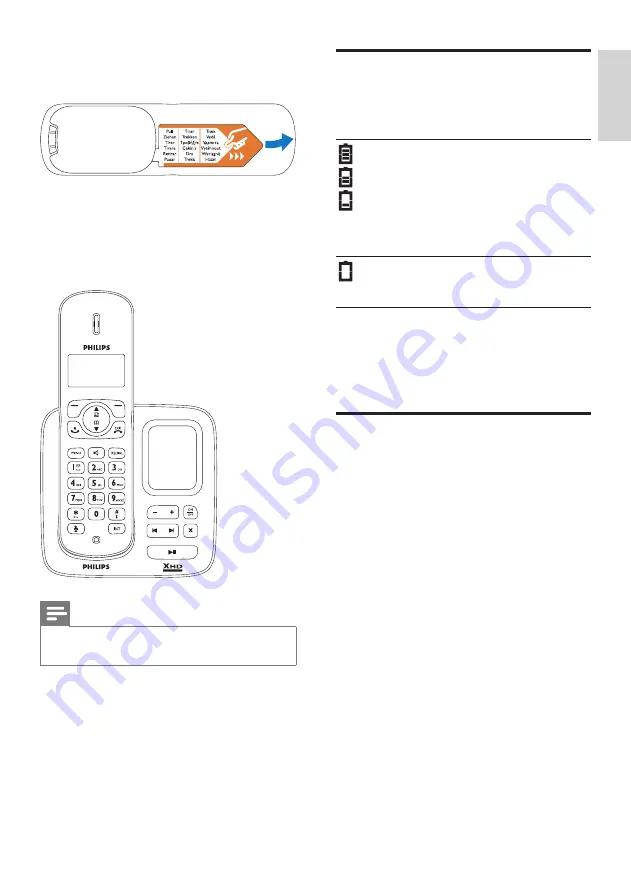
13
English
EN
a
The batteries are pre-installed in the
handset. Pull the battery tape off from
the battery door before charging.
b
Place the handset on the base station to
charge the handset. When the handset is
placed correctly on the base station, your
hear a docking sound.
The handset starts charging.
»
Note
If the handset becomes warm when the
•
batteries are being charged, it is normal.
Check the battery level
The battery icon displays the current battery
level.
When the handset is off the base
station/charger, the bars indicate
the battery level (full, medium
and low).
When the handset is on the base
station/charger, the bars keep
scrolling until charging completes.
The empty battery icon flashes.
The battery is low and needs
recharging.
The handsets turn off if the battery is empty. If
you are on the phone, you hear warning tones
when the battery is almost empty. The call gets
disconnected after the warning.
Set the country
To make the phone work, select your country.
1
When you see the welcome message,
press
[OK]
.
2
Select your country, press
[OK]
to
confirm.
The country setting is saved.
»
3
Set the date and time.
The phone is now ready to use.
»
To set the date and time later, press
»
[BACK]
to skip this setting.













































