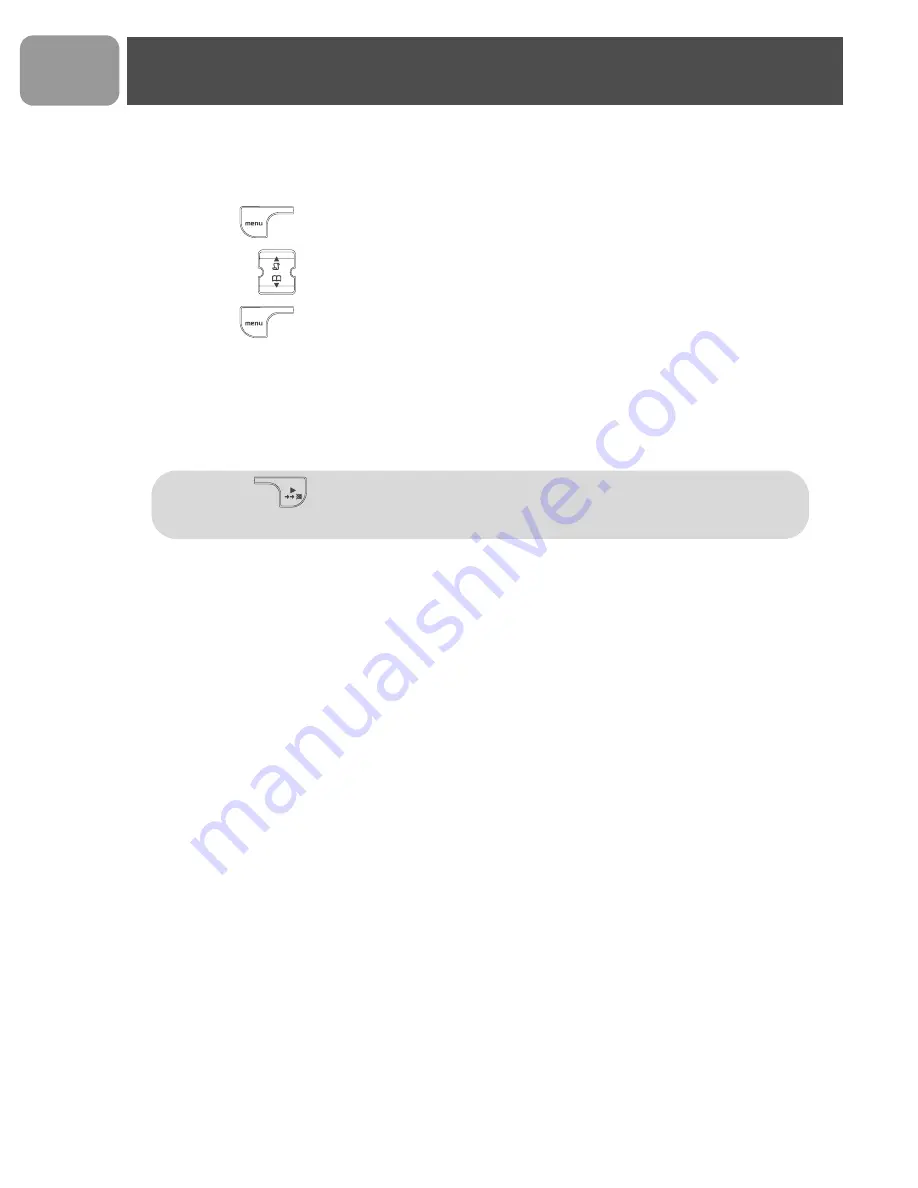
EN
Before using your CD 135, you need to configure it according to the country of
use. Install the batteries. After a few minutes of charge, the Welcome screen
appears.
1.
Press .
2.
Browse
through the different countries.
3.
Press
to confirm the country that suits you.
Your phone is ready to be used.
If you need to re-configurate your CD 135, see page 33.
Note:
If
BACK
is pressed, the handset will show the country
selection screen again.
Welcome mode
Summary of Contents for CD1351S
Page 1: ...User manual EN Charge the handset s for 24 hours before use ...
Page 45: ......

















