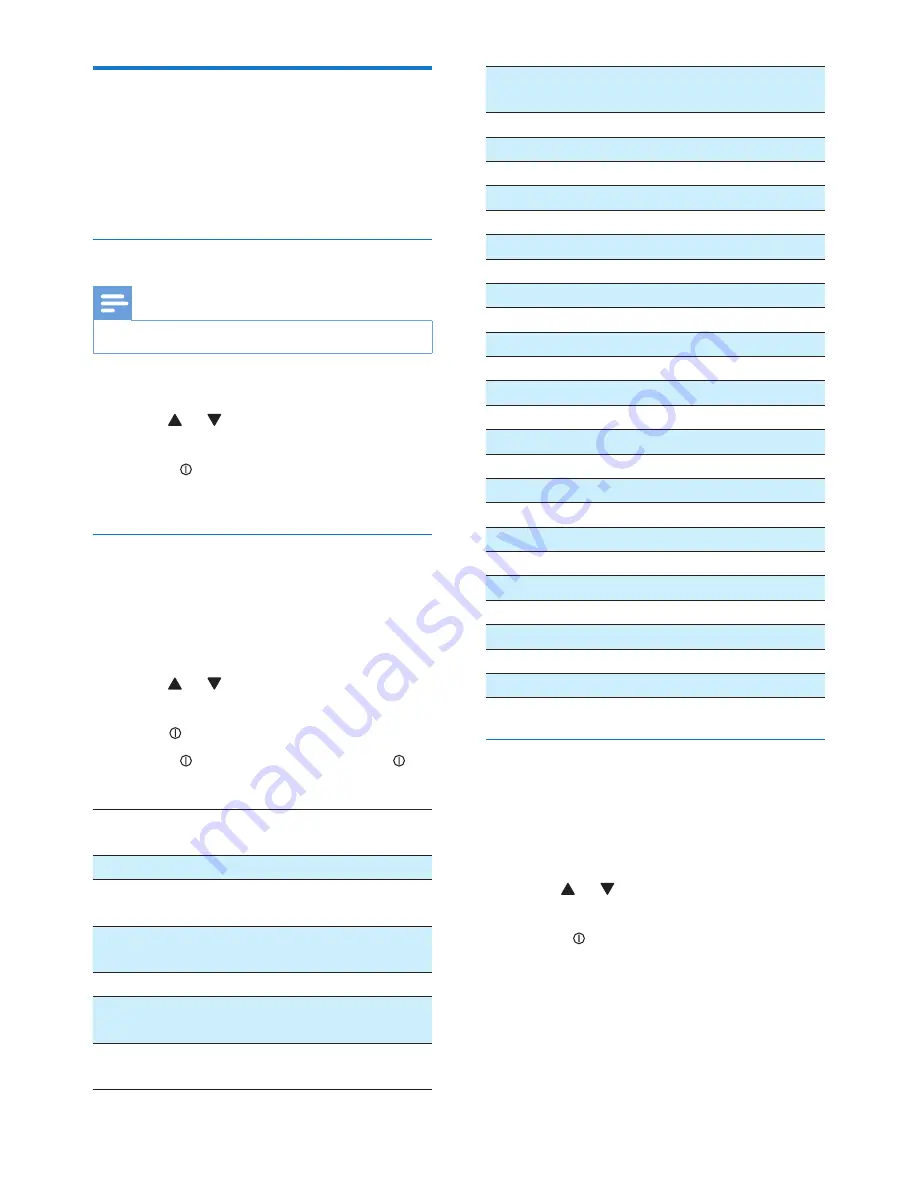
13
EN
Play with RDS
The RDS (Radio Data System) function
operates only in areas with FM stations
broadcasting RDS signals. If you tune to an RDS
station, the station name are displayed.
Turn on RDS
Note
•
The default setting for RDS is on.
1
Press
MENU
.
2
Press or repeatedly until
[RDS]
is
displayed.
3
Rotate to select
[RDS ON]
.
»
The RDS function is turned on.
Select program type
Before tuning to RDS stations, you can select
program type and let the unit search only for
programs of the selected category.
1
Press
MENU
.
2
Press or repeatedly until
[PTY]
is
displayed.
3
Press
to confirm.
4
Rotate to select a type, then press to
confirm.
Item Program
type
Description
1
NEWS
News services
2
AFFAIRS
Politics and current
affairs
3
INFO
Special information
programs
4
SPORT
Sports
5
EDUCATE
Education and
advanced training
6
DRAMA
Radio plays and
literature
7
CULTURE
Culture, religion and
society
8
SCIENCE
Science
9
VARIED
Entertainment programs
10
POP M
Pop music
11
ROCK M
Rock music
12
EASY M
Light music
13
LIGHT M
Light classical music
14
CLASSICS
Classical music
15
OTHER M
Special music programs
16
WEATHER
Weather
17
FINANCE
Finance
18
CHILDREN
Children’s programs
19
SOCIAL
Social Affairs
20
RELIGION
Religion
21
PHONE IN
Phone In
22
TRAVEL
Travel
23
LEISURE
Leisure
24
JAZZ
Jazz Music
25
COUNTRY
Country Music
26
NATION M
National Music
27
OLDIES
Oldies Music
28
FOLK M
Folk Music
29
DOCUMENT
Documentary
30
TEST
Alarm Test
31
ALARM
Alarm
Select alternate frequencies
If the radio signal is poor, turn on AF (Alternate
Frequency) to search for another station with
stronger signal.
1
Press
MENU
.
2
Press or repeatedly until
[AF]
is
displayed.
3
Rotate to select a setting:
•
[AF ON]
: turn AF mode on.
•
[AF OFF]
: turn AF mode off.
Set region for AF tuning
You can define AF tuning region:









































