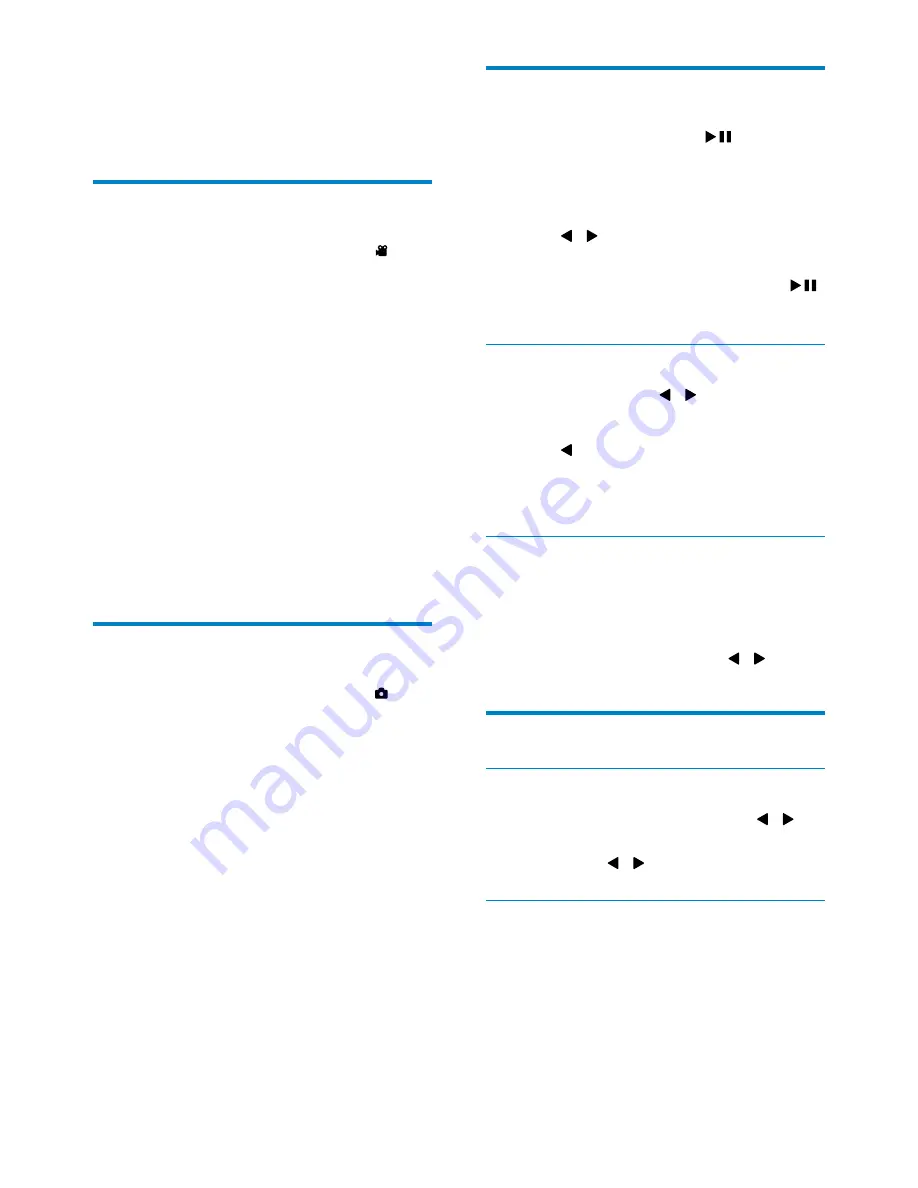
11
Play
1
In viewfinder mode, press
to enter
play mode.
»
The last recorded video clip is played
automatically.
2
Press / to select a picture or video clip
for play.
3
If the selected file is a video clip, press
to start play.
Delete a file
1
In play mode, press /
to select a file.
2
Press
+
to enter deletion mode.
3
Press to highlight
[Yes]
and confirm the
deletion operation.
»
[Deleted!]
appears briefly.
Preview
•
In play mode, press
-
.
»
The thumbnails of 6 files are displayed
on each page.
»
To select a file, press
+/-
/ / .
Options during video play
Fast forward/reverse
•
During video play, press and hold / .
•
To return to the normal speed,
release / .
Adjust volume level
•
During video play, press
+/-
.
4 Use your
camcorder
Record video
1
Switch the mode switch button to .
»
The selected resolution and remaining
recording time are displayed on the
display panel.
2
Hold the camcorder steadily and aim the
lens as needed.
3
Press the shutter button to start recording.
»
A red time indicator is displayed on
the display panel.
»
The status indicator on the shutter
button starts flashing in red.
4
Press the shutter button again to end
recording.
»
[Recording saved!]
is displayed briefly.
Take pictures
1
Switch the mode switch button to .
»
The file size and remaining number
of pictures that can be taken are
displayed on the display panel.
2
Hold the camcorder steadily and aim the
lens as needed.
3
Press the shutter button down halfway to
adjust the focus.
4
Press the shutter button down completely
to take a picture.
»
[Picture saved!]
is displayed briefly.
EN





































