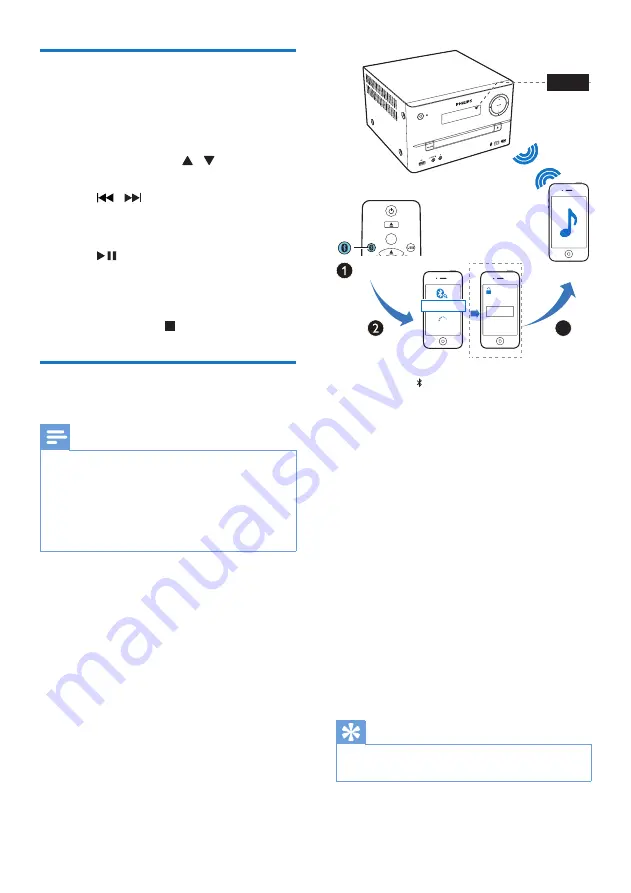
10
EN
Program tracks
You can program a maximum of 20 tracks.
1
Press
PROG
to activate the program
mode.
2
For MP3 tracks, press / to select an
album.
3
Press / to select a track, and then
press
PROG
to confirm.
4
Repeat steps 2-3 to program more tracks.
5
Press
to play the programmed tracks.
»
During play,
[PROG]
(program) is
displayed.
•
To erase the program, in the stop
position, press .
Play from Bluetooth-enabled
devices
Note
•
The effective operation range between the unit and
your Bluetooth enabled device is approximately 10
meters (30 feet).
•
Any obstacle between the system and the device can
reduce the operational range.
•
Compatibility with all Bluetooth devices is not
guaranteed.
1
Press
FM/
repeatedly to select the
Bluetooth
source.
»
[BT]
(Bluetooth) is displayed.
»
The Bluetooth indicator flashes blue.
2
On your device that supports Advanced
Audio Distribution Profile (A2DP), enable
Bluetooth and search for Bluetooth devices
that can be paired (refer to the user
manual of the device).
3
Select '
PHILIPS BTM3160
' on your
Bluetooth enabled device and if necessary
input '0000' as the paring password.
»
After successful pairing and connection,
the Bluetooth indicator turns solid
blue, and the unit beeps twice.
4
Play audio on the connected device.
»
Audio streams from your Bluetooth
enabled device to this unit.
Tip
•
The unit can memorize up to 8 previously connected
Bluetooth devices.
3
3
0000
PIN
BTM3160
CD
AUDIO IN
PRESET/ALBUM
FM
BT
Summary of Contents for BTM3160
Page 2: ......




















