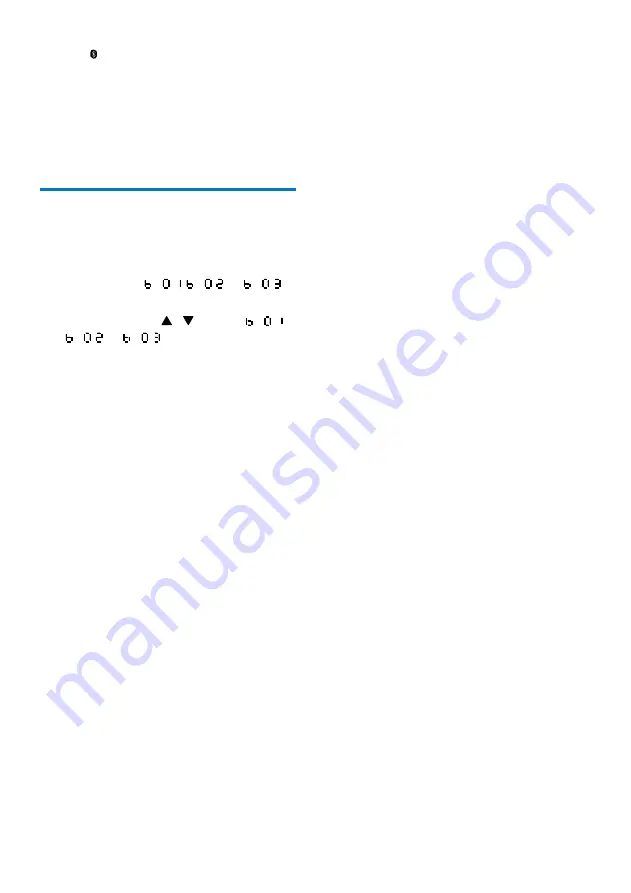
9
EN
•
FM
/ : the FM tuner or the audio
streamed from a Bluetooth device
•
CD
: the disc in the disc compartment
•
AUDIO IN
/
USB
: the audio input through
the
AUDIO IN
socket, or the .mp3 files
stored on the connected USB storage
device
Adjust the brightness of LCD
display
1
In normal standby mode, press and hold
DISPLAY
until
,
, or
is
displayed.
2
Press
VOL +/-
or / to select
,
, or
.












































