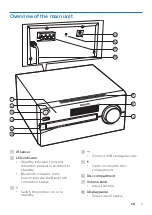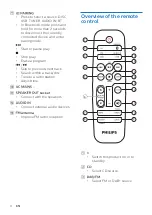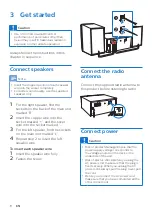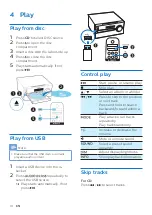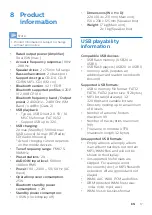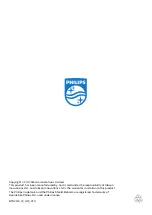19
EN
Remote control does not work
•
Before you press any function
button, first select the correct
source with the remote control
instead of the main unit.
•
Reduce the distance between the
remote control and the unit.
•
Insert the batteries with polarities
(+/– signs) aligned as indicated.
•
Replace the battery.
•
Aim the remote control directly at
the sensor on the front of the unit.
No disc detected
•
Insert a disc.
•
Check if the disc is inserted upside
down.
•
Wait until the moisture
condensation at the lens has
cleared.
•
Replace or clean the disc.
•
Use a finalized CD or correct format
disc.
Cannot display some files in USB
device
•
The number of folders or files in the
USB device has exceeded a certain
limit. This phenomenon is not a
malfunction.
•
The formats of these files are not
supported.
USB device not supported
•
The USB device is incompatible
with the unit. Try another one.
Poor radio reception
•
Increase the distance between the
unit and your TV or other radiation
sources.
•
Fully extend the radio antenna.
•
Connect an outdoor radio antenna.
You may purchase a replacement
antenna cable with a L-shape plug
on one end, as shown below.
•
Connect the L-shape plug to this
product, and fit the plug on the
other end into your wall socket.
Music playback is unavailable on this
unit even after successful Bluetooth
connection.
•
The device cannot be used to play
music through this unit wirelessly.
The audio quality is poor after
connection with a Bluetooth-enabled
device.
•
The Bluetooth reception is poor.
Move the device closer to this unit
or remove any obstacle between
them.
Bluetooth cannot be connected with
this unit.
•
The device does not support the
profiles required for this unit.
•
The Bluetooth function of the
device is not enabled. Refer to the
user manual of the device to find
out how to enable the function.
•
This unit is not in pairing mode.
•
This unit is already connected with
another Bluetooth-enabled device.
Disconnect that device and then try
again.
The paired mobile device connects and
disconnects constantly.
•
The Bluetooth reception is poor.
Move the device closer to this unit
or remove any obstacle between
them.
•
Some mobile phones may connect
and disconnect constantly when
you make or end calls. This does
not indicate any malfunction of this
unit.