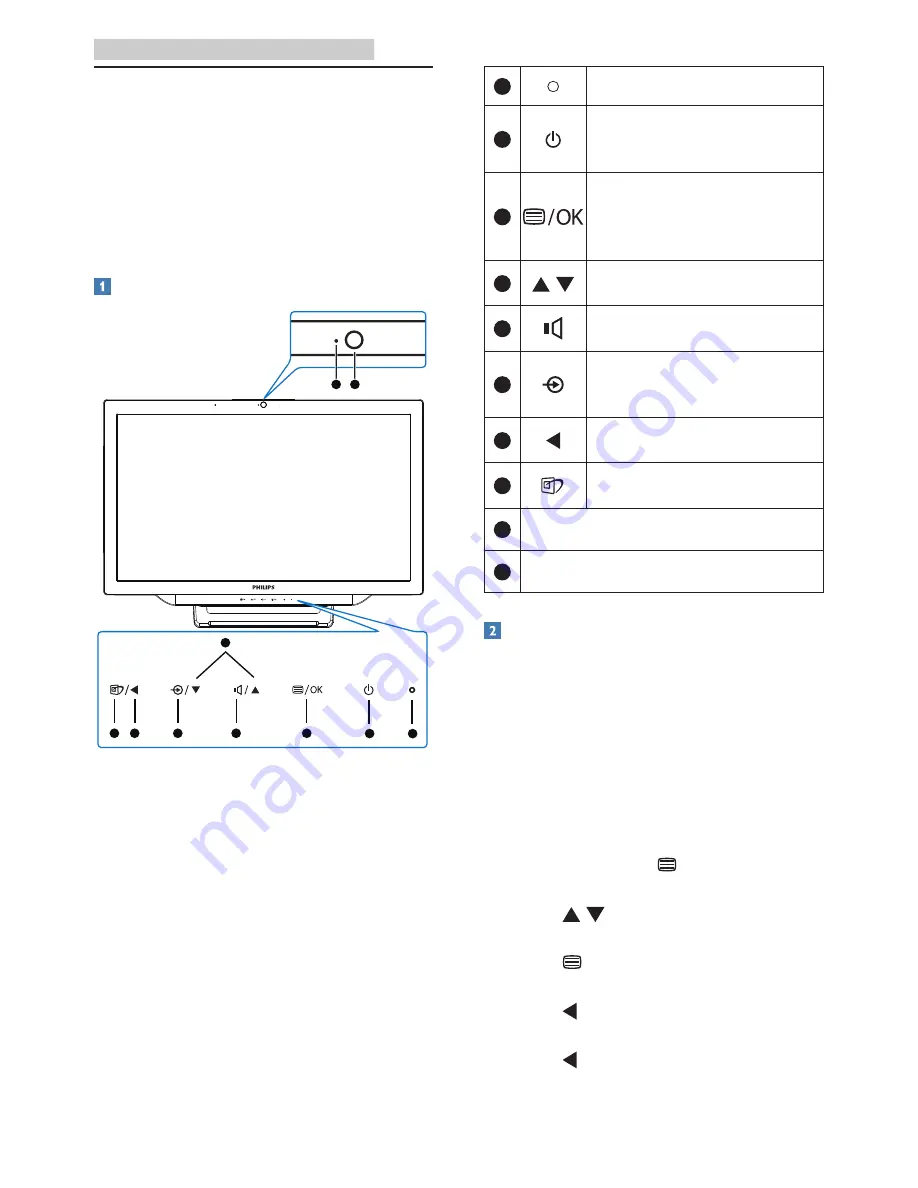
7
2. Setting up the SMART All-In-One
2.2 Operating the SMART All-in-
One
SMART All-in-One allows you to either
use it as a stand-alone SMART All-in-
One in Android system without any PC
connection required, or as a normal PC
SMART All-in-One when connecting
with PC.
Front control
5
3
4
2
1
10
9
6
7
8
1
Power indicator
2
Press to turn
SMART All-
in-One
’s power ON or
OFF
.
3
Press to access the OSD
menu. In the OSD menu,
press to confirm the OSD
adjustment.
4
In the OSD menu, adjust
the OSD menu.
5
Hotkey for internal
speakers volume control.
6
Press to select the input
source:
VGA, HDMI, or Android.
7
In the OSD menu, return
to previous OSD layer.
8
Hotkey for SmartImage
selection.
9
2.0 mega
pixel Webcam
10
Webcam activity light
Description of the On Screen Display
What is On-Screen Display (OSD)?
On-Screen Display (OSD) is a feature in
all Philips SMART All-in-Ones. It allows
user to adjust screen performance or
to select functions of the SMART All-
in-One directly through an on-screen
instruction window.
To enter OSD menu
1. Press the hotkey on the front
bezel.
2. Press
buttons to select the
menu options.
3. Press button to confirm the OSD
selection.
4. Press button to return to previous
OSD layer.
5. Press button several times to exit
the OSD menu.
























