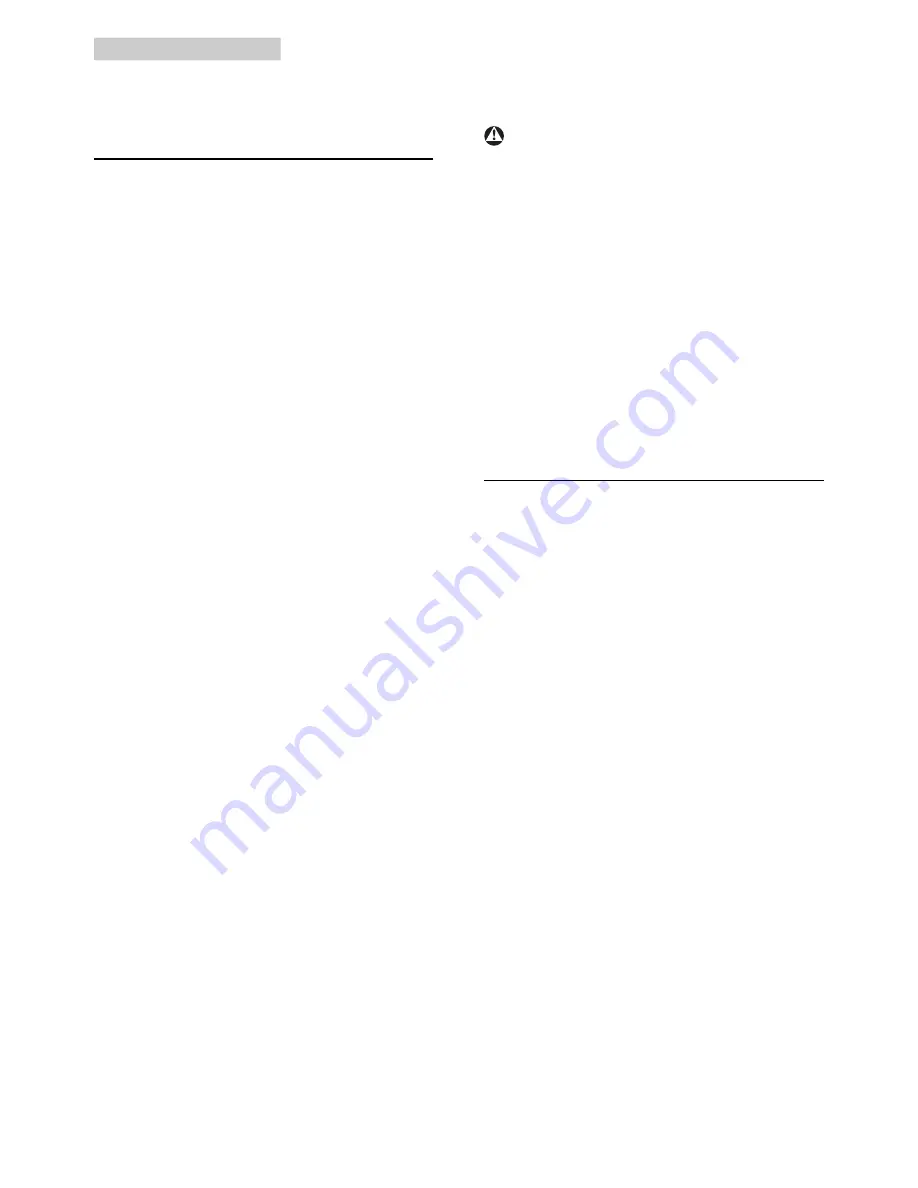
33
7. Troubleshooting & FAQs
For further assistance, refer to the Consumer
Information Centers list and contact Philips
customer service representative.
7.2 General FAQs
Q1:
Is the LCD screen resistant to
scratches?
Ans.:
In general it is recommended that
the panel surface is not subjected to
excessive shocks and is protected from
sharp or blunt objects. When handling
the monitor, make sure that there is
no pressure or force applied to the
panel surface side. This may affect your
warranty conditions..
Q2:
How should I clean the LCD surface?
Ans.:
For normal cleaning, use a clean, soft
cloth. For extensive cleaning, please use
isopropyl alcohol. Do not use other
solvents such as ethyl alcohol, ethanol,
acetone, hexane, etc.
Q3:
Are Philips LCD monitors Plug-and-
Play?
Ans.:
Yes, the monitors are Plug-and-Play
compatible with Windows 7/Vista/XP.
Q4:
What is Image Sticking, or Image
Burnin, or After Image, or Ghost Image
in LCD panels?
Ans.:
Uninterrupted display of still or static
images over an extended period
may cause "burn in", also known as
"after-imaging" or "ghost imaging", on
your screen. "Burn-in", "after-imaging",
or "ghost imaging" is a well-known
phenomenon in LCD panel technology.
In most cases, the "burned in" or
"atter-imaging" or "ghost imaging" will
disappear gradually over a period of
time after the power has been switched
off.
Always activate a moving screen saver
program when you leave your monitor
unattended.
Always activate a periodic screen
refresh application if your LCD monitor
will display unchanging static content.
Warning
Failure to activate a screen saver, or a periodic
screen refresh application my result in severe
“burn-in” or “after-image” or “ghost image”
symptoms will not disappear and cannot be
repaired. The damage mentioned above is not
covered under your warranty.
Q5: Why is my Display not showing
sharp text, and is displaying jagged
characters?
Ans.:
Your LCD monitor works best at its
native resolution of 1920 x 1080 @
60 Hz. For best display, please use this
resolution.
7.3 Monitor FAQs
Q1:
My monitor is not recognized by my
laptop OS.
Ans.:
a. Ensure that you have installed the
supplied driver/software bundled with
your monitor.
b. You can download the latest
“DisplayLink” driver from http://www.
displaylink.com/support/downloads.
php
c. You may have to re-boot your laptop
in order to recognize the monitor
correctly.
Q2:
My monitor does not display picture,
flickers, shuts off and on.
Ans.:
The monitor requires minimum USB 2.0
port connection. It will not work with
older USB 1.x standard.
Q3:
My monitor does not start up with my
stand alone desktop PC. I cannot see
anything with Desktop PC.
Ans.:
Please note that the monitor is not
designed to work with DOS yet. It
is meant to be used as a “secondary
display”, therefore it must be used with



































