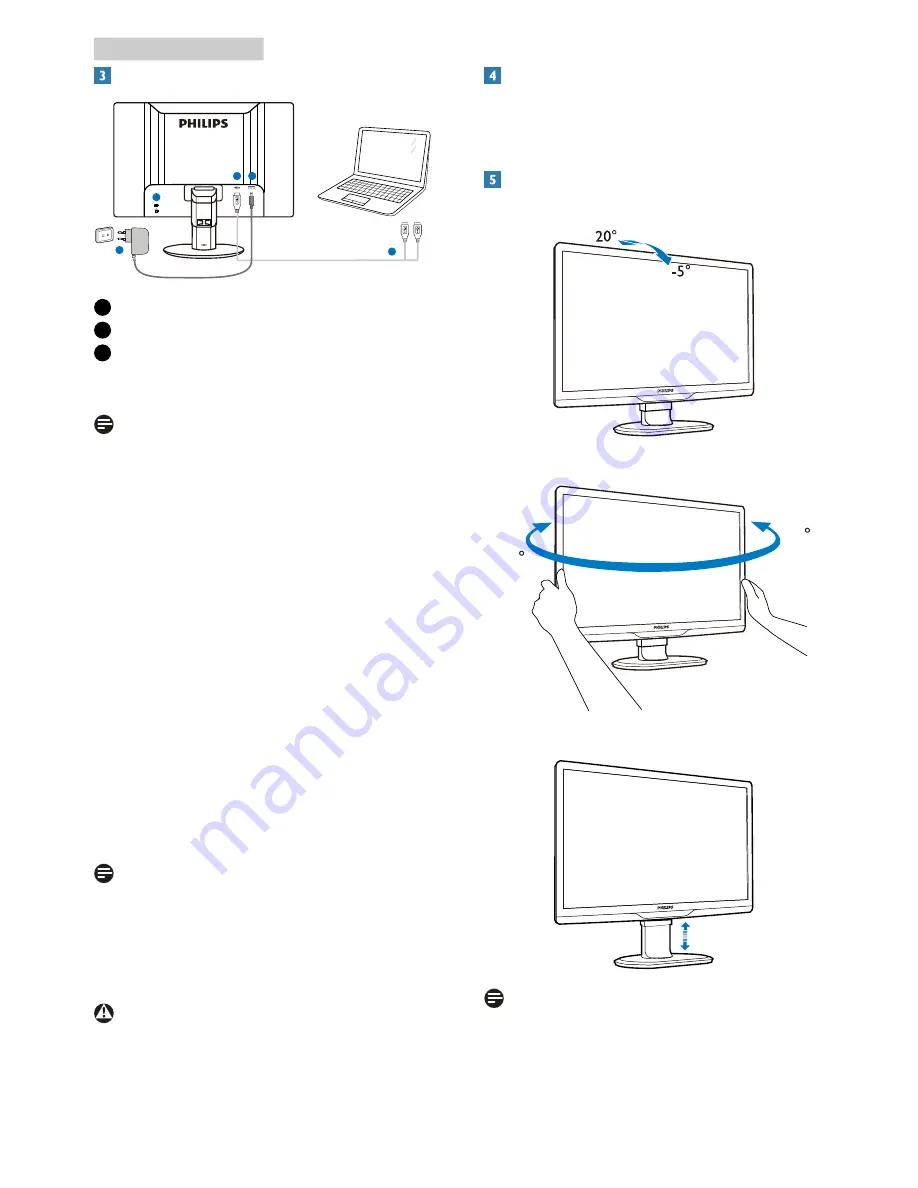
11
2. Setting up the monitor
Connecting to your computer
1
2
3
2
3
1
Kensington anti-theft lock
2
USB connection
3
AC-DC Adapter: TPV-15W-05
Input: 100-240VAC, 50-60Hz, 0.5-0.3A
Output: 5VDC/3A.
Note
• Please note that the DisplayLink software
has to be installed in your laptop before
you start to use the monitor.
• This display works with NB which has
USB2.0 or higher connections to ensure
stable power supply. If required, you may
use the bundled external power cable.
Connect to laptop
1. Install Display link software in your laptop.
2. Connect the supplied USB “Y” cable
between your laptop and monitor. The
single connector side connects to the
Monitor, and the “Y” dual side connector to
the laptop.
3. The monitor will be recognized by the
OS, and will automatically turn on after
windows installs the driver.
4. The monitor is ready to be used as second
monitor.
Note
• You may have to re-boot your laptop in
order to recognize the monitor correctly.
• Note that the monitor cannot be
connected as a primary monitor to a
stand-alone PC.
Warning
Never remove covers unless qualified to do
so,This unit contains dangerous voltages.Use
only DC Adapter listed in the user instruction.
Resolution notification
This monitor is designed for optimal
performance at its native resolution, 1920 ×
1080 @ 60 Hz.
Physical Function
Tilt
Swivel
-65
65
Height adjustment
70mm
Note
• Remove the height adjustment pin lock
before adjusting the height.
• Insert the height adjustment pin lock
before lifting the monitor.




























