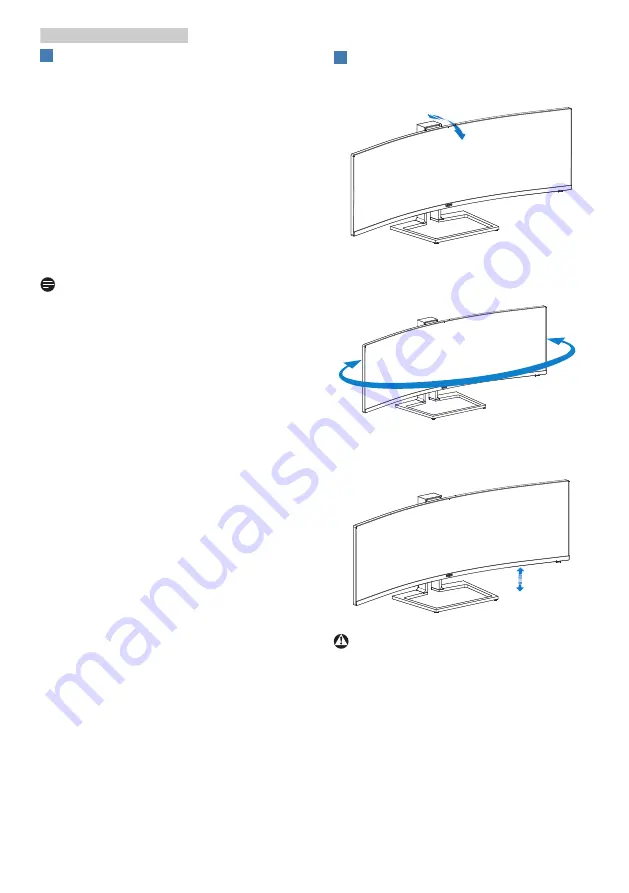
10
2. Setting up the monitor
4
Resolution notification
This display is designed for optimal
performance at its native resolution,
5120 x 1440. When the display is
powered on at a different resolution, an
alert is displayed on screen: Use 5120
x 1440 for best results. Display of the
native resolution alert can be switched
off from Setup in the OSD (On Screen
Display) menu.
Display of the native resolution alert can
be switched off from Setup in the OSD
(On Screen Display) menu.
Note
If your monitor shows “No signal” after
connecting your device to its HDMI
port, your device may not be capable of
supporting 5120x1440 resolution.
In that case, please follow the steps
below to make your monitor work
properly:
Press the customized “USER” hotkey.
(The default setting of this hotkey is
“HDMI EDID Switch”) then select “2”.
You will now be able to see the content
on the screen.
5
Physical Function
Tilt
-5˚
15˚
Swivel
+20˚
-20˚
Height adjustment
130mm
Warning
•
To avoid potential screen damage,
such as panel peeling, ensure that
the monitor does not tilt downward
by more than -5 degrees.
•
Do not press the screen while
adjusting the angle of the monitor.
Grasp only the bezel.













































